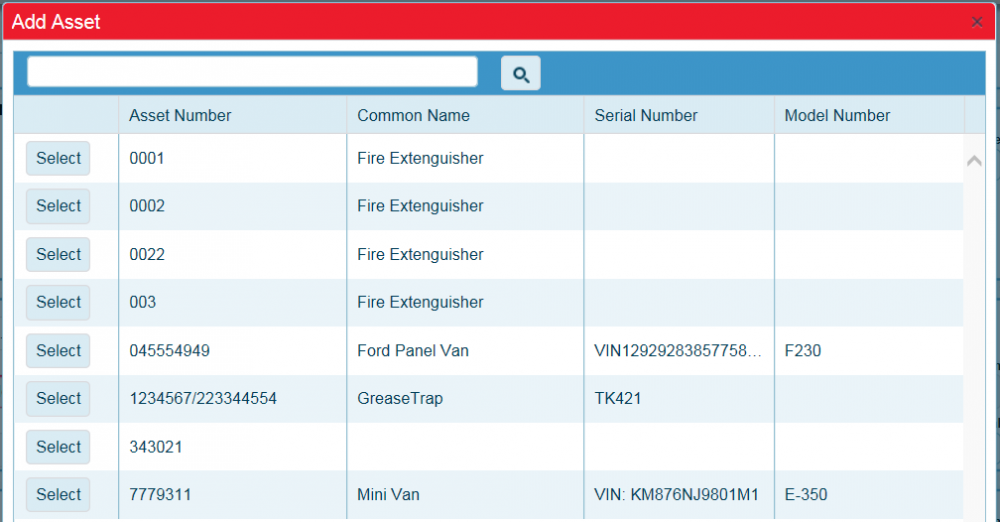Difference between revisions of "Step-by-Step Inspections"
From MyFacilityFitPro_Wiki
(Created page with "== Creating Step-by-Step Inspections == {| class="wikitable" |- style="vertical-align:top;" |<big>'''<font size="5">1</font>'''</big> |<big>Click '''button''' to open the Crea...") |
(→Creating Step-by-Step Inspections) |
||
| Line 1: | Line 1: | ||
| − | == | + | == Add New Inspections == |
| + | Special. This is how you will create an existing record for use in a new | ||
| + | special. | ||
| + | |||
{| class="wikitable" | {| class="wikitable" | ||
| + | |- | ||
| + | !width="200px"|Help Page | ||
| + | !width="55px"|Button | ||
| + | !width="1000px"|Description | ||
|- style="vertical-align:top;" | |- style="vertical-align:top;" | ||
|<big>'''<font size="5">1</font>'''</big> | |<big>'''<font size="5">1</font>'''</big> | ||
| − | | | + | |Click the '''Inspections''' button to open the Inspections window |
| + | [[File:MenuInspections.png|40px]] | ||
| + | |||
|- style="vertical-align:top;" | |- style="vertical-align:top;" | ||
|<big>'''<font size="5">2</font>'''</big> | |<big>'''<font size="5">2</font>'''</big> | ||
| + | |Click the '''Add New Inspection''' button to open the Add Inspection window. | ||
| + | [[File:Add.png|80px]] | ||
| + | |||
| − | |||
|- style="vertical-align:top;" | |- style="vertical-align:top;" | ||
|<big>'''<font size="5">3</font>'''</big> | |<big>'''<font size="5">3</font>'''</big> | ||
| − | | | + | |Click the '''Special''' button to open the Special window |
| + | [[File:AddAssetSelected.png|1000x1000px]] | ||
| + | |||
|- style="vertical-align:top;" | |- style="vertical-align:top;" | ||
|<big>'''<font size="5">4</font>'''</big> | |<big>'''<font size="5">4</font>'''</big> | ||
| − | | | + | |Click the '''Special''' button to open the Special window |
| + | [[File:AddAssetSelected.png|1000x1000px]] | ||
| + | |||
|- style="vertical-align:top;" | |- style="vertical-align:top;" | ||
|<big>'''<font size="5">5</font>'''</big> | |<big>'''<font size="5">5</font>'''</big> | ||
| − | | | + | |Click the '''Special''' button to open the Special window |
| + | [[File:AddAssetSelected.png|1000x1000px]] | ||
| + | |||
| + | |||
|} | |} | ||
Revision as of 09:14, 5 May 2016
Add New Inspections
Special. This is how you will create an existing record for use in a new special.
| Help Page | Button | Description |
|---|---|---|
| 1 | Click the Inspections button to open the Inspections window | |
| 2 | Click the Add New Inspection button to open the Add Inspection window.
| |
| 3 | Click the Special button to open the Special window | |
| 4 | Click the Special button to open the Special window
| |
| 5 | Click the Special button to open the Special window
|