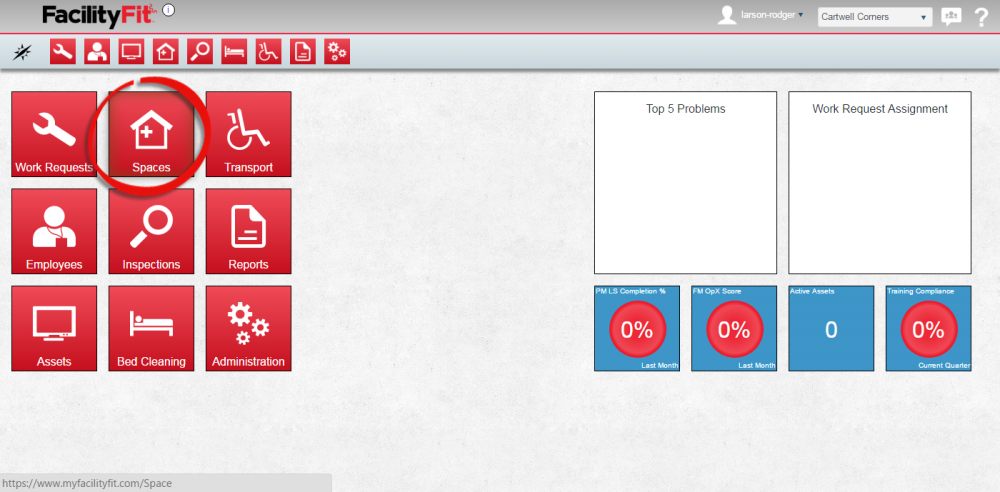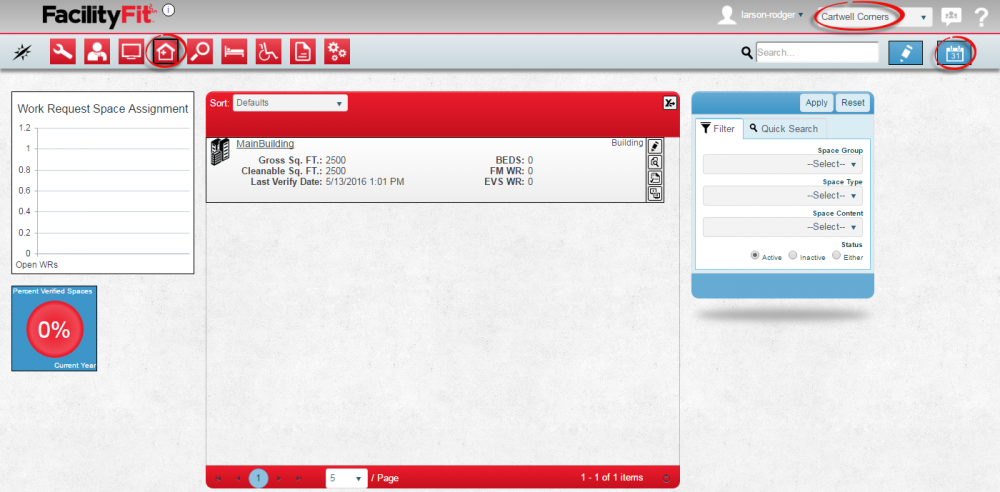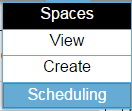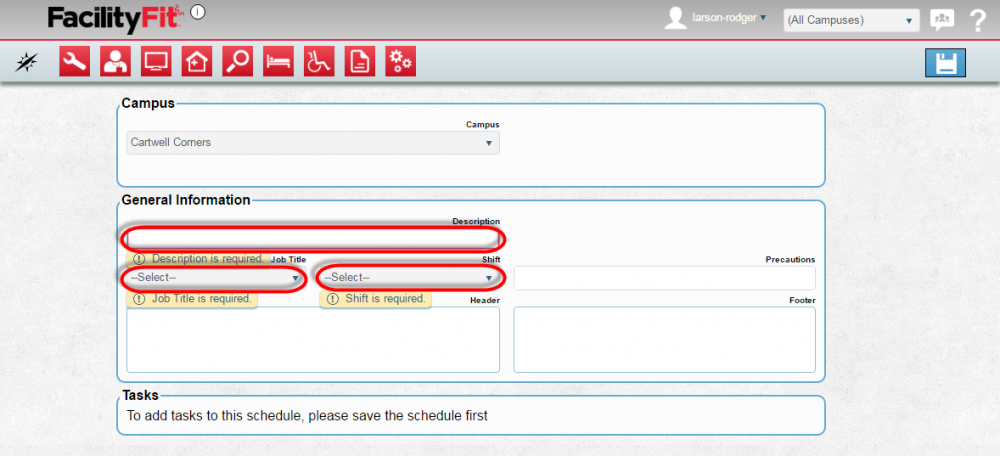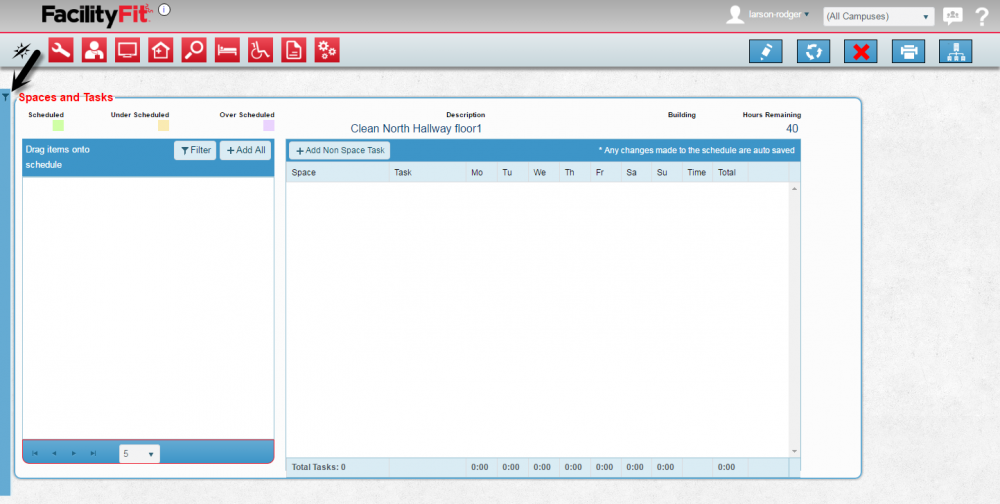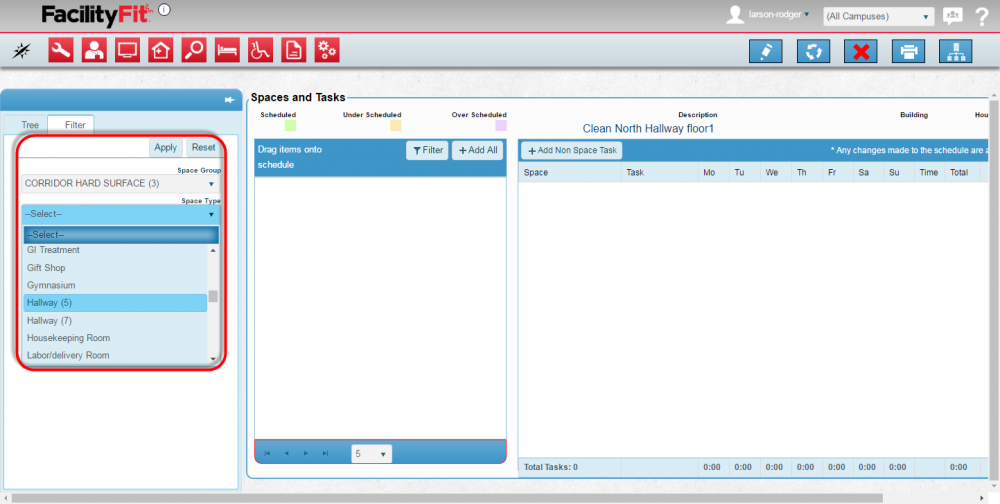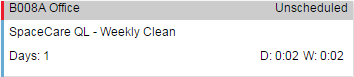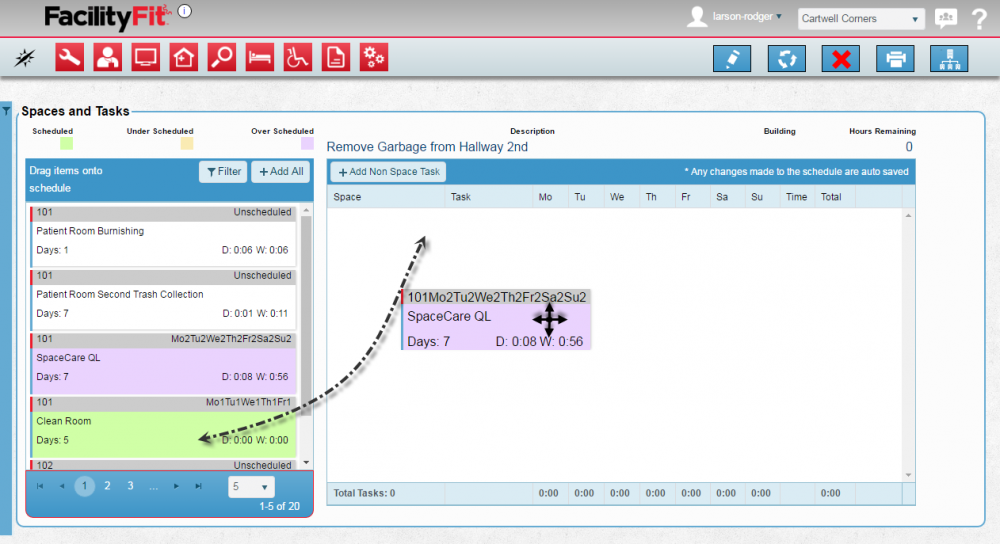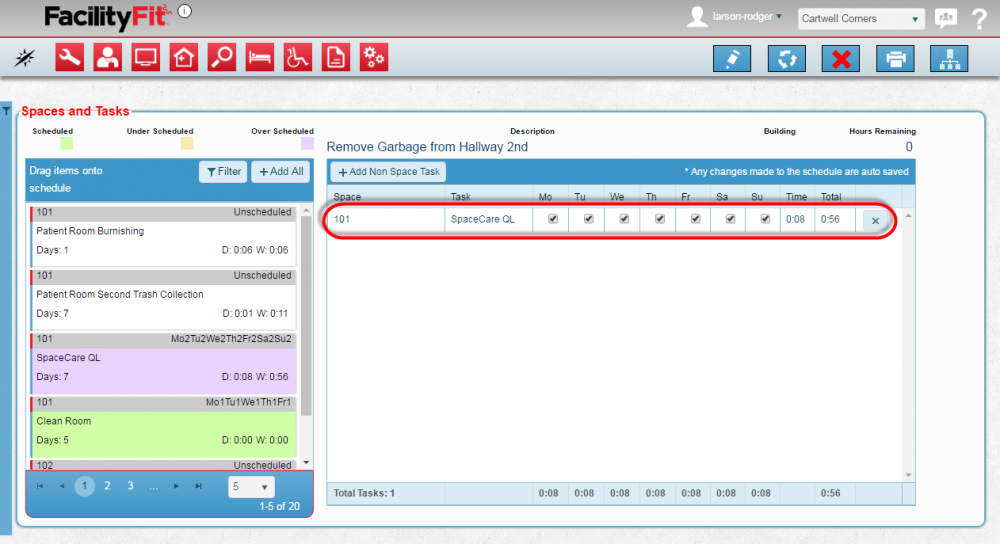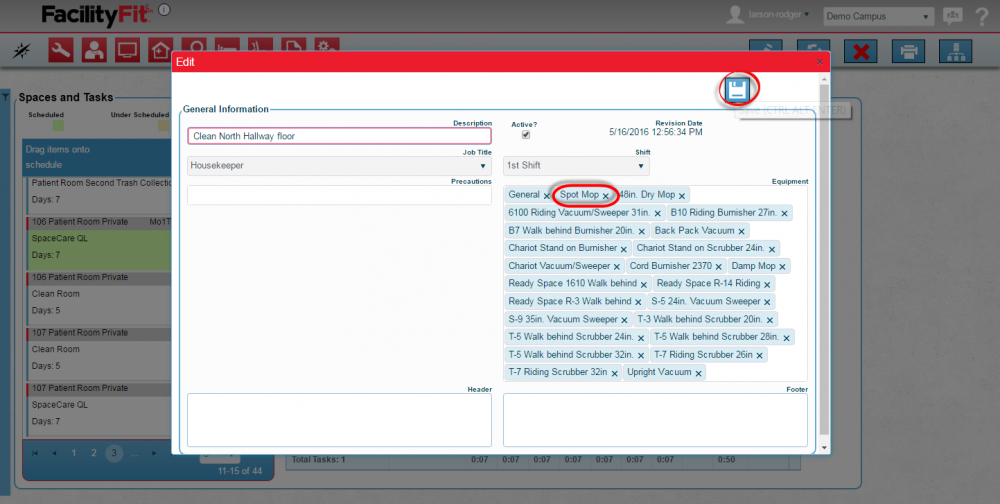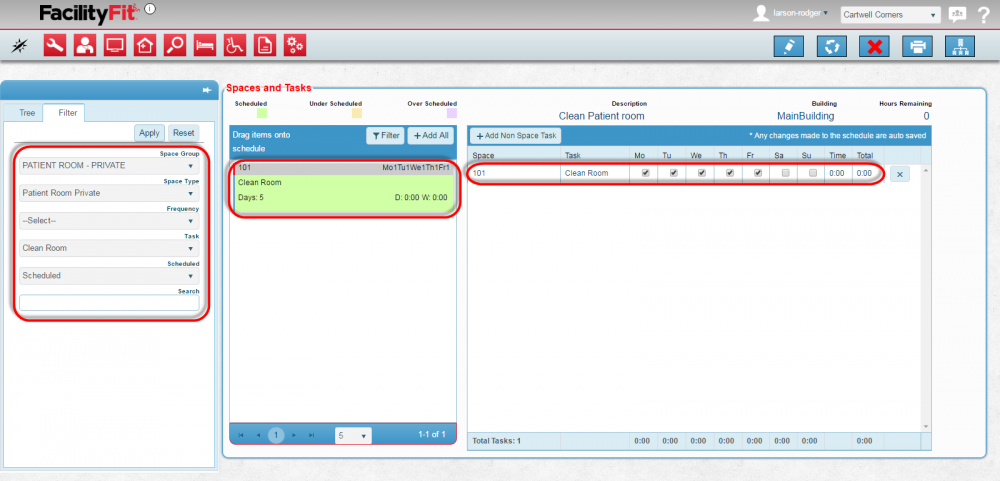Difference between revisions of "Spaces-Scheduling"
(Created page with "'''Spaces - Housekeeping Scheduling''' A housekeeping schedule (or "schedule") contains all of the necessary information to clean a space within a campus. The schedule will...") |
|||
| Line 56: | Line 56: | ||
| − | == Adding Tasks to the Schedule == | + | == '''Adding Tasks to the Schedule''' == |
| + | === '''Setting up Initial Tasks''' === | ||
| + | The initial set up of tasks is done in the Administration area of the system | ||
| + | |||
| + | For more information please see Setting up Housekeeping tasks | ||
| + | |||
{| class="wikitable" | {| class="wikitable" | ||
| − | |- | + | |- style="vertical-align:top;" |
| − | |<big>'''<font size="5"> | + | |<big>'''<font size="5">1</font>'''</big> |
|The Spaces and Tasks window will open. | |The Spaces and Tasks window will open. | ||
Clicking the '''Filter''' button will allow alternate spaces to be selected. | Clicking the '''Filter''' button will allow alternate spaces to be selected. | ||
| − | [[File: | + | [[File:Space-scheduletasks3-Filter1.png|1000x1000px]] |
|- style="vertical-align:top;" | |- style="vertical-align:top;" | ||
| − | |<big>'''<font size="5"> | + | |<big>'''<font size="5">2</font>'''</big> |
| − | | | + | |The Filter Window slides out. Enter Filter criteria to limit results. Press '''Apply''' when done. |
| − | + | [[File:Space-scheduletasks3-Filter3.png|1000x1000px]] | |
| − | + | |} | |
| + | |||
| + | |||
| + | === Finding Tasks === | ||
| + | |||
| + | {| class="wikitable" | ||
|- style="vertical-align:top;" | |- style="vertical-align:top;" | ||
| − | |<big>'''<font size="5"> | + | |<big>'''<font size="5">1</font>'''</big> |
| − | | | + | |To find the tasks you are looking for, use the list on the left side of the screen |
| − | To find the tasks you are looking for, use the list on the left side of the screen | + | |
Each task is displayed as: | Each task is displayed as: | ||
| Line 86: | Line 95: | ||
[[File:Space-scheduletasks3-item.png|400x400px]] | [[File:Space-scheduletasks3-item.png|400x400px]] | ||
| − | Drag and Drop the task into the scheduler. | + | |- style="vertical-align:top;" |
| + | |<big>'''<font size="5">2</font>'''</big> | ||
| + | |Drag and Drop the task into the scheduler. | ||
[[File:Spaces-ScheduleHousekeeping2SpacesandTasks1.png|1000px]] | [[File:Spaces-ScheduleHousekeeping2SpacesandTasks1.png|1000px]] | ||
| Line 93: | Line 104: | ||
|- style="vertical-align:top;" | |- style="vertical-align:top;" | ||
| − | |<big>'''<font size="5"> | + | |<big>'''<font size="5">3</font>'''</big> |
|The new task will appear in the '''Description''' column. | |The new task will appear in the '''Description''' column. | ||
| − | Click on the | + | Click on the check-boxes for the days to be scheduled. |
[[File:Spaces-ScheduleHousekeeping2SpacesandTasks2.png|1000px]] | [[File:Spaces-ScheduleHousekeeping2SpacesandTasks2.png|1000px]] | ||
|- style="vertical-align:top;" | |- style="vertical-align:top;" | ||
| − | |<big>'''<font size="5"> | + | |<big>'''<font size="5">4</font>'''</big> |
| + | |||
| + | |Click on the '''Edit''' button. The Edit window will open. | ||
| + | Equipment listed is available for the task assigned. | ||
| + | [[File:Space-scheduletasks3-Filter3Edit Equipment1.png|1000px]] | ||
| + | |||
| + | |- style="vertical-align:top;" | ||
| + | |<big>'''<font size="5">5</font>'''</big> | ||
|Error messages will advise you if something is wrong. If there are not any error messages the save is a success. | |Error messages will advise you if something is wrong. If there are not any error messages the save is a success. | ||
| + | Scheduled items appear in light green as shown. | ||
| + | [[File:Spaces-Schedule-Final5.png|1000px]] | ||
|} | |} | ||
Latest revision as of 12:38, 16 May 2016
Spaces - Housekeeping Scheduling
A housekeeping schedule (or "schedule") contains all of the necessary information to clean a space within a campus. The schedule will include information on which spaces to clean, which tasks should be done, and how long each task is expected to take. In addition, you may reserve time for non cleaning tasks that will also be counted as productive employee time so that all time is tracked and understood for each employee
Contents
Scheduling a Housekeeping Task for a Space
Adding Tasks to the Schedule
Setting up Initial Tasks
The initial set up of tasks is done in the Administration area of the system
For more information please see Setting up Housekeeping tasks
| 1 | The Spaces and Tasks window will open.
Clicking the Filter button will allow alternate spaces to be selected. |
| 2 | The Filter Window slides out. Enter Filter criteria to limit results. Press Apply when done. |
Finding Tasks
| 1 | To find the tasks you are looking for, use the list on the left side of the screen
Each task is displayed as:
|
| 2 | Drag and Drop the task into the scheduler.
|
| 3 | The new task will appear in the Description column.
Click on the check-boxes for the days to be scheduled. |
| 4 | Click on the Edit button. The Edit window will open. |
| 5 | Error messages will advise you if something is wrong. If there are not any error messages the save is a success.
Scheduled items appear in light green as shown.
|