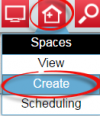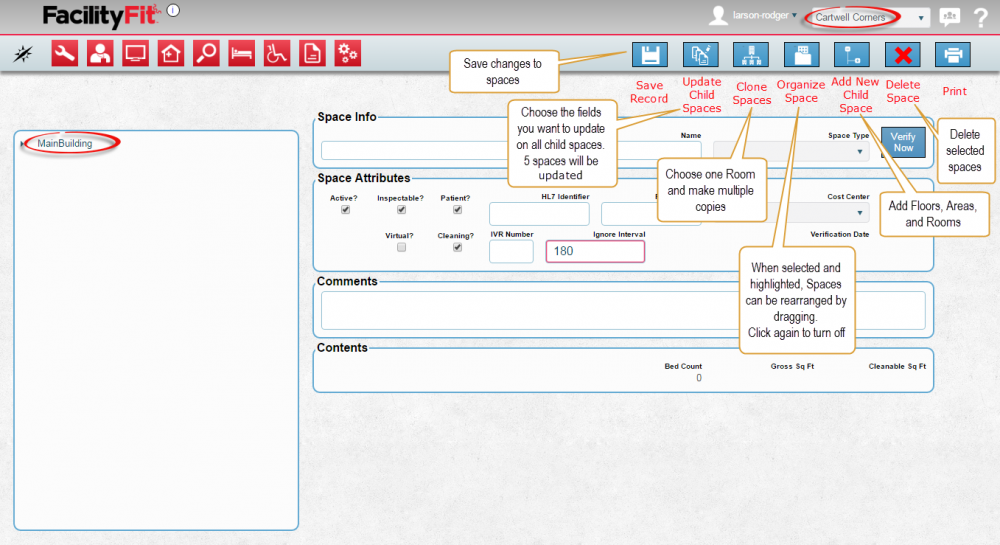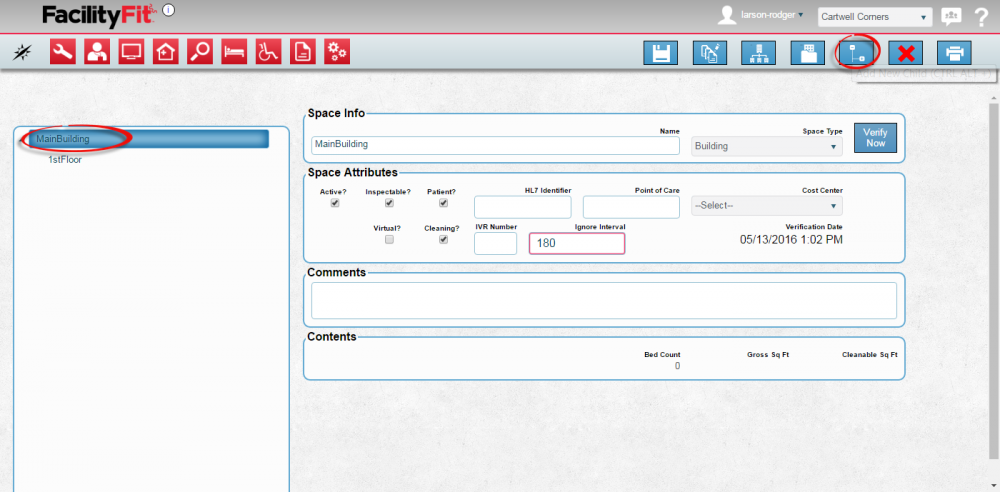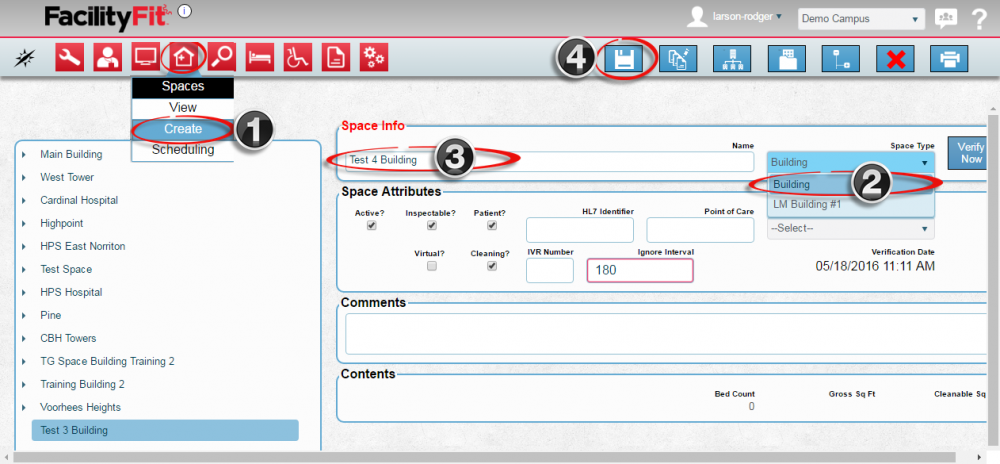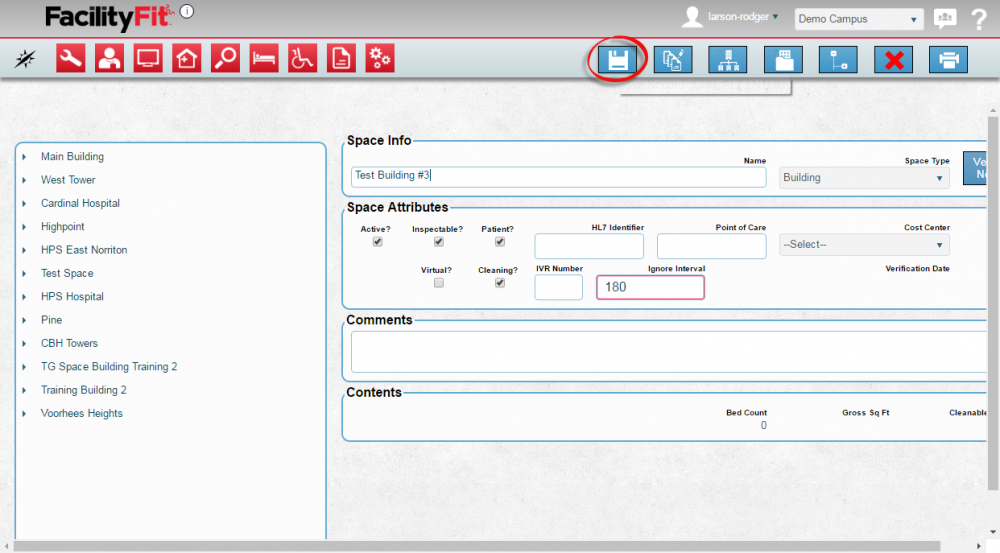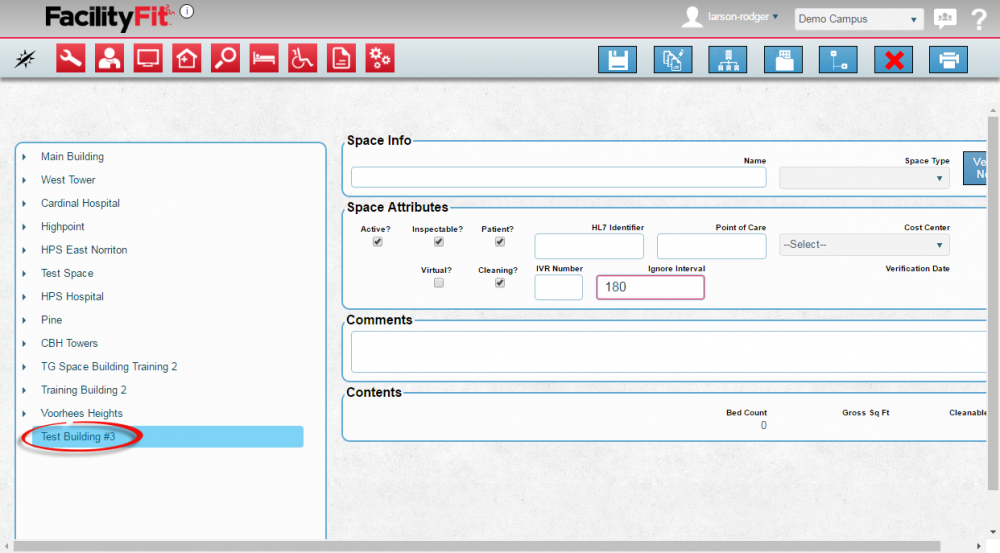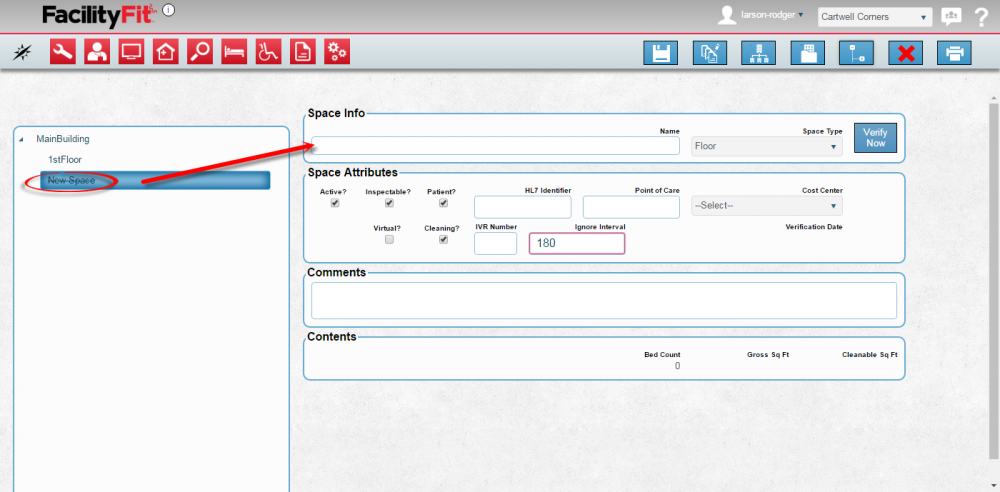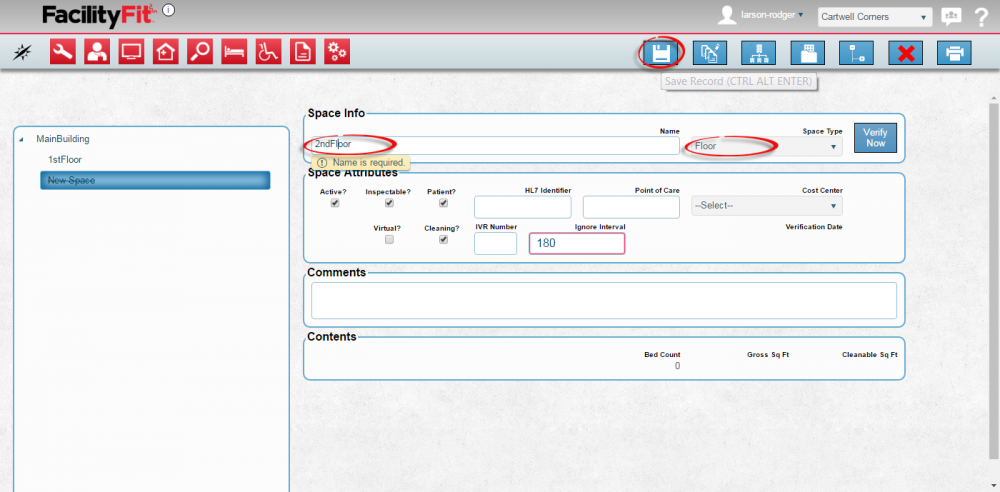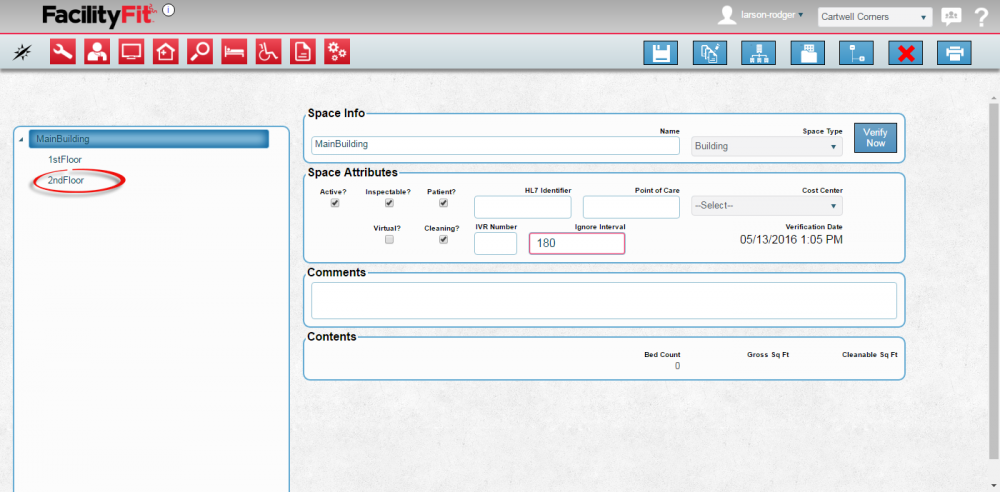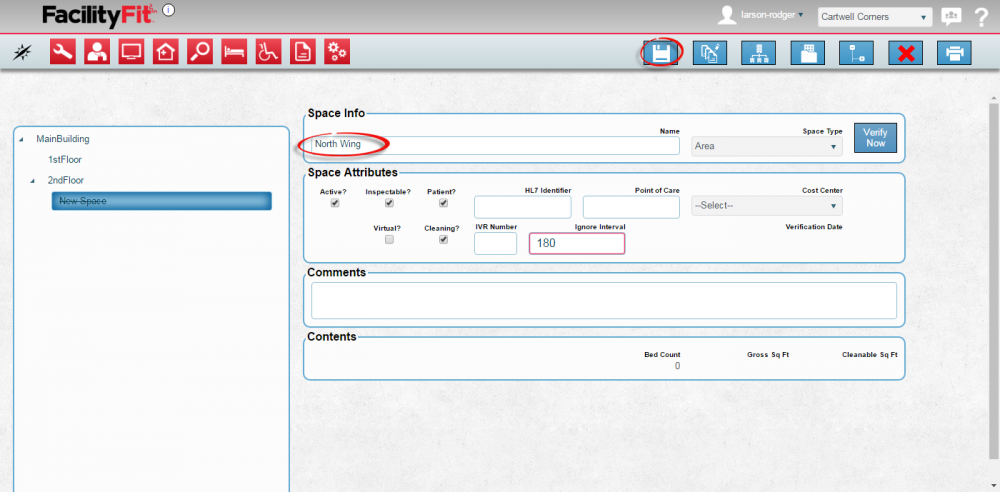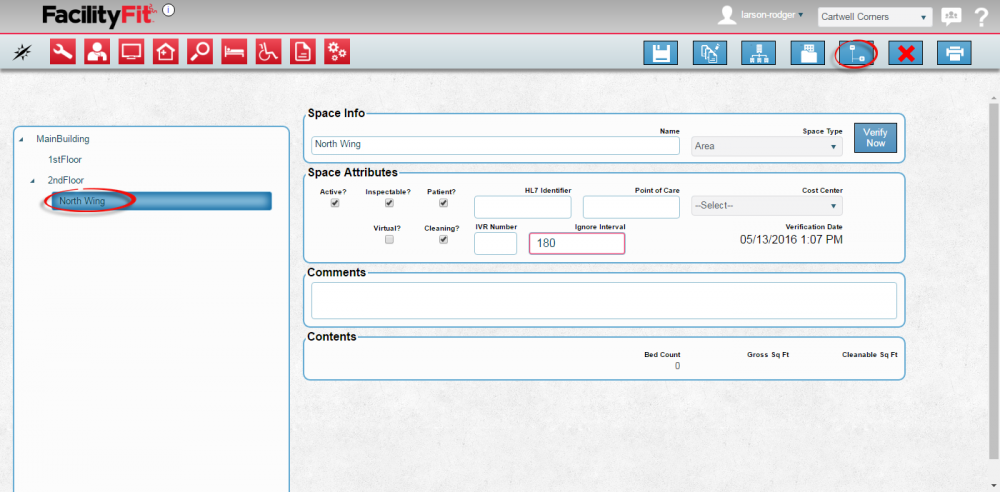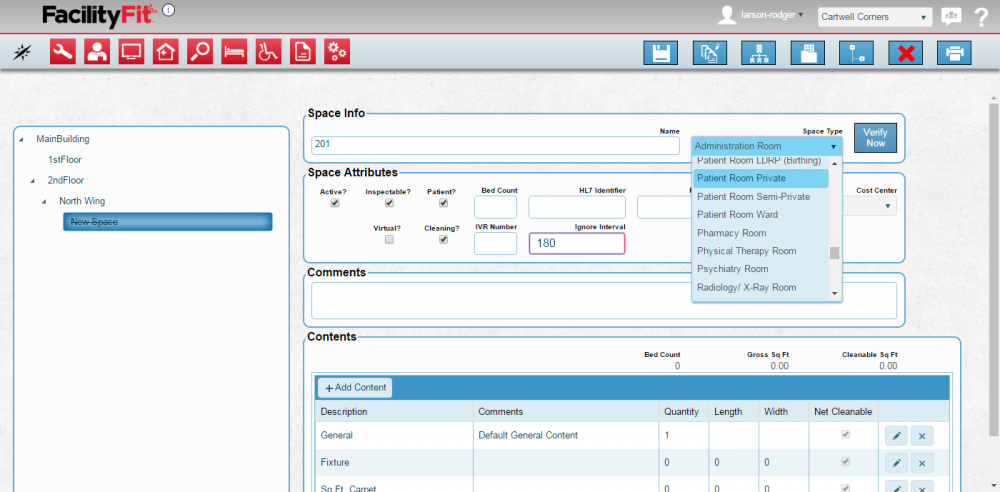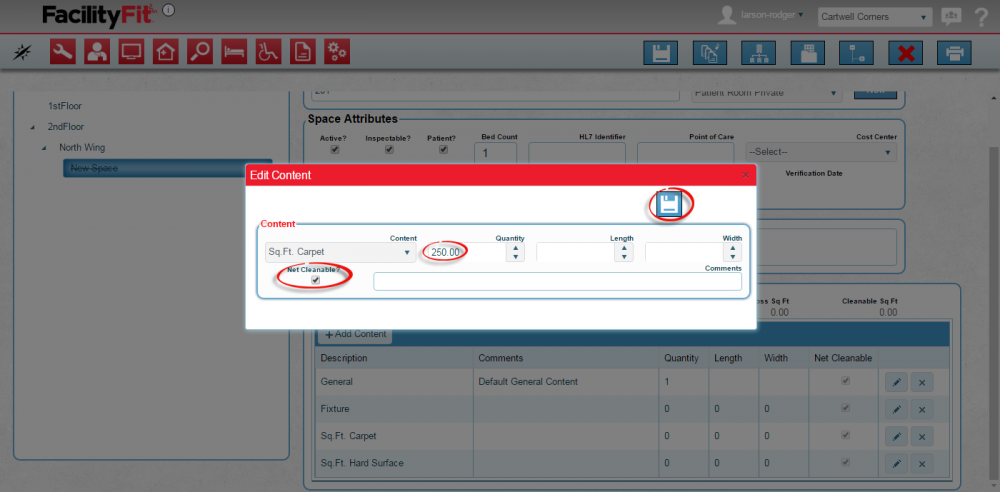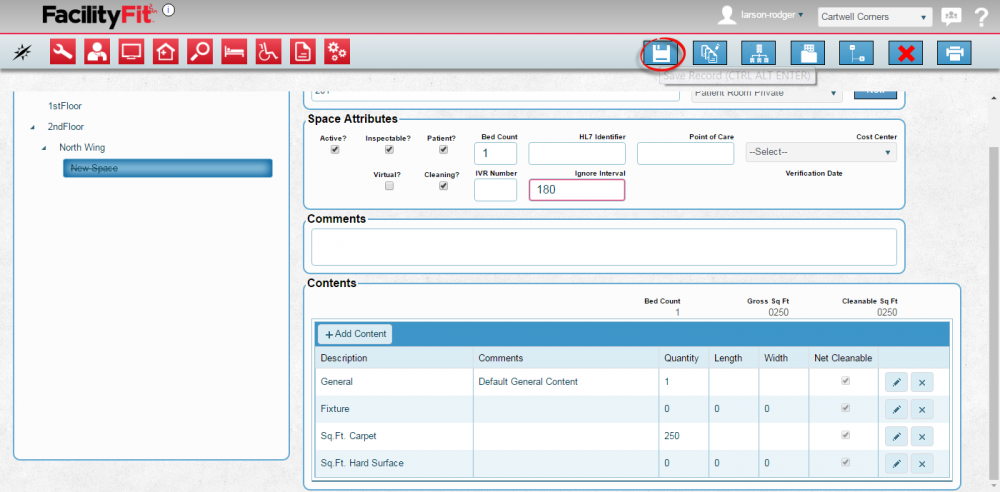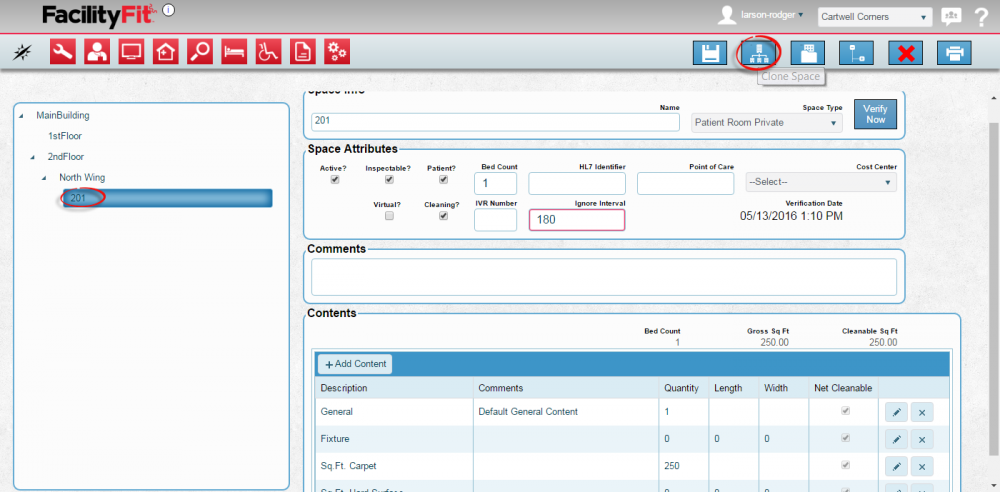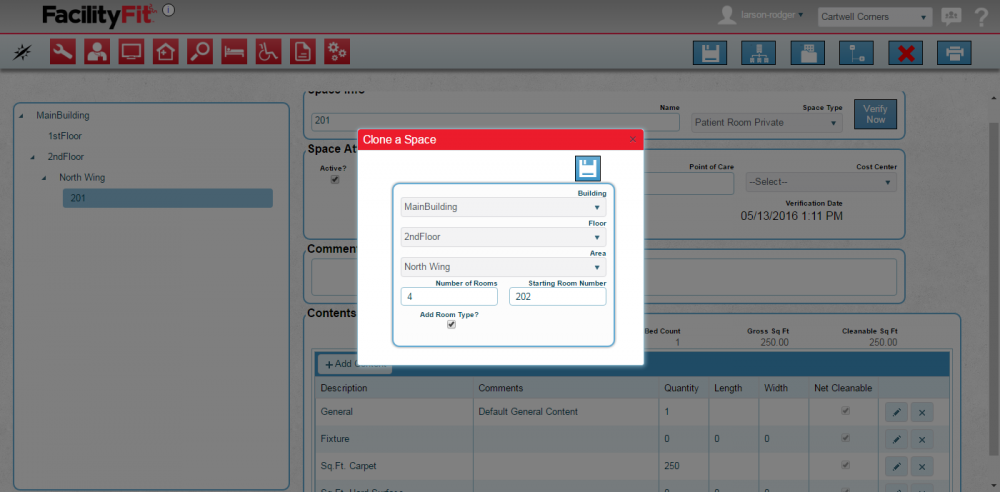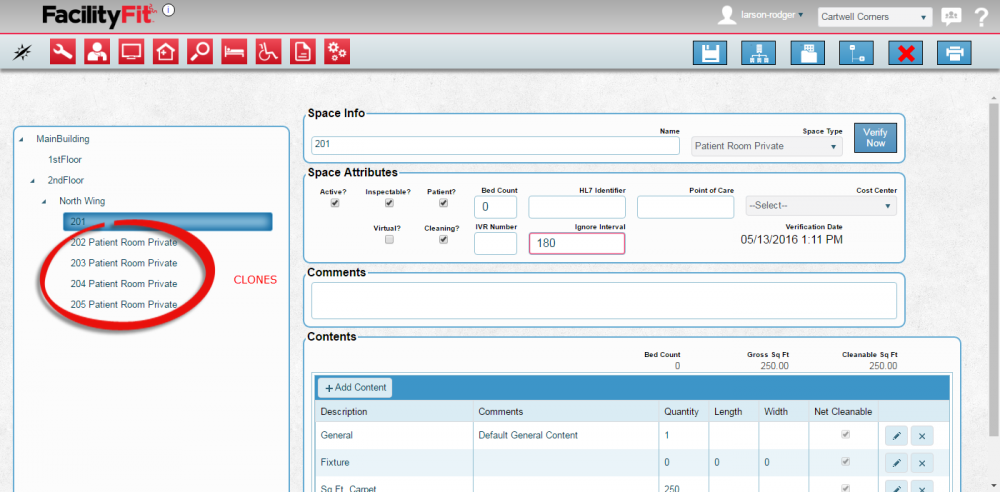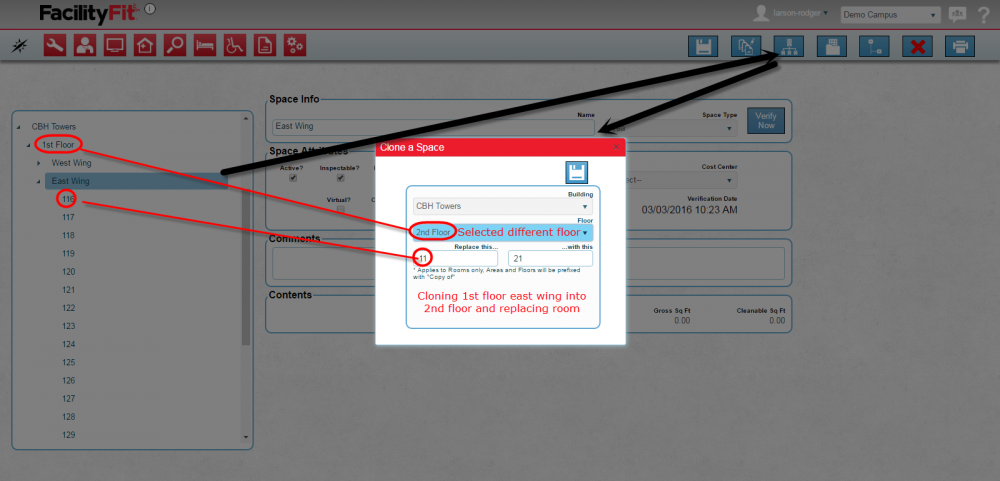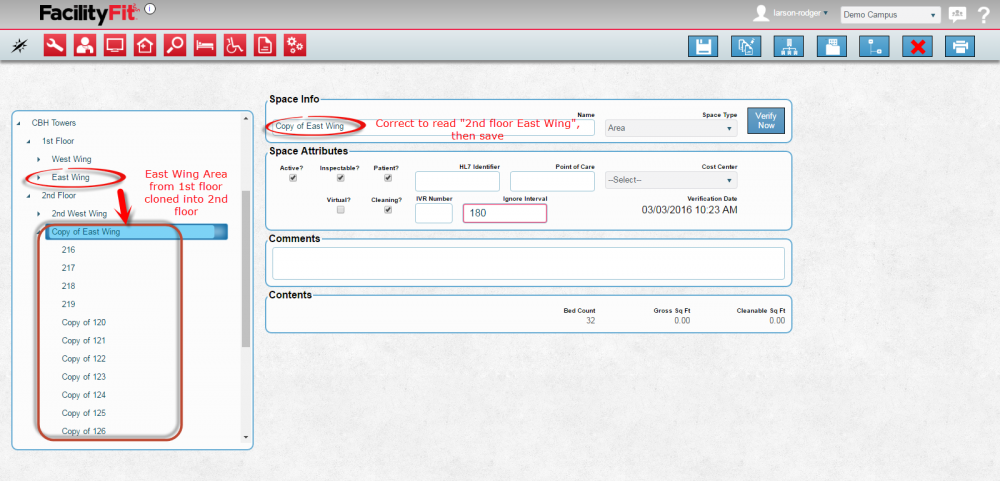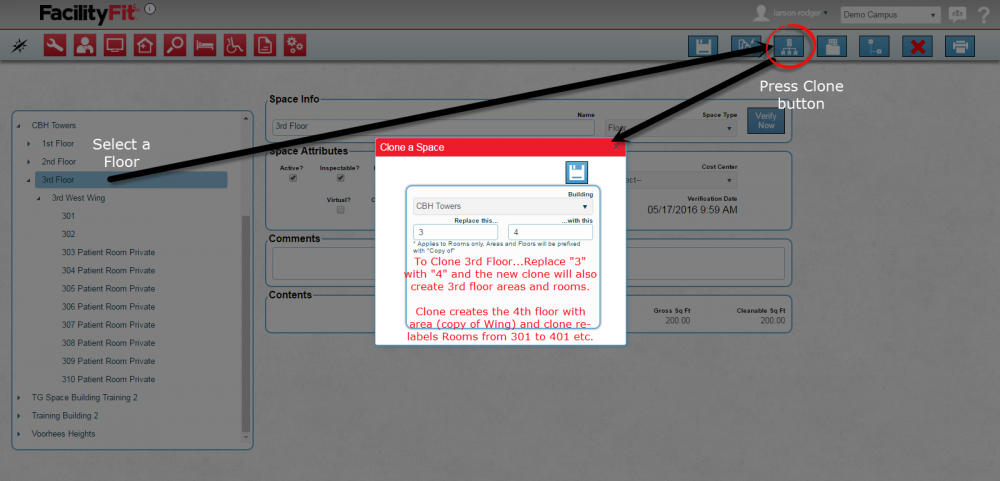Difference between revisions of "Add New Spaces"
From MyFacilityFitPro_Wiki
(→Open Add New Space Window) |
|||
| Line 51: | Line 51: | ||
== Adding Spaces == | == Adding Spaces == | ||
| + | ==='''Add New Building'''=== | ||
| + | {| class="wikitable" border="1" | ||
| + | |- style="vertical-align:top;" | ||
| + | |<big>'''<font size="5">1</font>'''</big> | ||
| + | |To add a new building select the spaces and select '''Create''' from the dropdown. | ||
| + | In the '''Identify''' section under the '''Space Type''' dropdown, select '''Building'''. | ||
| + | In the '''Name''' field type the name of the new building. | ||
| + | [[File:Spaces-NewBuilding.png|1000px]] | ||
| + | |||
| + | |- style="vertical-align:top;" | ||
| + | |<big>'''<font size="5">2</font>'''</big> | ||
| + | |Press the '''Save''' button to complete the add. [[File:save.png]] | ||
| + | [[File:Spaces-AddBuilding2-save.png|1000px]] | ||
| + | |||
| + | |- style="vertical-align:top;" | ||
| + | |<big>'''<font size="5">3</font>'''</big> | ||
| + | |The new building will appear on the tree in the left window. | ||
| + | [[File:Spaces-AddBuilding3.png|1000px]] | ||
| + | |||
| + | |} | ||
| + | |||
| + | |||
| + | |||
| + | |||
| + | |||
==='''Add New Floor'''=== | ==='''Add New Floor'''=== | ||
{| class="wikitable" border="1" | {| class="wikitable" border="1" | ||
|- style="vertical-align:top;" | |- style="vertical-align:top;" | ||
|<big>'''<font size="5">1</font>'''</big> | |<big>'''<font size="5">1</font>'''</big> | ||
| − | | | + | |If a building exists, you can add or clone Floors, Areas and Rooms. |
Start by adding a new floor. | Start by adding a new floor. | ||
In the left pane: | In the left pane: | ||
Revision as of 11:48, 18 May 2016
Contents
Adding and Cloning Spaces
Open Add New Space Window
Adding Spaces
Add New Building
Add New Floor
Add New Area
Add New Room
Cloning Spaces
Clone a Room
Clone an Area