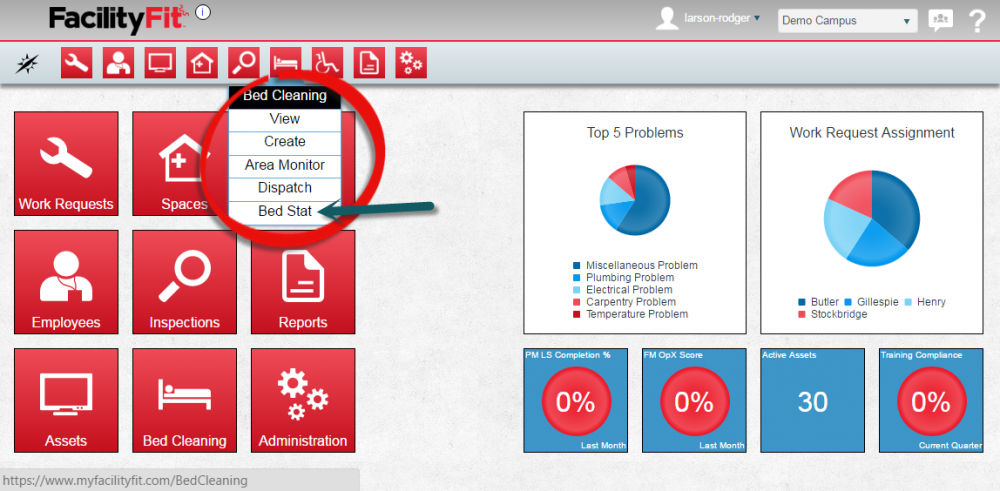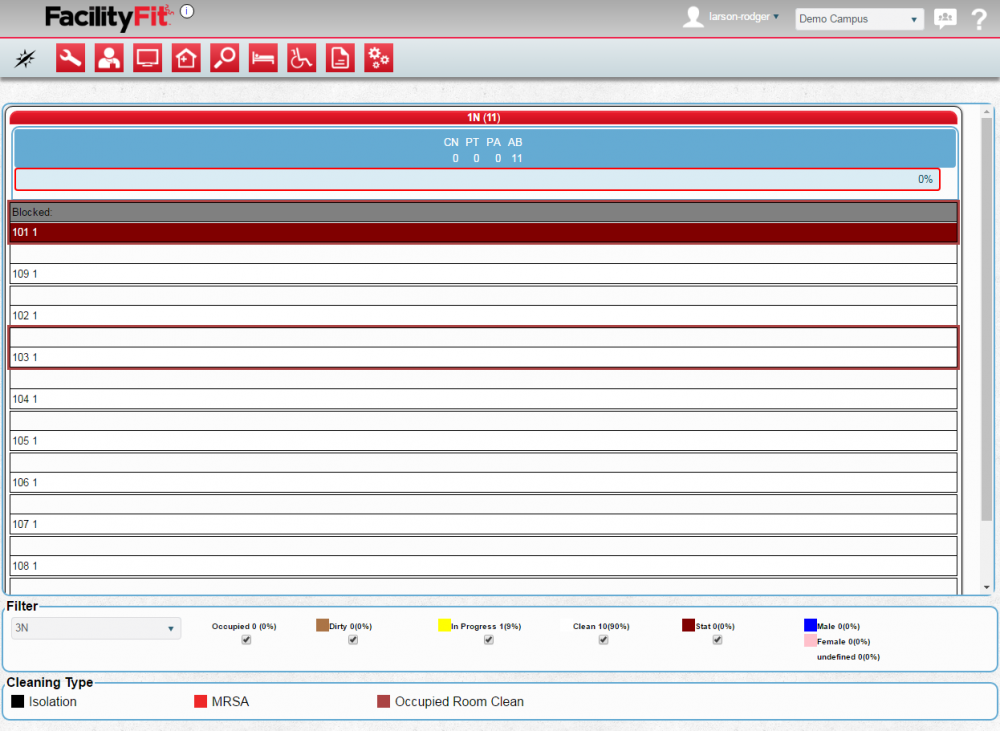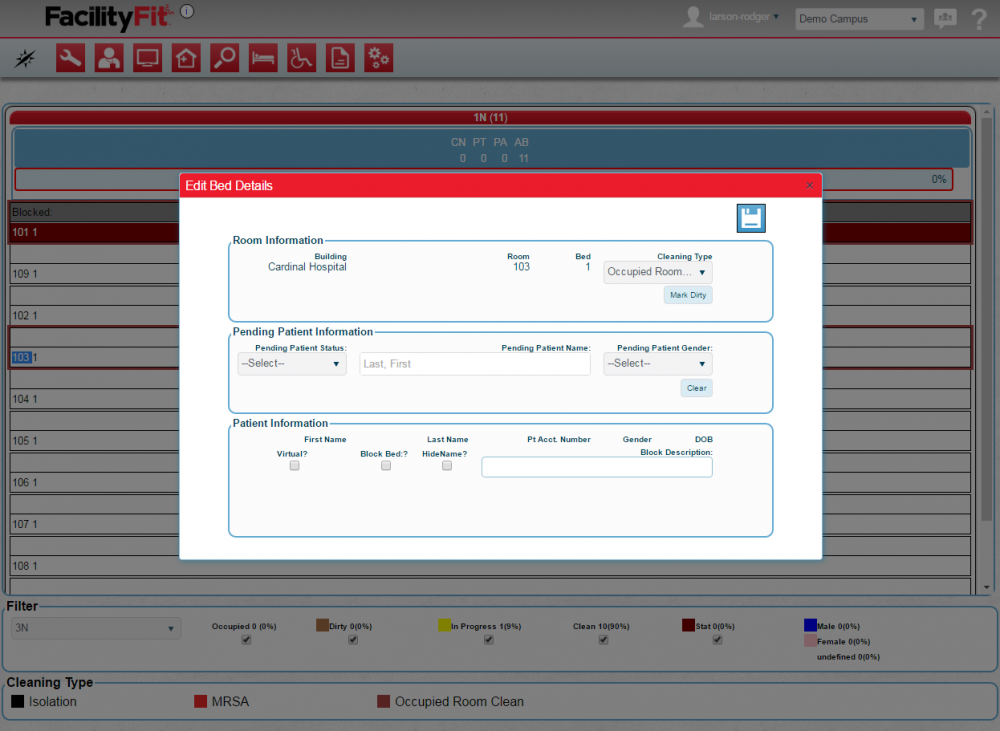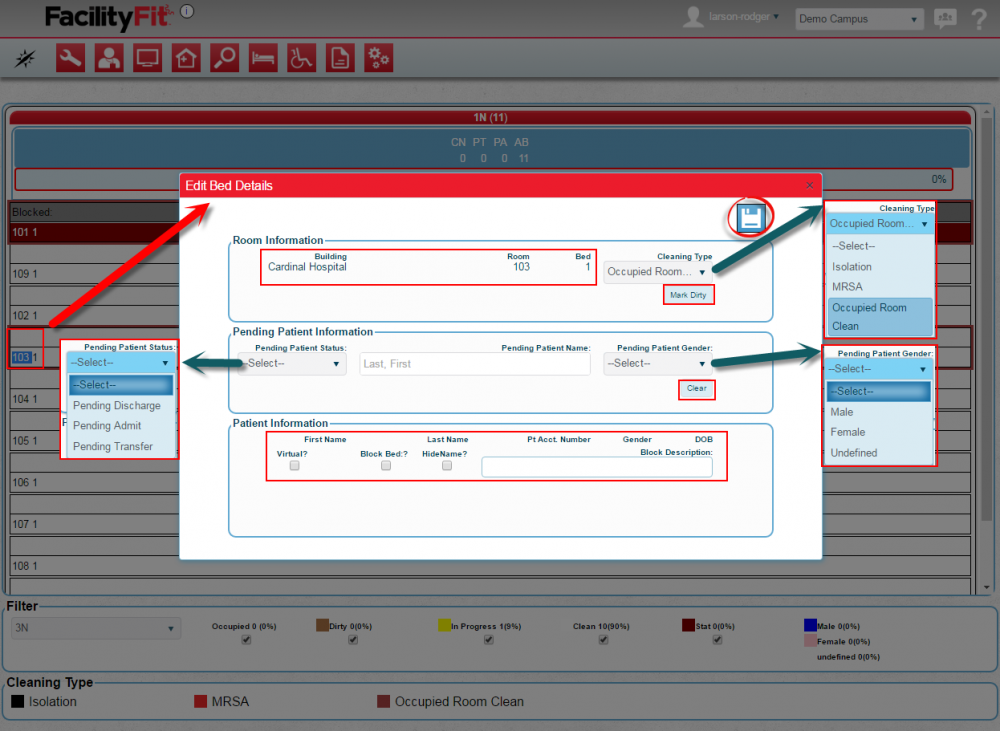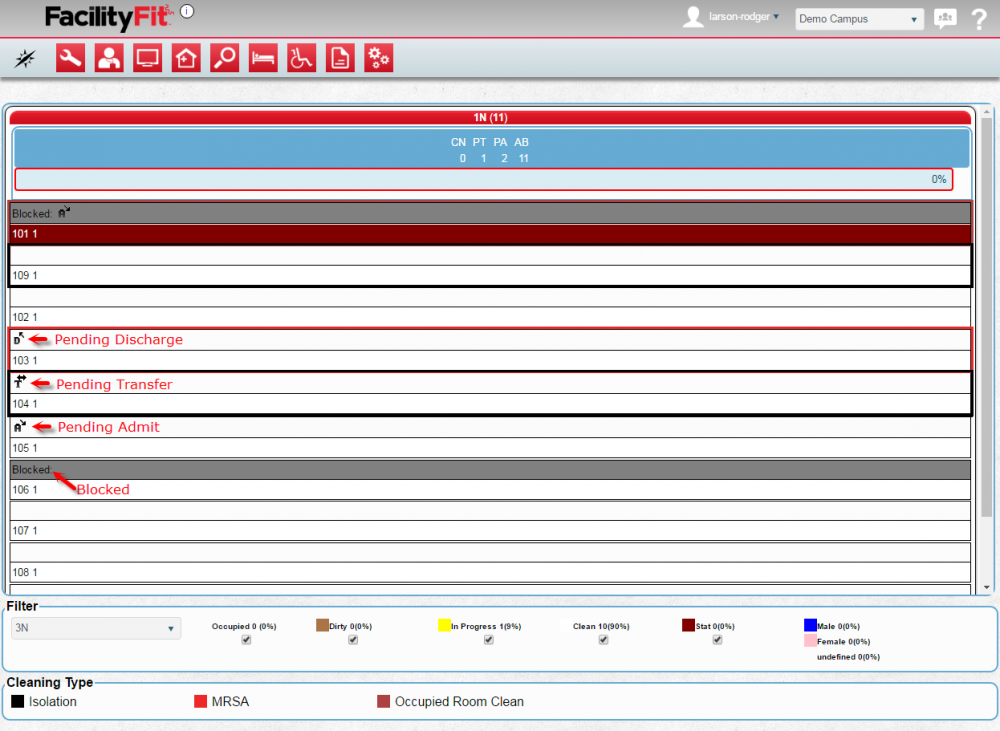Difference between revisions of "Bed Cleaning Bed Stat"
From MyFacilityFitPro_Wiki
| Line 1: | Line 1: | ||
| − | == Using Bed Cleaning | + | '''Bed Stat''' - View and control room details. |
| + | |||
| + | == Using Bed Cleaning Screen to View the Bed Stat Page== | ||
{| class="wikitable" | {| class="wikitable" | ||
|- style="vertical-align:top;" | |- style="vertical-align:top;" | ||
|<big>'''<font size="5">1</font>'''</big> | |<big>'''<font size="5">1</font>'''</big> | ||
| − | |To view '''Bed Stat''', select the '''Bed Cleaning''' icon and select '''Bed Stat''' from the dropdown. | + | |To view the '''Bed Stat''' page, select the '''Bed Cleaning''' icon and select '''Bed Stat''' from the dropdown. |
[[File:BedCleaning1BedStatButton.png|80px]] | [[File:BedCleaning1BedStatButton.png|80px]] | ||
[[File:BedCleaning1BedStat.png|1000px]] | [[File:BedCleaning1BedStat.png|1000px]] | ||
Latest revision as of 09:38, 11 May 2016
Bed Stat - View and control room details.