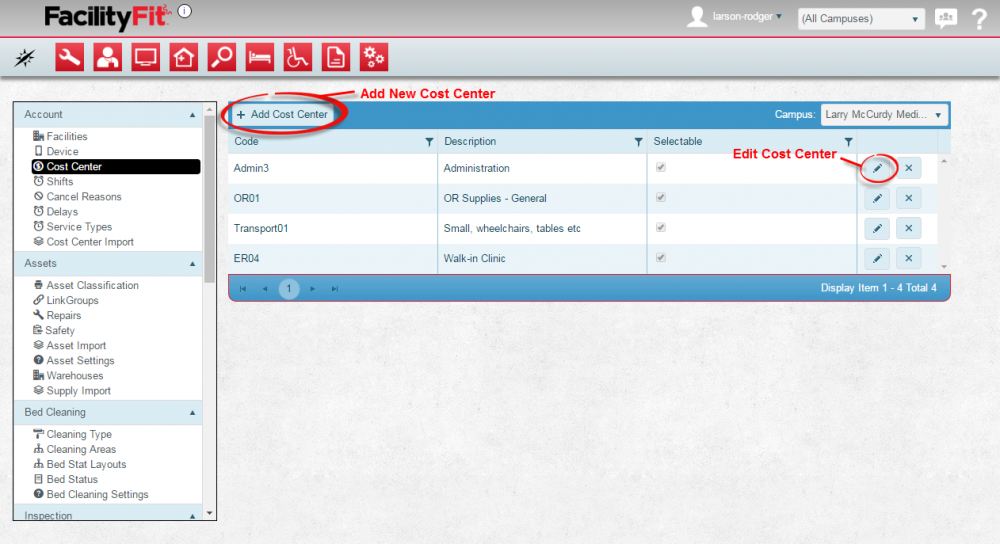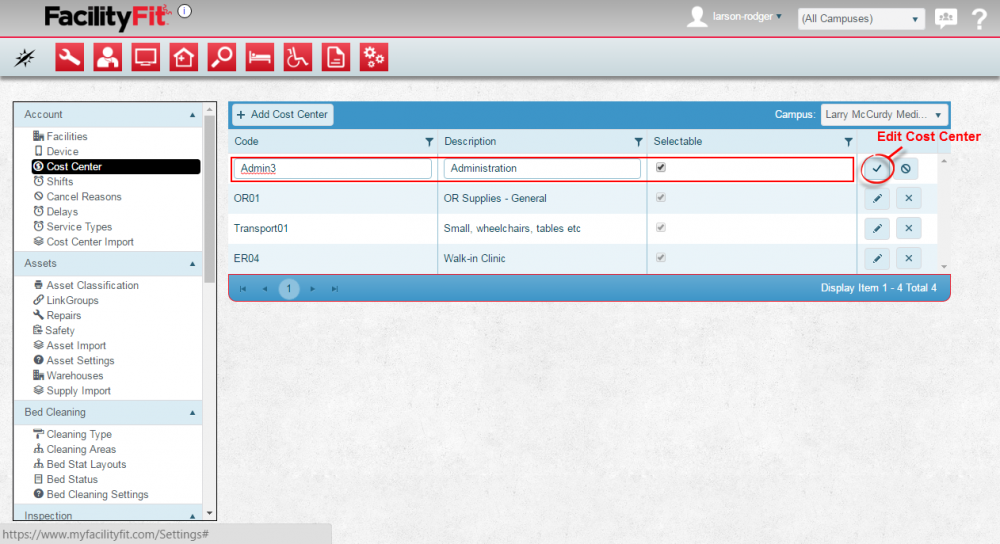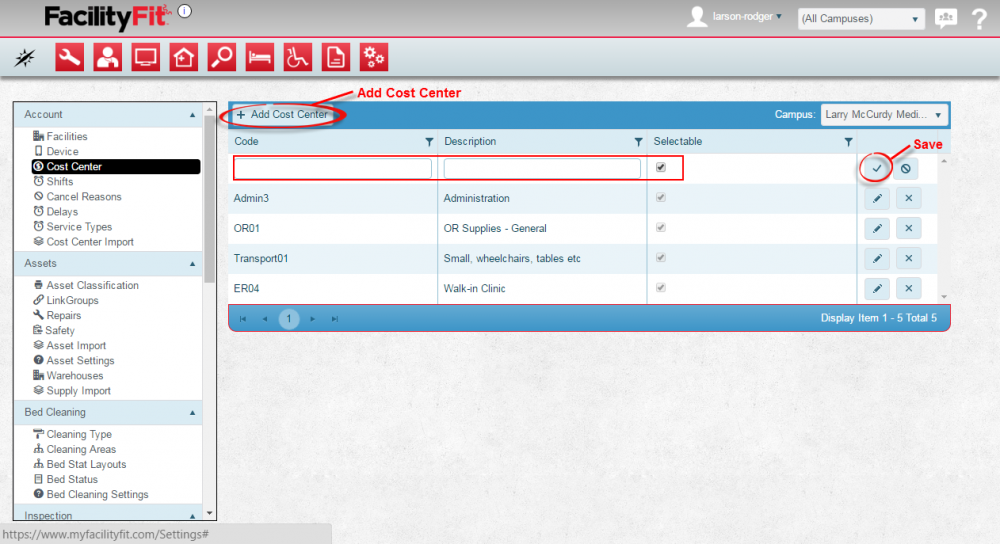Difference between revisions of "Cost Center"
From MyFacilityFitPro_Wiki
(Created page with "== Cost Center == Add Cost Center to the system. This allows charges and expenses to be assigned to specific accounts. {| class="wikitable" |- style="vertical-align:top;" |<...") |
|||
| Line 8: | Line 8: | ||
|Click the large '''Admin''' icon to open the Administration window. [[Image:Administration.png]] | |Click the large '''Admin''' icon to open the Administration window. [[Image:Administration.png]] | ||
| − | Under the Admin section, press the Cost Center link. The Cost Center window will open. To edit a Cost Center, click the '''Edit''' button at the end of the Cost Center's row. To add a new Cost Center, press the '''+ Add Cost Center''' button. | + | Under the Admin section, press the Cost Center link. The Cost Center window will open. |
| + | # To edit a Cost Center, click the '''Edit''' button at the end of the Cost Center's row. | ||
| + | # To add a new Cost Center, press the '''+ Add Cost Center''' button. | ||
[[File:Admin-Account-Cost CenterHome1.png|1000x1000px]] | [[File:Admin-Account-Cost CenterHome1.png|1000x1000px]] | ||
| Line 14: | Line 16: | ||
|<big>'''<font size="5">2</font>'''</big> | |<big>'''<font size="5">2</font>'''</big> | ||
|'''Edit a Current Cost Center''' | |'''Edit a Current Cost Center''' | ||
| − | Click the '''Edit''' button at the end of the Cost Center's row. The Cost Center | + | Click the '''Edit''' button at the end of the Cost Center's row. The Cost Center fields for '''Code''' and '''Description''' on that row will become editable. A check box for '''Selectable''' is now accessible. Make changes as necessary and press the '''Save''' button when done. |
[[File:Admin-Account-Cost CenterEdit2.png|1000x1000px]] | [[File:Admin-Account-Cost CenterEdit2.png|1000x1000px]] | ||
| Line 20: | Line 22: | ||
|<big>'''<font size="5">3</font>'''</big> | |<big>'''<font size="5">3</font>'''</big> | ||
|'''Add a New Cost Center''' | |'''Add a New Cost Center''' | ||
| − | Press the '''+ Add Cost Center''' button and fill in the new fields with the new Cost Center | + | Press the '''+ Add Cost Center''' button and fill in the new fields with the new Cost Center '''Code''' and '''Description'''. A check box for '''Selectable''' is available. Press the '''Save''' button when done. |
[[File:Admin-Account-Cost CenterAdd3.png|1000x1000px]] | [[File:Admin-Account-Cost CenterAdd3.png|1000x1000px]] | ||
|} | |} | ||
Latest revision as of 07:51, 24 May 2016
Cost Center
Add Cost Center to the system. This allows charges and expenses to be assigned to specific accounts.