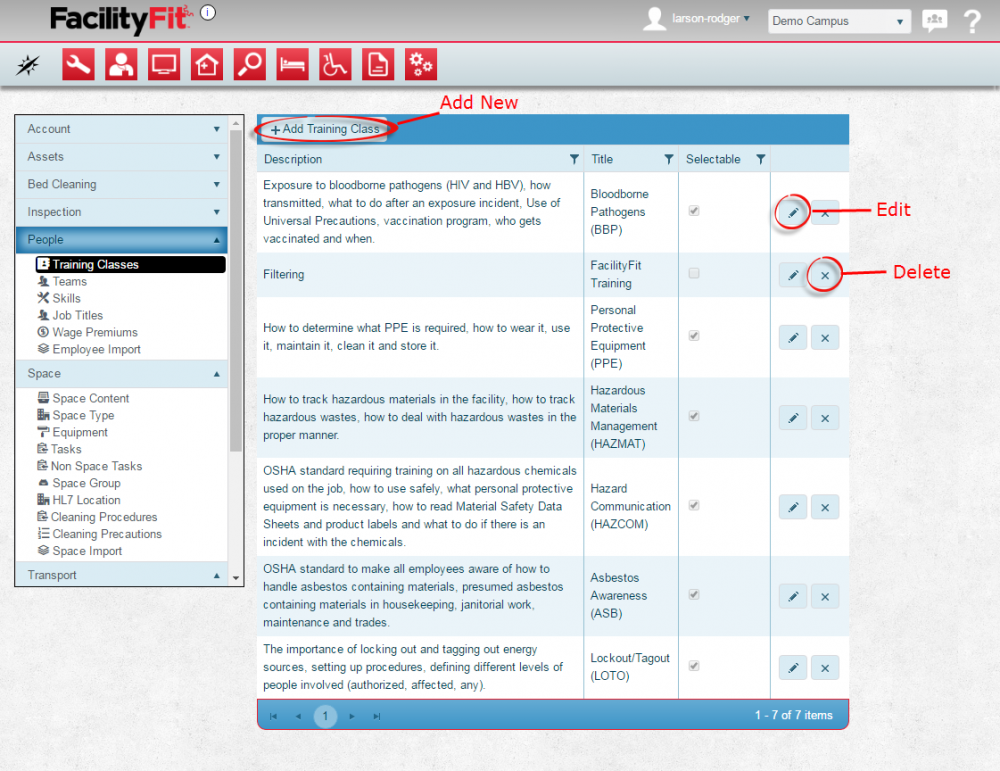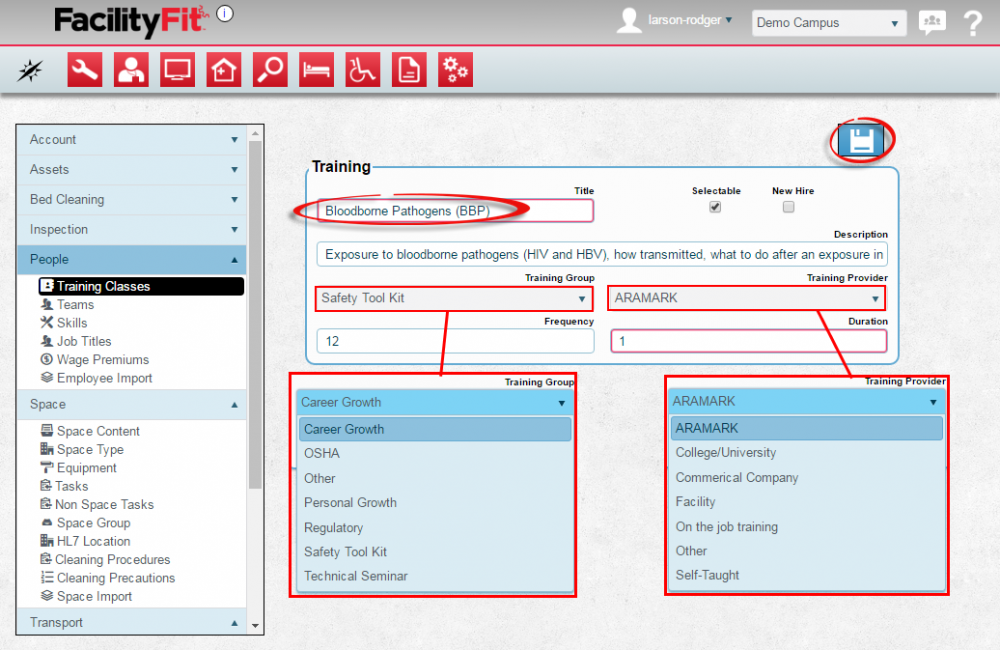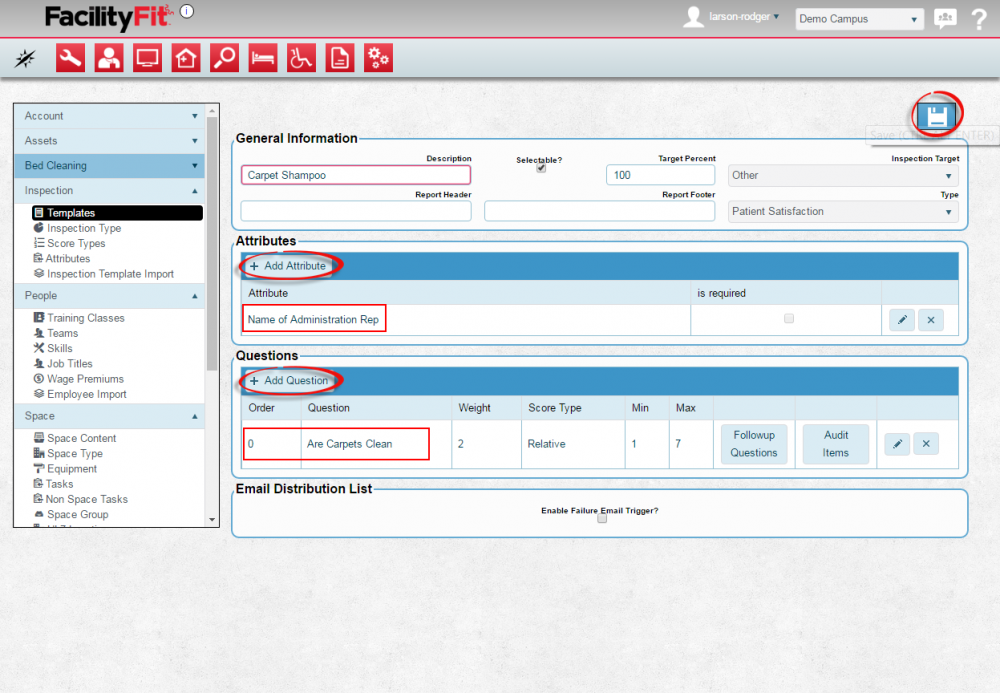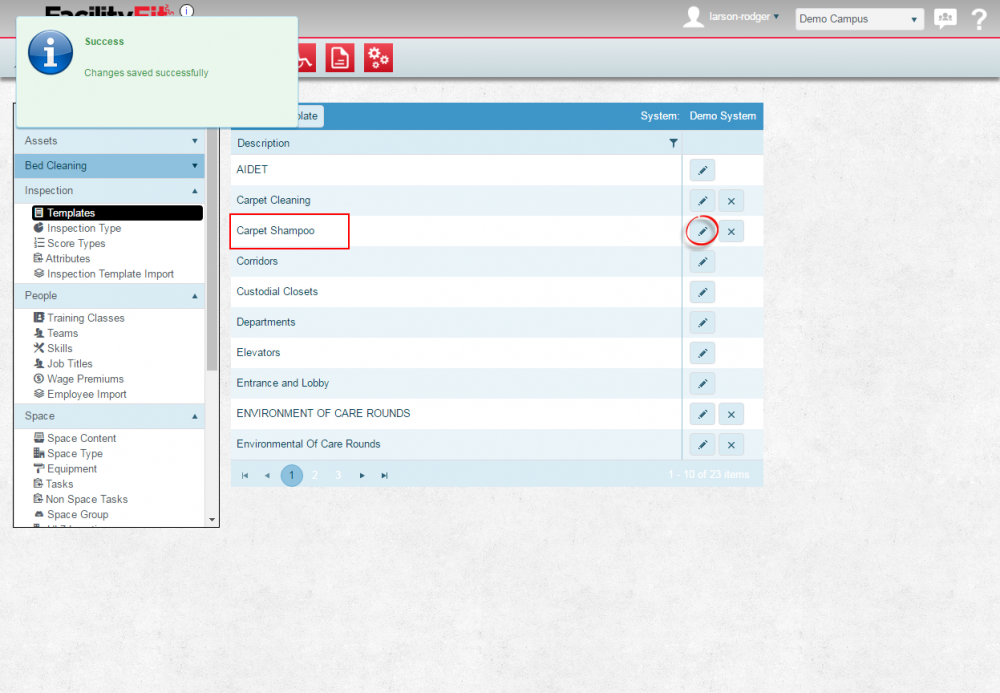Difference between revisions of "Training Classes"
From MyFacilityFitPro_Wiki
(Created page with "== Training Classes == Add Training Classes to the system. This allows Employees to show a record of their training. {| class="wikitable" |- style="vertical-align:top;" |<bi...") |
|||
| Line 11: | Line 11: | ||
# To Edit a Training Classes, click the '''Edit''' button at the end of the Training Classes' row. | # To Edit a Training Classes, click the '''Edit''' button at the end of the Training Classes' row. | ||
| − | # To | + | # To Add a new Training Classes, press the '''+ Add Training Classes''' button. |
[[File:Admin-People-TrainingClassHome1.png|1000x1000px]] | [[File:Admin-People-TrainingClassHome1.png|1000x1000px]] | ||
| Line 22: | Line 22: | ||
|- style="vertical-align:top;" | |- style="vertical-align:top;" | ||
| − | |<big>'''<font size="5"> | + | |<big>'''<font size="5">3</font>'''</big> |
|Edit the '''Title''', the '''Description''', the '''Training Group''', the '''Training Provider''', the '''Frequency of Training''' and the '''Duration'''. | |Edit the '''Title''', the '''Description''', the '''Training Group''', the '''Training Provider''', the '''Frequency of Training''' and the '''Duration'''. | ||
Check boxes for '''New Hire''' and '''Selectable''' are here also. | Check boxes for '''New Hire''' and '''Selectable''' are here also. | ||
| Line 33: | Line 33: | ||
|- style="vertical-align:top;" | |- style="vertical-align:top;" | ||
| − | |<big>'''<font size="5"> | + | |<big>'''<font size="5">4</font>'''</big> |
|'''Add a New Training Class''' | |'''Add a New Training Class''' | ||
Press the '''+ Add Training Class''' button and The Training Class control window will open. | Press the '''+ Add Training Class''' button and The Training Class control window will open. | ||
| + | [[File:Admin-People-TrainingClassHome1.png|1000x1000px]] | ||
| − | |||
|- style="vertical-align:top;" | |- style="vertical-align:top;" | ||
| − | |<big>'''<font size="5"> | + | |<big>'''<font size="5">5</font>'''</big> |
|Fill in the new Training Class fields | |Fill in the new Training Class fields | ||
with the '''Title''', the '''Description''', the '''Training Group''', the '''Training Provider''', the '''Frequency of Training''' and the '''Duration'''. | with the '''Title''', the '''Description''', the '''Training Group''', the '''Training Provider''', the '''Frequency of Training''' and the '''Duration'''. | ||
| Line 46: | Line 46: | ||
[[File:Admin-People-TrainingClassAdd3C.png|1000x1000px]] | [[File:Admin-People-TrainingClassAdd3C.png|1000x1000px]] | ||
| + | |- style="vertical-align:top;" | ||
| + | |<big>'''<font size="5">6</font>'''</big> | ||
| + | |The New Training Class will appear on the list. Press the '''Edit''' button on the new class and fill in any fields necessary. | ||
| + | [[File:Admin-People-TrainingClassAdd3.png|1000x1000px]] | ||
|} | |} | ||
Latest revision as of 09:50, 27 May 2016
Training Classes
Add Training Classes to the system. This allows Employees to show a record of their training.