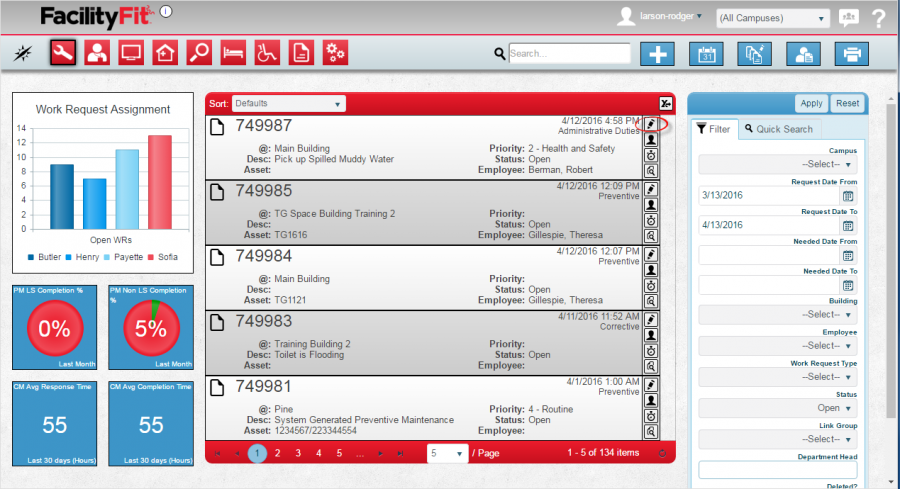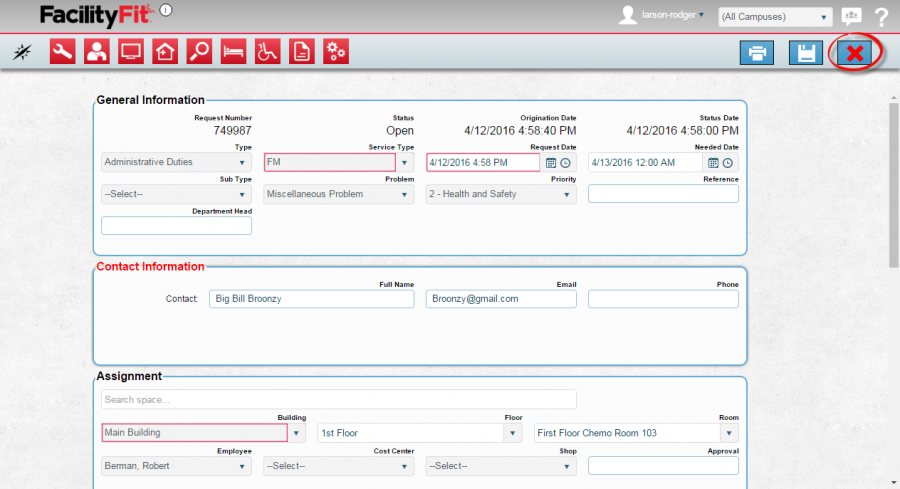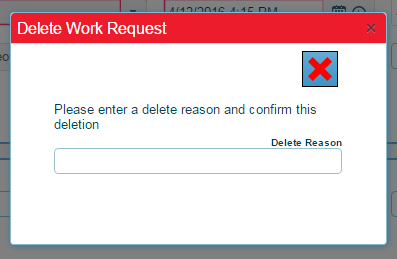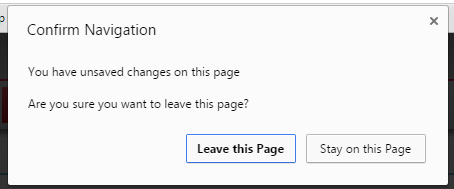Difference between revisions of "Delete Work Request"
From MyFacilityFitPro_Wiki
(Tag: VisualEditor) |
(Tag: VisualEditor) |
||
| (3 intermediate revisions by the same user not shown) | |||
| Line 1: | Line 1: | ||
| − | + | Quickly delete a work request. | |
== Delete Work Request == | == Delete Work Request == | ||
| Line 6: | Line 6: | ||
|- style="vertical-align:top;" | |- style="vertical-align:top;" | ||
| <big>'''<font size="5">1</font>'''</big> | | <big>'''<font size="5">1</font>'''</big> | ||
| − | | Click the '''Work Request''' icon.<br /> | + | | Click the '''Work Request''' icon. |
| + | [[File:MenuWorkRequests.png|left|80x80px]]<br /> | ||
|- style="vertical-align:top;" | |- style="vertical-align:top;" | ||
| <big>'''<font size="5">2</font>'''</big> | | <big>'''<font size="5">2</font>'''</big> | ||
| − | | Select ''' | + | | Select the '''Work Request''' to be deleted from the list. |
| − | + | ||
|- style="vertical-align:top;" | |- style="vertical-align:top;" | ||
| <big>'''<font size="5">3</font>'''</big> | | <big>'''<font size="5">3</font>'''</big> | ||
| − | | Select the '''edit''' icon on the right column of the Work Request | + | | Select the '''edit''' icon on the right column of the Work Request. |
| + | [[File:EditButton.png]] | ||
| + | |||
| + | [[File:Work_Request_to_be_deleted_edit_button.png|900x900px]] | ||
| + | |||
|- style="vertical-align:top;" | |- style="vertical-align:top;" | ||
| <big>'''<font size="5">4</font>'''</big> | | <big>'''<font size="5">4</font>'''</big> | ||
| The '''Work Request''' window will open for that request number. Confirm that this is the correct item. | | The '''Work Request''' window will open for that request number. Confirm that this is the correct item. | ||
| + | [[File:WorkRequestEditWindow.png|900x900px]] | ||
Select the red "'''X'''" (delete icon) from the upper right of the window. | Select the red "'''X'''" (delete icon) from the upper right of the window. | ||
| − | [[File:Delete.png | + | [[File:Delete.png]] |
|- style="vertical-align:top;" | |- style="vertical-align:top;" | ||
| <big>'''<font size="5">5</font>'''</big> | | <big>'''<font size="5">5</font>'''</big> | ||
| − | | The '''Delete Work Request''' window will appear. Enter a reason for the deletion into the Delete Reason field. Select the red "'''X'''" (delete icon) from the upper right of the window. | + | | The '''Delete Work Request''' window will appear. |
| − | + | * Enter a reason for the deletion into the '''Delete Reason''' field. | |
| − | [[File: | + | * Select the red "'''X'''" (delete icon) from the upper right of the window. |
| + | [[File:Delete_Work_Request_Window.png|397x397px]] | ||
|- style="vertical-align:top;" | |- style="vertical-align:top;" | ||
| <big>'''<font size="5">6</font>'''</big> | | <big>'''<font size="5">6</font>'''</big> | ||
| − | | Confirm Navigation - when prompted, select the '''leave this page''' button. | + | | Confirm Navigation - when prompted, select the '''leave this page''' button. |
| + | [[File:Confirm_Navigation.png|454x454px]] | ||
|- style="vertical-align:top;" | |- style="vertical-align:top;" | ||
| <big>'''<font size="5">7</font>'''</big> | | <big>'''<font size="5">7</font>'''</big> | ||
| − | | The Work Request window will reappear. The deleted Work Request will no longer | + | | The Work Request window will reappear. The deleted Work Request will no longer be listed. |
|} | |} | ||
Latest revision as of 08:56, 15 April 2016
Quickly delete a work request.
Delete Work Request
| 1 | Click the Work Request icon.
|
| 2 | Select the Work Request to be deleted from the list. |
| 3 | Select the edit icon on the right column of the Work Request. |
| 4 | The Work Request window will open for that request number. Confirm that this is the correct item.
Select the red "X" (delete icon) from the upper right of the window. |
| 5 | The Delete Work Request window will appear.
|
| 6 | Confirm Navigation - when prompted, select the leave this page button. |
| 7 | The Work Request window will reappear. The deleted Work Request will no longer be listed. |