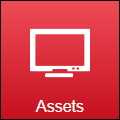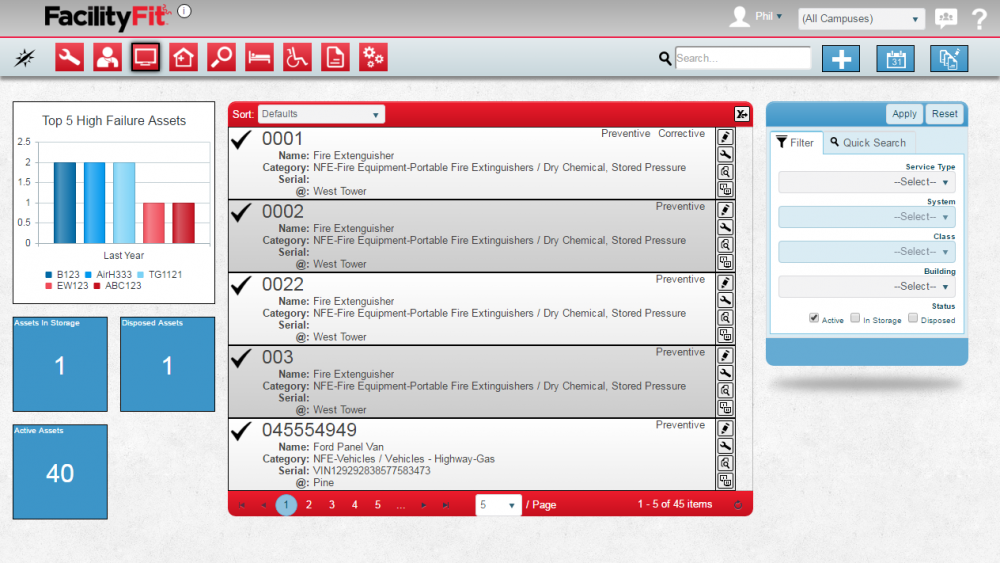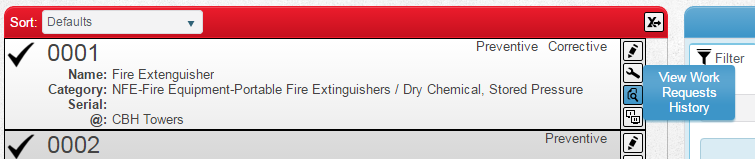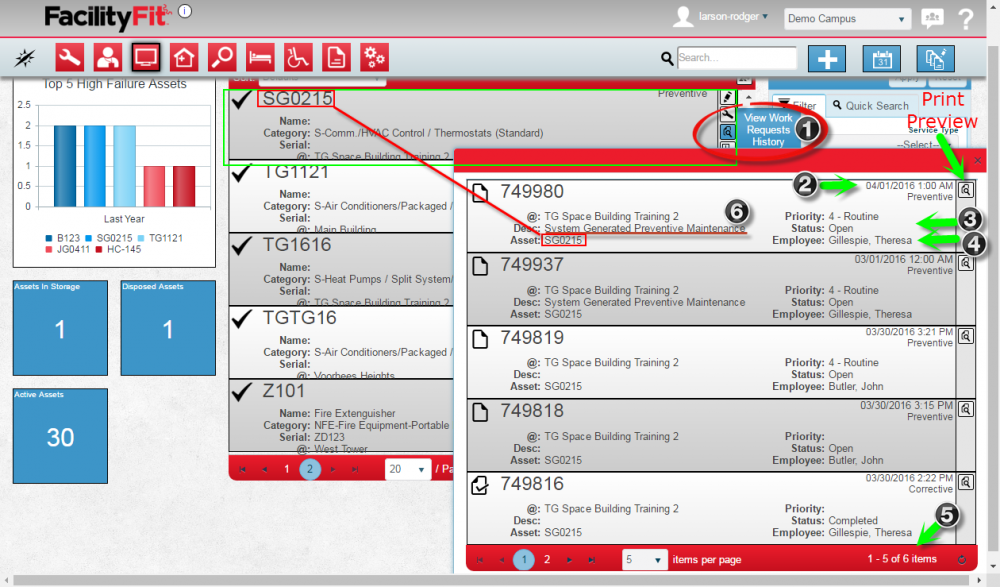Difference between revisions of "View Work Request History"
From MyFacilityFitPro_Wiki
(→Update Status of Work Request) |
(→Update Status of Work Request) |
||
| Line 4: | Line 4: | ||
|- style="vertical-align:top;" | |- style="vertical-align:top;" | ||
|<big>'''<font size="5">1</font>'''</big> | |<big>'''<font size="5">1</font>'''</big> | ||
| − | |Click ''' | + | |Click the '''Asset''' button to open the Asset window. |
| + | [[File:MenuAssets.png]] | ||
| + | |||
| + | |||
| + | [[File:AssetLanding.png|1000px]] | ||
|- style="vertical-align:top;" | |- style="vertical-align:top;" | ||
|<big>'''<font size="5">2</font>'''</big> | |<big>'''<font size="5">2</font>'''</big> | ||
| − | |Click ''' | + | |Find the Asset you are interested in. Click the '''View Work Request History''' icon (see (1) below) to open the history window. |
| − | + | [[File:Asset-ViewWorkRequestHistory1.png|1000px]] | |
|- style="vertical-align:top;" | |- style="vertical-align:top;" | ||
|<big>'''<font size="5">3</font>'''</big> | |<big>'''<font size="5">3</font>'''</big> | ||
| − | | | + | |View the History of the asset's work requests. Items to look for are: |
| + | 2. Date of work request | ||
| + | 3. Status of work request | ||
| + | 4. Employee assigned | ||
| + | 5. Number of Work Requests | ||
| + | 6. Description - includes whether System generated | ||
| + | |||
| + | [[File:Asset-ViewWorkRequestHistory2.png|1000px]] | ||
|- style="vertical-align:top;" | |- style="vertical-align:top;" | ||
Revision as of 06:58, 22 April 2016
Update Status of Work Request
| 1 | Click the Asset button to open the Asset window. |
| 2 | Find the Asset you are interested in. Click the View Work Request History icon (see (1) below) to open the history window. |
| 3 | View the History of the asset's work requests. Items to look for are:
2. Date of work request 3. Status of work request 4. Employee assigned 5. Number of Work Requests 6. Description - includes whether System generated |
| 4 | Click button to open the clone window |
| 5 | Click button to open the clone window |