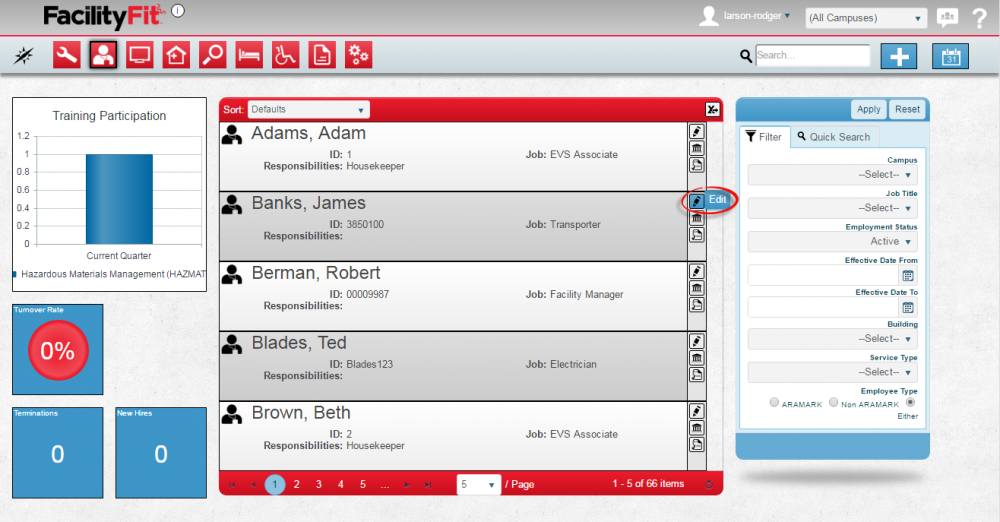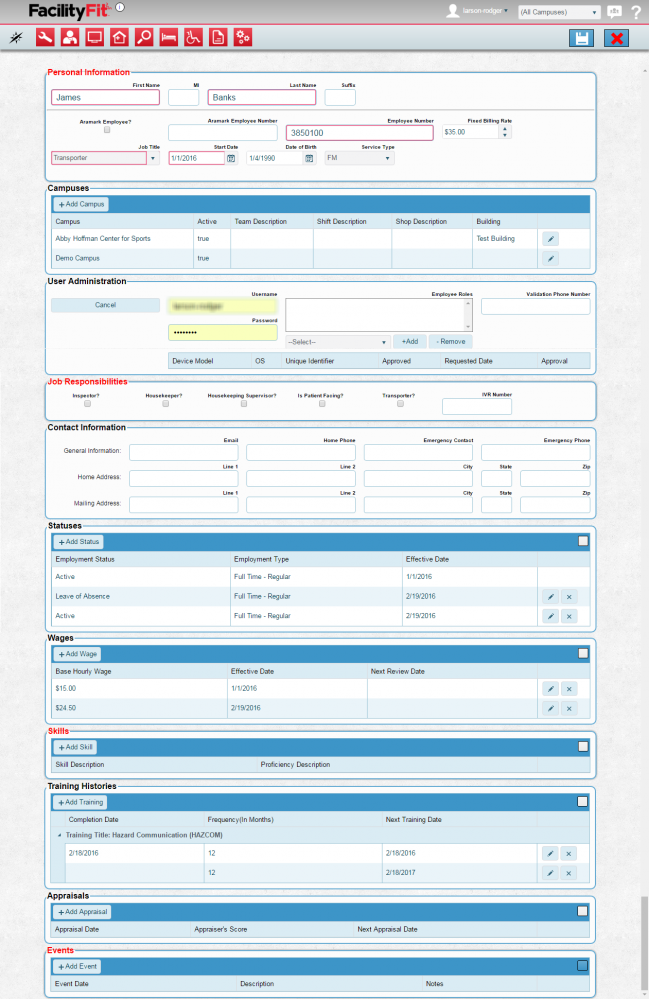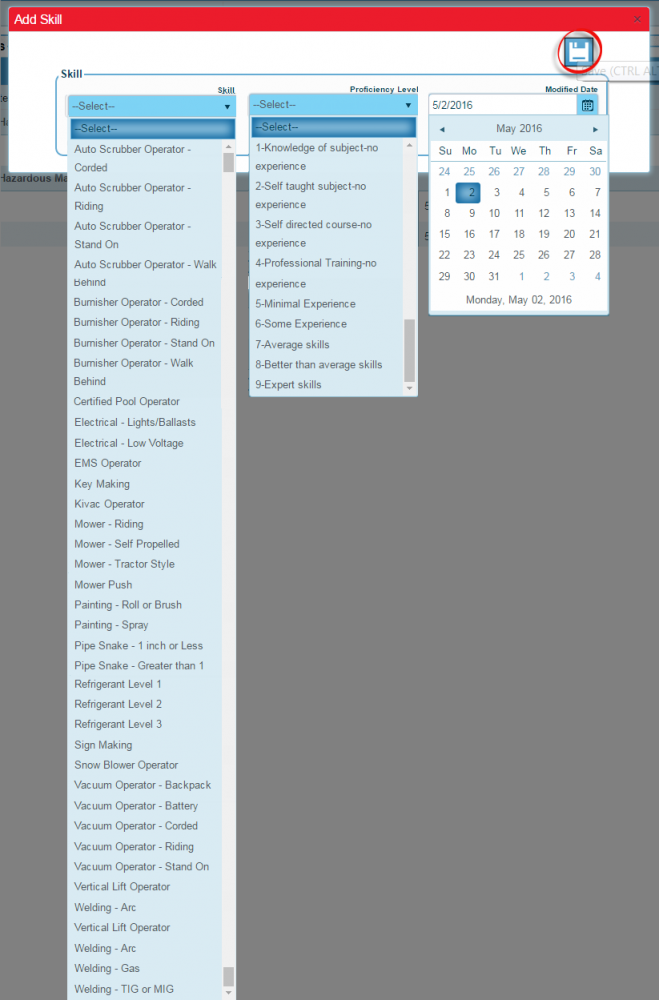Difference between revisions of "Edit an Employee"
From MyFacilityFitPro_Wiki
(→Edit an Employee) (Tag: VisualEditor) |
(→Edit an Employee) |
||
| Line 10: | Line 10: | ||
|- style="vertical-align:top;" | |- style="vertical-align:top;" | ||
|<big>'''<font size="5">2</font>'''</big> | |<big>'''<font size="5">2</font>'''</big> | ||
| − | |The Personal Information section has required fields lined in red for the following: | + | |The Edit Employee Window will open. |
| + | |||
| + | The Personal Information section has required fields lined in red for the following: | ||
* First Name | * First Name | ||
* Last Name | * Last Name | ||
| Line 38: | Line 40: | ||
* Appraisals | * Appraisals | ||
* Events | * Events | ||
| − | + | [[File:Employee-Edit.png|1000x1000px]] | |
|- style="vertical-align:top;" | |- style="vertical-align:top;" | ||
|<big>'''<font size="5">3</font>'''</big> | |<big>'''<font size="5">3</font>'''</big> | ||
| − | | | + | |Press the '''Save''' button to save the edited information. |
|- style="vertical-align:top;" | |- style="vertical-align:top;" | ||
|<big>'''<font size="5">4</font>'''</big> | |<big>'''<font size="5">4</font>'''</big> | ||
| − | | | + | |The Edit skills button can be used to open the skills window. Required fields are in Red. |
| + | [[File:Employee-EditSkillDD.png|1000x1000px]] | ||
|} | |} | ||
Revision as of 14:08, 2 May 2016
Edit an Employee
| 1 | Select an employee to be edited. Click the Edit button to open the employee edit window. |
| 2 | The Edit Employee Window will open.
The Personal Information section has required fields lined in red for the following:
Complete sections for:
Add buttons are available for the following sections:
|
| 3 | Press the Save button to save the edited information. |
| 4 | The Edit skills button can be used to open the skills window. Required fields are in Red. |