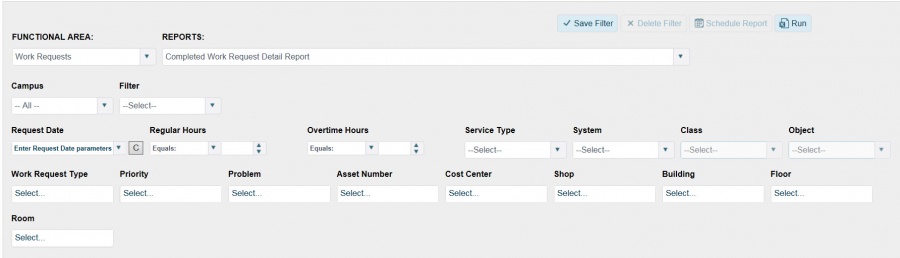Difference between revisions of "Report Functional Area"
From MyFacilityFitPro_Wiki
| Line 22: | Line 22: | ||
# Select a '''Report''' from the drop-down list. Use the scroll bar, if available, to see the entire list. After you make your selection, filter fields display to enter details you need to see in the report. | # Select a '''Report''' from the drop-down list. Use the scroll bar, if available, to see the entire list. After you make your selection, filter fields display to enter details you need to see in the report. | ||
# Select filter choices from the available drop-down lists and text fields. These will be different depending on the '''Functional Area''' and '''Report''' you selected. | # Select filter choices from the available drop-down lists and text fields. These will be different depending on the '''Functional Area''' and '''Report''' you selected. | ||
| − | [[Image:ReportsTab.jpg]][[Image:FunctArea.jpg]][[Image:Reports.jpg]][[Image:CampusFilter.jpg]] | + | [[Image:ReportsTab.jpg|thumb|Test Caption]][[Image:FunctArea.jpg]][[Image:Reports.jpg]][[Image:CampusFilter.jpg]] |
Revision as of 07:03, 8 March 2016
Reports
Reports Tab
Reports can be custom built, saved, scheduled to run and printed. There are two tabs on the Reports page. The Dashboard tab displays the status of Work Requests entered into the system. The Reports tab queries specific filters by Functional Area.
Creating Reports
- Select the Reports Tab.
- Select a Functional Area from the drop-down list; required. The Report drop-down list populates based on your Functional Area selection.
- Select a Report from the drop-down list. Use the scroll bar, if available, to see the entire list. After you make your selection, filter fields display to enter details you need to see in the report.
- Select filter choices from the available drop-down lists and text fields. These will be different depending on the Functional Area and Report you selected.
File:ReportsTab.jpg
Test Caption