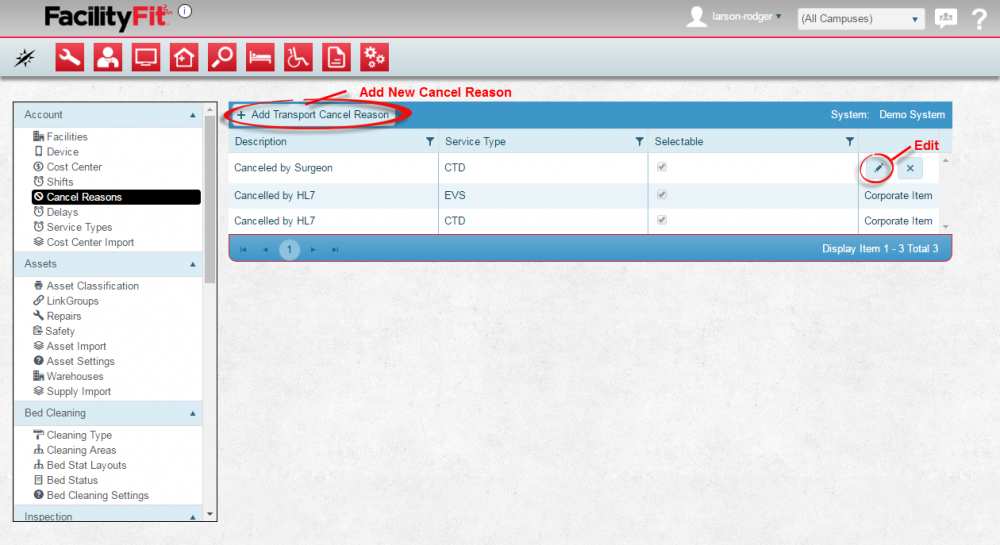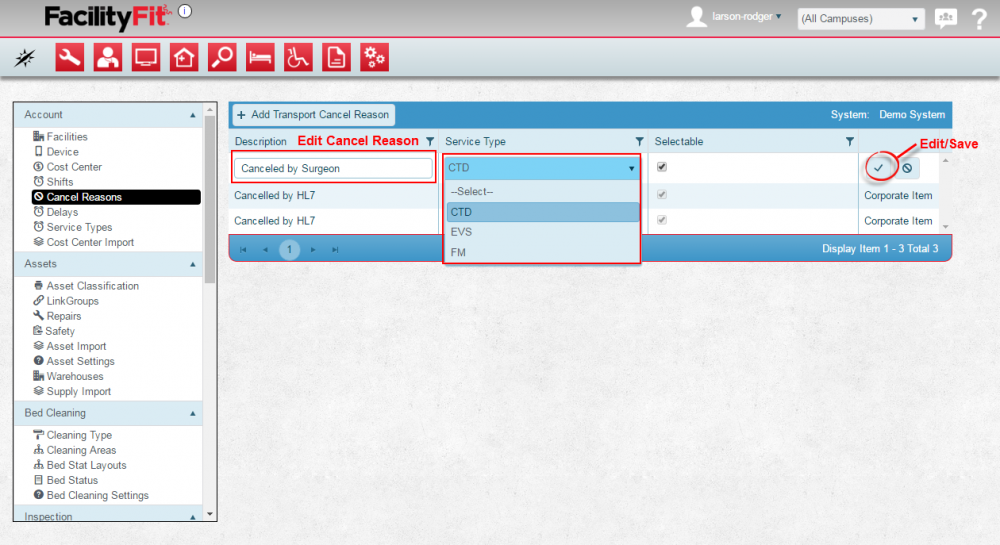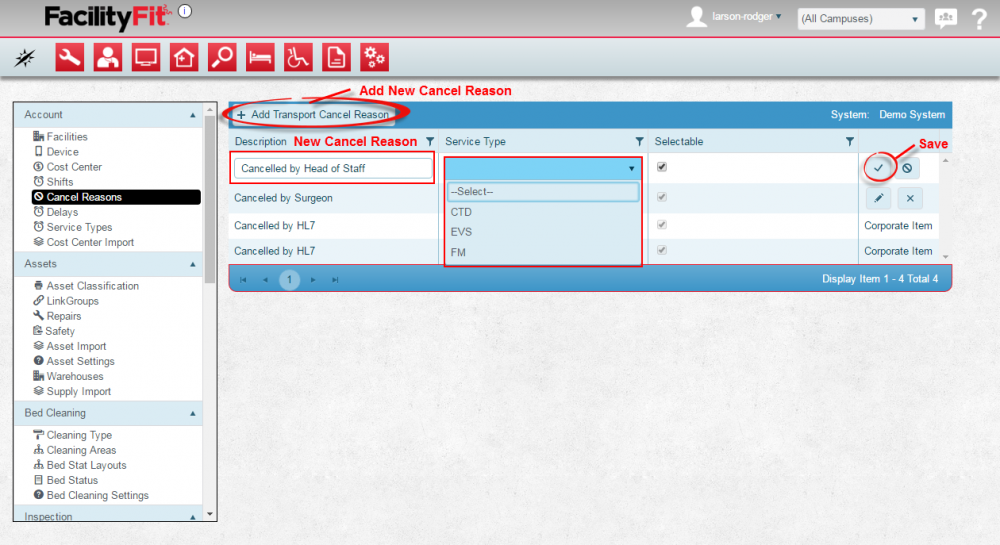Difference between revisions of "Cancel Reasons"
From MyFacilityFitPro_Wiki
| Line 15: | Line 15: | ||
|- style="vertical-align:top;" | |- style="vertical-align:top;" | ||
| − | |<big>'''<font size="5"> | + | |<big>'''<font size="5">2</font>'''</big> |
|'''Edit a Current Cancel Reason''' | |'''Edit a Current Cancel Reason''' | ||
| − | Click the '''Edit''' button at the end of the | + | Click the '''Edit''' button at the end of the cancel reason's row. The cancel reason fields will become editable. Make changes as necessary and press the '''Save''' button to complete the change. |
[[File:Admin-Account-CancelReasonsEdit2.png|1000x1000px]] | [[File:Admin-Account-CancelReasonsEdit2.png|1000x1000px]] | ||
| Line 25: | Line 25: | ||
|- style="vertical-align:top;" | |- style="vertical-align:top;" | ||
| − | |<big>'''<font size="5"> | + | |<big>'''<font size="5">3</font>'''</big> |
| − | |'''Add a New | + | |'''Add a New Transport Cancel Reason''' |
Press the '''+ Add Transport Cancel Reason''' button and fill in the new fields with the new Cancel Reason. Press the '''Save''' button when done to complete the addition. | Press the '''+ Add Transport Cancel Reason''' button and fill in the new fields with the new Cancel Reason. Press the '''Save''' button when done to complete the addition. | ||
Latest revision as of 06:59, 24 May 2016
Transport Cancel Reasons
Add Cancel Reasons to the transport request system. This allows different specific reasons to be selected when cancelling a transport.