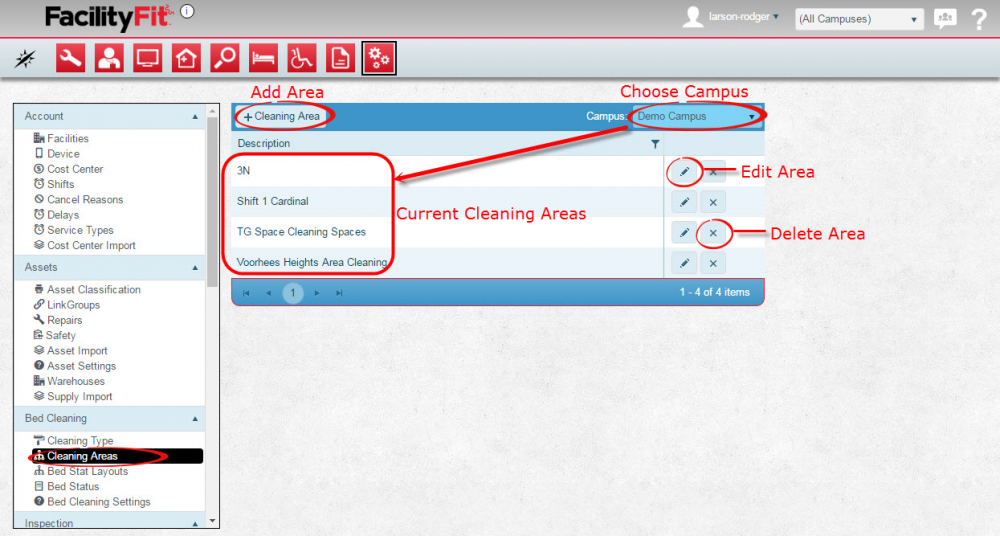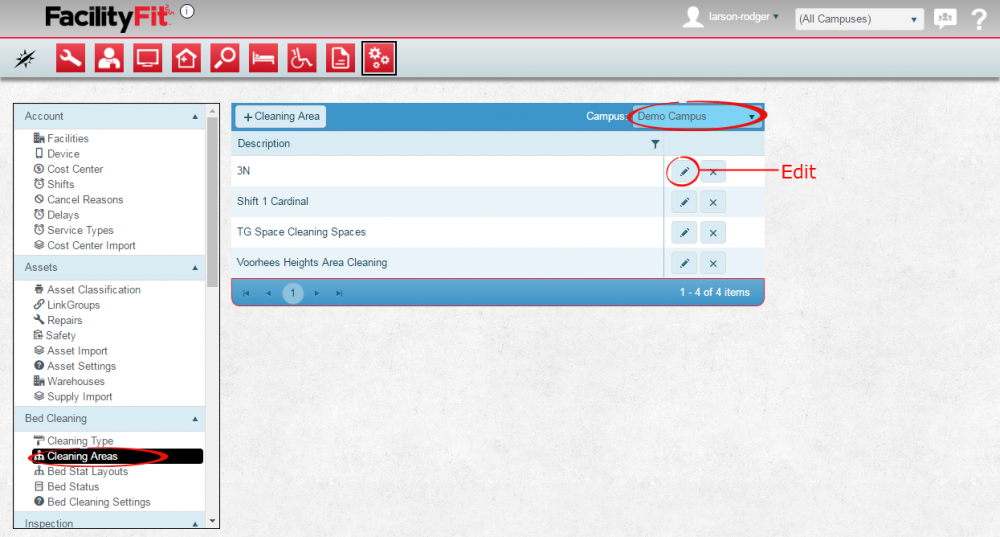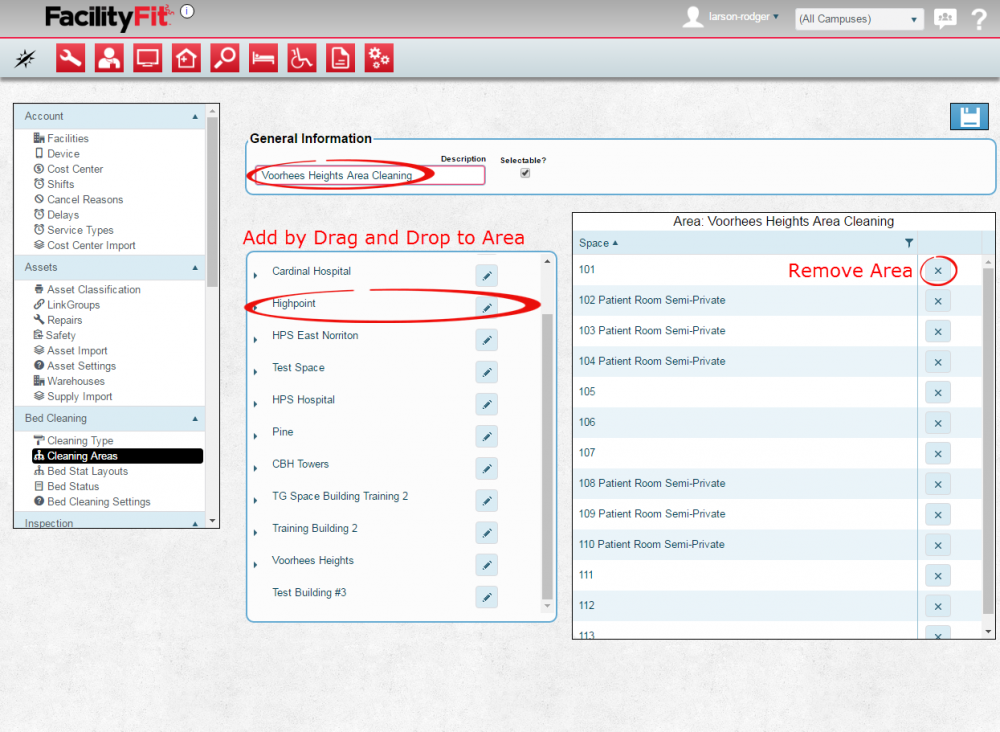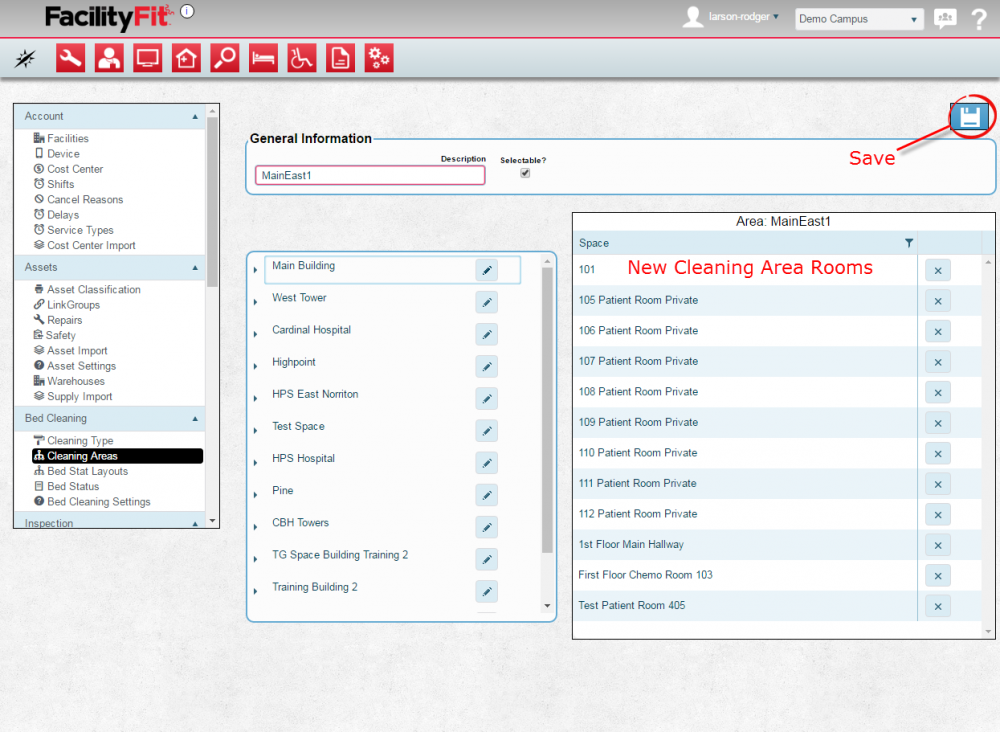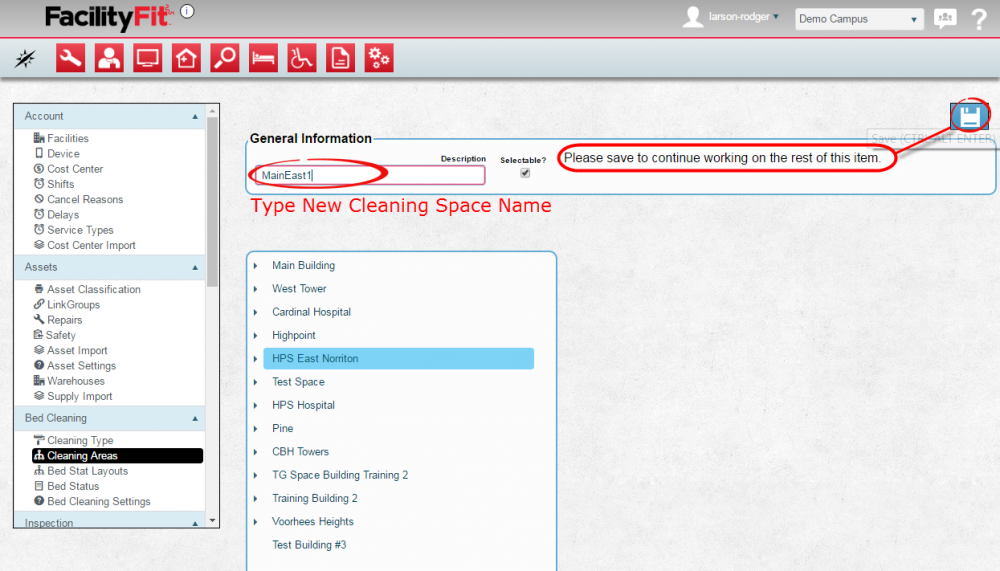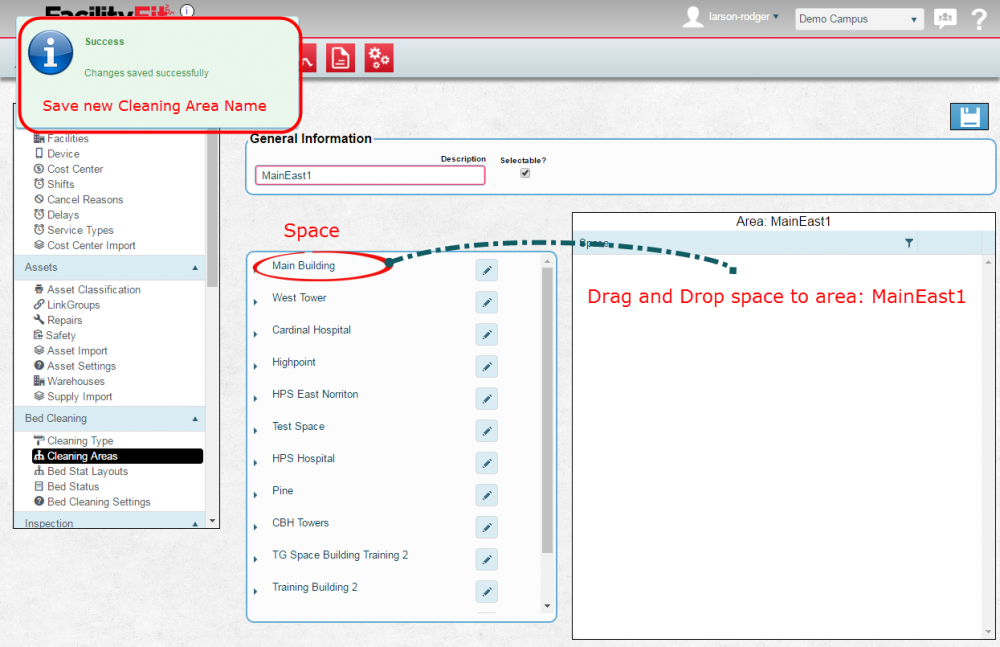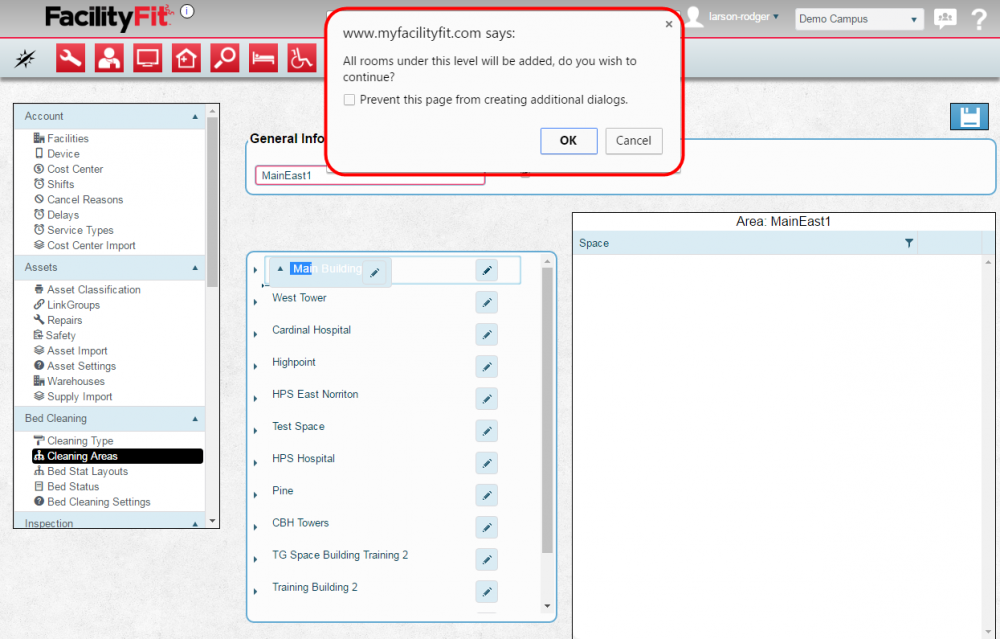Difference between revisions of "Cleaning Areas"
From MyFacilityFitPro_Wiki
(Created page with "== Cleaning Area == == Editing and Adding Cleaning Area === {| class="wikitable" |- style="vertical-align:top;" |<big>'''<font size="5">1</font>'''</big> |Click the Large '...") |
(→Editing and Adding Cleaning Area =) |
||
| Line 1: | Line 1: | ||
== Cleaning Area == | == Cleaning Area == | ||
| − | == Editing | + | == Editing a Cleaning Area === |
{| class="wikitable" | {| class="wikitable" | ||
| Line 7: | Line 7: | ||
|- style="vertical-align:top;" | |- style="vertical-align:top;" | ||
|<big>'''<font size="5">1</font>'''</big> | |<big>'''<font size="5">1</font>'''</big> | ||
| − | |Click the Large '''Admin''' icon to open the Administration window. | + | |Click the Large '''Admin''' icon to open the Administration window. [[File:Administration.png|40px]] |
| − | Under the | + | |
| + | Under the '''Bed Cleaning''' section, press the '''Cleaning Area''' link. The Cleaning Area window will open. | ||
[[File:Admin-BedCleaning-CleaningAreasHome1.png|1000px]] | [[File:Admin-BedCleaning-CleaningAreasHome1.png|1000px]] | ||
| Line 14: | Line 15: | ||
|- style="vertical-align:top;" | |- style="vertical-align:top;" | ||
|<big>'''<font size="5">2</font>'''</big> | |<big>'''<font size="5">2</font>'''</big> | ||
| − | |To edit a | + | |To edit a cleaning area, select a campus and then click the '''Edit''' button at the end of the row of the Cleaning Area to be edited. |
The window for that Cleaning Area will open. | The window for that Cleaning Area will open. | ||
[[File:Admin-BedCleaning-CleaningAreasEdit2.png|1000px]] | [[File:Admin-BedCleaning-CleaningAreasEdit2.png|1000px]] | ||
| Line 26: | Line 27: | ||
|- style="vertical-align:top;" | |- style="vertical-align:top;" | ||
|<big>'''<font size="5">4</font>'''</big> | |<big>'''<font size="5">4</font>'''</big> | ||
| − | |Press '''Save''' when done. [[Image:Save.png] | + | |Press '''Save''' when done. [[Image:Save.png]] |
[[File:Admin-BedCleaning-CleaningAreasNew3b3.png|1000px]] | [[File:Admin-BedCleaning-CleaningAreasNew3b3.png|1000px]] | ||
| + | |} | ||
| + | === Add a New Cleaning Area === | ||
| + | {| class="wikitable" | ||
| + | |- style="vertical-align:top;" | ||
| + | |<big>'''<font size="5">1</font>'''</big> | ||
| + | |To add a new cleaning area, choose a campus and select The '''Cleaning Areas''' link from the '''Bed Cleaning''' section. | ||
| + | Select the '''+ Cleaning Area''' button. | ||
| + | [[File:Admin-BedCleaning-CleaningAreasHome1.png|1000px]] | ||
|- style="vertical-align:top;" | |- style="vertical-align:top;" | ||
| − | |<big>'''<font size="5"> | + | |<big>'''<font size="5">2</font>'''</big> |
| − | | | + | |The cleaning area window will appear. |
| − | The cleaning area window will appear | + | |
Type the name of the new cleaning area into the '''Description''' field. | Type the name of the new cleaning area into the '''Description''' field. | ||
Press '''Save''' to continue. [[Image:Save.png]] | Press '''Save''' to continue. [[Image:Save.png]] | ||
| Line 40: | Line 48: | ||
|- style="vertical-align:top;" | |- style="vertical-align:top;" | ||
| − | |<big>'''<font size="5"> | + | |<big>'''<font size="5">3</font>'''</big> |
|Drag and Drop Spaces into the cleaning space area. Press '''Save''' to continue. [[Image:Save.png]] | |Drag and Drop Spaces into the cleaning space area. Press '''Save''' to continue. [[Image:Save.png]] | ||
[[File:Admin-BedCleaning-CleaningAreasNew3b.png|1000px]] | [[File:Admin-BedCleaning-CleaningAreasNew3b.png|1000px]] | ||
|- style="vertical-align:top;" | |- style="vertical-align:top;" | ||
| − | |<big>'''<font size="5"> | + | |<big>'''<font size="5">4</font>'''</big> |
|A pop-up will read: "All Rooms under this level will be added, do you wish to continue?". | |A pop-up will read: "All Rooms under this level will be added, do you wish to continue?". | ||
Press '''OK''' to continue. | Press '''OK''' to continue. | ||
| Line 52: | Line 60: | ||
|- style="vertical-align:top;" | |- style="vertical-align:top;" | ||
| − | |<big>'''<font size="5"> | + | |<big>'''<font size="5">5</font>'''</big> |
| − | | | + | |All the rooms from that level now appear in the cleaning area. Use the '''Delete''' button to remove them individually, if necessary. |
| − | + | Press '''Save''' when done. [[Image:Save.png]] | |
| − | + | ||
[[File:Admin-BedCleaning-CleaningAreasNew3b3.png|1000px]] | [[File:Admin-BedCleaning-CleaningAreasNew3b3.png|1000px]] | ||