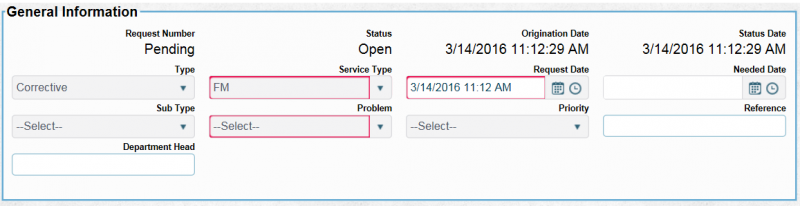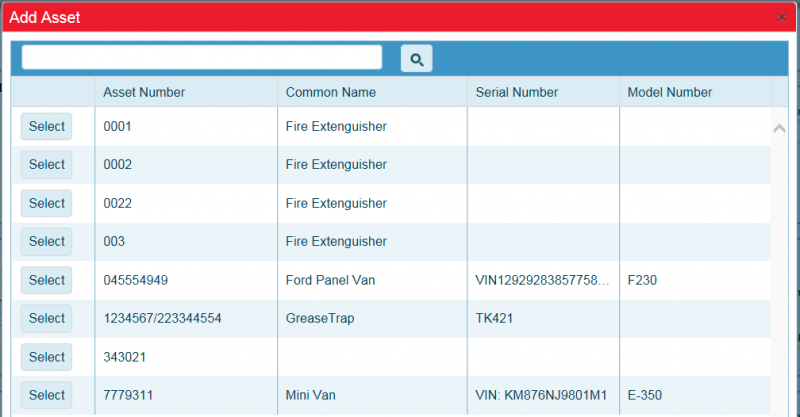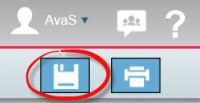Difference between revisions of "Step-by-Step Work Requests"
From MyFacilityFitPro_Wiki
(→Add New Work Request) |
|||
| Line 14: | Line 14: | ||
|- style="vertical-align:top;" | |- style="vertical-align:top;" | ||
| 3 | | 3 | ||
| − | |'''General Information''' - Make selections from the drop-down lists. Fields outlined in the color Red are required fields. All other fields are optional. | + | |'''General Information''' - Make selections from the drop-down lists. Fields outlined in the color Red are required fields. All other fields are optional. |
| − | The '''Reference''' text field can be used to add notes or customer work order numbers, for example. | + | |
| + | The '''Reference''' text field can be used to add notes or customer work order numbers, for example. | ||
| + | |||
The '''Department Head''' text field can be used to enter the name of the person who is the head of the department being affected by this Work Request. | The '''Department Head''' text field can be used to enter the name of the person who is the head of the department being affected by this Work Request. | ||
|[[Image:GeneralInfo.png|800px]] | |[[Image:GeneralInfo.png|800px]] | ||
| Line 21: | Line 23: | ||
|- style="vertical-align:top;" | |- style="vertical-align:top;" | ||
| 4 | | 4 | ||
| − | |'''Contact Information''' - Enter the contact information of the customer who needs to be informed of this Work Request. | + | |'''Contact Information''' - Enter the contact information of the customer who needs to be informed of this Work Request. |
| − | Check the box '''Customer Notification?''' if you want the customer to receive an email notification containing the Work Request details. | + | |
| + | Check the box '''Customer Notification?''' if you want the customer to receive an email notification containing the Work Request details. | ||
| + | |||
Select a '''Customer Survey Template''' from the drop-down list to send the customer a survey to complete about their satisfaction with the completed work. | Select a '''Customer Survey Template''' from the drop-down list to send the customer a survey to complete about their satisfaction with the completed work. | ||
|[[Image:ContactInfo.png|800px]] | |[[Image:ContactInfo.png|800px]] | ||
| Line 28: | Line 32: | ||
|- style="vertical-align:top;" | |- style="vertical-align:top;" | ||
| 5 | | 5 | ||
| − | |'''Assignment''' - Type key search words in the '''Search space...''' field to automatically populate a selection list to choose from. Alternately, make selections from the fields' '''Building''', '''Floor''' and '''Room''' drop-down lists. | + | |'''Assignment''' - Type key search word/words in the '''Search space...''' field to automatically populate a selection list to choose from. Alternately, make selections from the fields' '''Building''', '''Floor''' and '''Room''' drop-down lists. |
| − | Enter the name of the '''Employee''' being assigned to complete the work. | + | |
| + | Enter the name of the '''Employee''' being assigned to complete the work. | ||
| + | |||
Use the '''Approval''' field to enter the name of the person who can approve the assignment. | Use the '''Approval''' field to enter the name of the person who can approve the assignment. | ||
|[[Image:Assignment.png|800px]] | |[[Image:Assignment.png|800px]] | ||
| Line 35: | Line 41: | ||
|- style="vertical-align:top;" | |- style="vertical-align:top;" | ||
| 6 | | 6 | ||
| − | |'''Description''' - Check the box if Aramark | + | |'''Description''' - Check the '''Self Identified?''' box if Aramark identified the issue. Uncheck the box if the customer identified the issue. |
| + | |||
| + | Type a detailed description of the issue in the '''Description''' field. | ||
|[[Image:Description.png|800px]] | |[[Image:Description.png|800px]] | ||
|- style="vertical-align:top;" | |- style="vertical-align:top;" | ||
| 7 | | 7 | ||
| − | |'''Asset''' - | + | |'''Asset''' - Click the '''+ Add Asset''' button to open the list of assets. If you added an asset that you don't need remove it with the '''Delete Asset''' button. |
|[[Image:Asset.png|800px]] | |[[Image:Asset.png|800px]] | ||
|- style="vertical-align:top;" | |- style="vertical-align:top;" | ||
| 8 | | 8 | ||
| − | |'''Add Asset''' - Search for an Asset or select from the list by clicking the '''Select''' button. Only one Asses can be added. | + | |'''Add Asset''' - Select the asset that is associated with the Work Request. |
| + | |||
| + | Search for an Asset or select from the list by clicking the '''Select''' button. Only one Asses can be added. | ||
| + | |||
| + | '''''NOTE:''' If there are more assets that need to be worked on then add a new work Request for each asset.'' | ||
|[[Image:AddAssetSelected.png|800px]] | |[[Image:AddAssetSelected.png|800px]] | ||
|- style="vertical-align:top;" | |- style="vertical-align:top;" | ||
| 9 | | 9 | ||
| − | |'''Photos''' - | + | |'''Photos''' - This area is used to insert images on the Work Request i.e., images of the issue that needs to be worked on or before and after images. |
| + | |||
| + | One or multiple images can be inserted by clicking the '''Add Images''' button. After adding one image, click the '''Add Image''' button again to insert an additional image. | ||
|[[Image:Photos.png|800px]] | |[[Image:Photos.png|800px]] | ||
|- style="vertical-align:top;" | |- style="vertical-align:top;" | ||
| 10 | | 10 | ||
| − | |'''Save''' - Click the '''Save''' icon to save the request and enter it into the system. | + | |'''Save''' - Click the '''Save''' icon to save the request and enter it into the system. The Work Request will close and you will be returned to the Work Request landing page. |
| + | |||
| + | '''''NOTE:''' To make changes to this Work Request | ||
|[[Image:SaveButton.png|200px]] | |[[Image:SaveButton.png|200px]] | ||