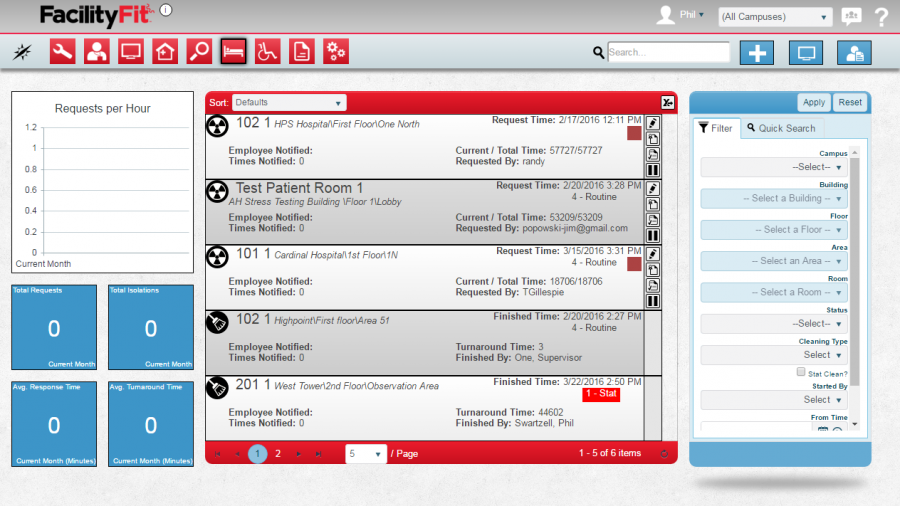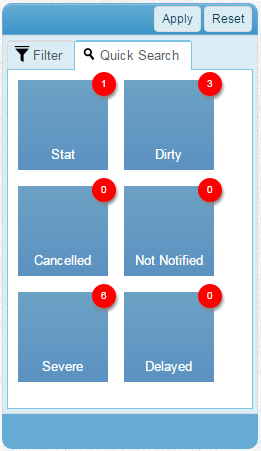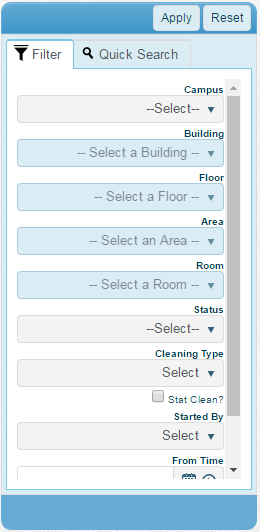Difference between revisions of "Bed Cleaning Functional Area"
(→List Display) |
(→Filtering) |
||
| Line 96: | Line 96: | ||
{| class="wikitable" border="1" | {| class="wikitable" border="1" | ||
|- style="vertical-align:top;" | |- style="vertical-align:top;" | ||
| − | |[[File: | + | |[[File:bedCleaningQuickSearch.png|Quick Searches]] |
| − | |''' | + | |'''Stat''' - Shows all requests that are marked as Stat (immediate priority)<br /> |
| + | '''Dirty''' - Shows all requests for rooms that are not started or in progress<br /> | ||
| + | '''Cancelled''' - Shows all requests that were cancelled before being completed<br /> | ||
| + | '''Not Notified''' - Show all requests that have not been notified to any employee yet<br /> | ||
| + | '''Severe''' - Shows all requests that are marked as severe<br /> | ||
| + | '''Delayed''' - Shows all requests that have been delayed after being started | ||
|} | |} | ||
{| class="wikitable" border="1" | {| class="wikitable" border="1" | ||
|- style="vertical-align:top;" | |- style="vertical-align:top;" | ||
| − | |[[File: | + | |[[File:bedCleaningFilter.png|Filters]] |
| − | |'''Campus''' - If you have multiple campuses available to you this will allow you to select a specific one. If you only have one campus available, you will not see this option<br /> | + | |'''Campus''' - If you have multiple campuses available to you this will allow you to select a specific one. If you only have one campus available, you will not see this option<br /> |
| + | '''Building''' - Allows you to select a specific building to view. '''Note:''' This is only available once you have selected a campus or if you only have security rights to one campus<br /> | ||
| + | '''Floor''' - Selects the floor within the building. '''Note:''' You must select a building first<br /> | ||
| + | '''Area''' - Selects an area within a floor. '''Note:''' You must select a floor first<br /> | ||
| + | '''Room''' - Select a specific Room withing an Area. '''Note:''' You must select an Area first<br /> | ||
| + | '''Status''' - Select a single status to show<br /> | ||
| + | '''Cleaning Type''' - Filters to a single Cleaning Type<br /> | ||
| + | '''Stat Clean?''' - If checked, will only show Stat requests<br /> | ||
| + | '''Started By''' - Chooses the employee the made the request<br /> | ||
| + | '''From Time/To Time''' - Limits to only requests made within the time frame specified | ||
|} | |} | ||
| + | |||
==Related Areas== | ==Related Areas== | ||
*[https://help.myfacilityfit.com/Asset_Functional_Area Assets] | *[https://help.myfacilityfit.com/Asset_Functional_Area Assets] | ||
*[https://help.myfacilityfit.com/Employee_Functional_Area Employees] | *[https://help.myfacilityfit.com/Employee_Functional_Area Employees] | ||
* List of available [[List of Functional Area Reports#List of Functional Area Reports|Bed Cleaning]] Reports | * List of available [[List of Functional Area Reports#List of Functional Area Reports|Bed Cleaning]] Reports | ||
Revision as of 08:11, 29 March 2016
Contents
Description
The Bed Cleaning Area contains all of the information and actions necessary to manage on demand bed cleaning for your facility. From this area, you can create new requests, update status on existing requests, and complete the requests when done. You will also find the appropriate actions for monitoring your facility to ensure that all areas are fully covered. The following image is the Bed Cleaning Request button that takes you to the Bed Cleaning Requests landing page.
Bed Cleaning Requests Landing Page
Click on the Work Request button to go to the Bed Cleaning Requests Functional Area landing page.
A. Metrics
B. List Display
C. Filtering
D. Actions
Step-by-Step Help
Actions
| Help Page | Button | Description |
|---|---|---|
| Add New Bed Cleaning Request | Add - create a new bed cleaning request | |
| Area Monitor | Area Monitor - View information about your facility and coverage | |
| Call Center | Call Center - Enter the call center page for quick request entry |
Quick Actions
List Display
Your top 5 open work orders will be displayed sorted with the most recent on top. The list shows the following fields:
| Location - The room, bed, and location of the request | Request Time - The time the request was originally made |
| Employee Notified - The employee who has been notified of the request | Current/Total Time - The number of minutes the request has spent in its current status and the total number of minutes since the request was made |
| Times Notified- The number of times a notification has been sent | Requested By - The employee who requested the cleaning |
The icons indicate the current status:
| Clean | Dirty |
Filtering
Finding work requests can be done in a handful of ways. First, there are 6 quick searches provided as shown. These include:
Related Areas
- Assets
- Employees
- List of available Bed Cleaning Reports