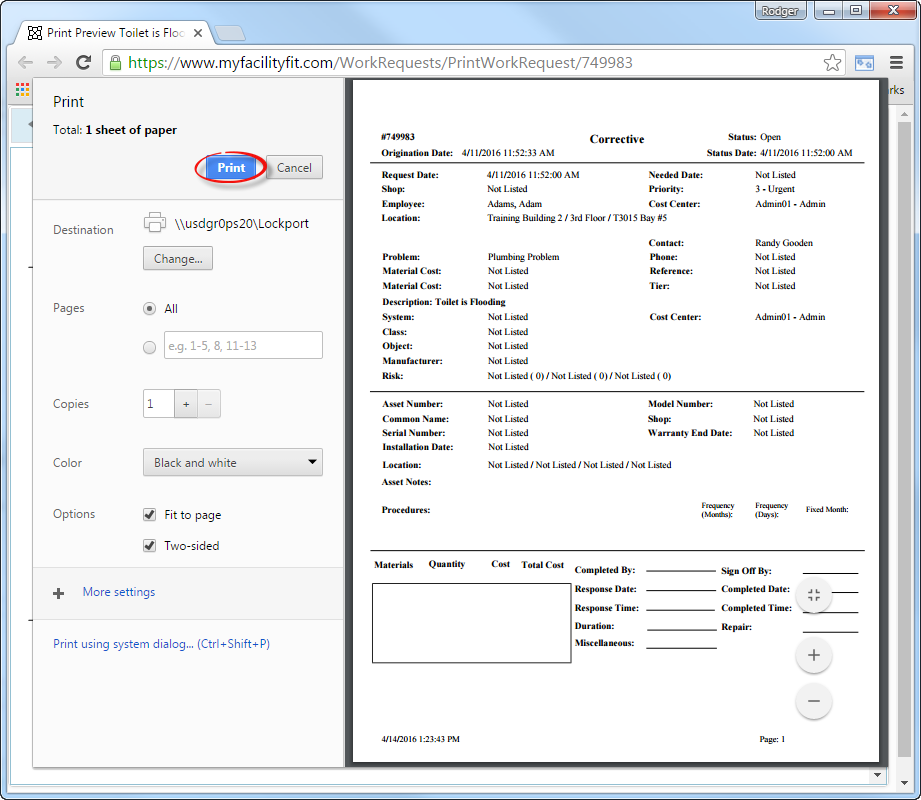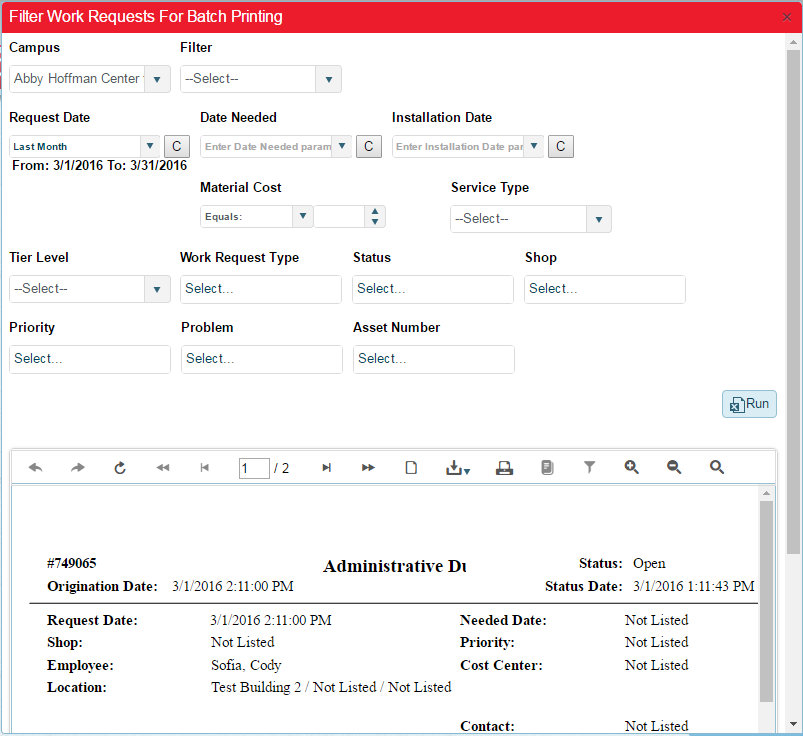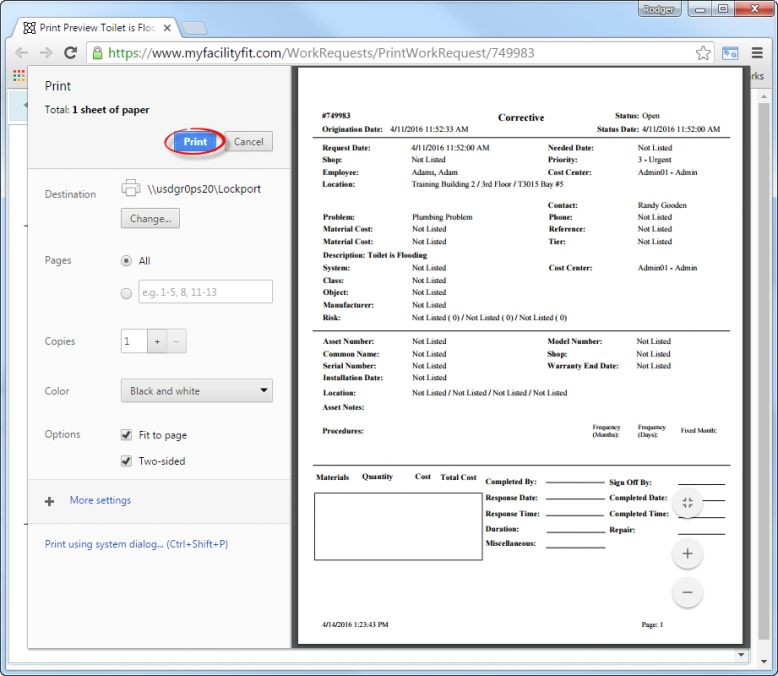Difference between revisions of "Print"
From MyFacilityFitPro_Wiki
(→Printing Bulk Work Requests) (Tag: VisualEditor) |
(→Printing One Work Requests) (Tag: VisualEditor) |
||
| Line 3: | Line 3: | ||
|- style="vertical-align:top;" | |- style="vertical-align:top;" | ||
|<big>'''<font size="5">1</font>'''</big> | |<big>'''<font size="5">1</font>'''</big> | ||
| − | | Click '''Work Requests''' to open the Work Request window.<br>[[File:MenuWorkRequests.png| | + | | Click '''Work Requests''' to open the Work Request window.<br>[[File:MenuWorkRequests.png|80x80px]] |
|- style="vertical-align:top;" | |- style="vertical-align:top;" | ||
| Line 9: | Line 9: | ||
|To print just one work request, select the work request and press the '''Edit''' button on the right end of the row.[[File:Work Request to be deleted edit button.png|none|thumb|1269x1269px]] | |To print just one work request, select the work request and press the '''Edit''' button on the right end of the row.[[File:Work Request to be deleted edit button.png|none|thumb|1269x1269px]] | ||
| − | Then select the '''Print''' button to open the print window where the document is visible.[[File:PrintButton.png | + | Then select the '''Print''' button to open the print window where the document is visible. |
| + | |||
| + | [[File:PrintButton.png|48x48px]] | ||
|- style="vertical-align:top;" | |- style="vertical-align:top;" | ||
|<big>'''<font size="5">3</font>'''</big> | |<big>'''<font size="5">3</font>'''</big> | ||
| − | |Press the next '''Print''' icon to open the Print setup page.[[File:Print21pagesPrintIcon.png | + | |Press the next '''Print''' icon to open the Print setup page. |
| + | [[File:Print21pagesPrintIcon.png|772x772px]] | ||
|- style="vertical-align:top;" | |- style="vertical-align:top;" | ||
|<big>'''<font size="5">4</font>'''</big> | |<big>'''<font size="5">4</font>'''</big> | ||
| − | |The Print Preview window shows the Work Request to be printed[[File:Print-OneWorkRequest.png | + | |The Print Preview window shows the Work Request to be printed.[[File:Print-OneWorkRequest.png|921x921px]] |
| − | + | ||
| − | + | ||
| − | + | ||
| − | + | ||
| − | + | ||
| − | + | ||
| − | + | ||
| − | + | ||
| − | + | ||
| − | + | ||
| − | + | ||
| − | + | ||
| − | + | ||
| − | + | ||
| − | + | ||
| − | + | ||
| − | + | ||
| − | + | ||
| − | + | ||
| − | + | ||
| − | + | ||
| − | + | ||
| − | + | ||
|} | |} | ||
| Line 47: | Line 27: | ||
|- style="vertical-align:top;" | |- style="vertical-align:top;" | ||
|<big>'''<font size="5">1</font>'''</big> | |<big>'''<font size="5">1</font>'''</big> | ||
| − | | Click '''Work Requests''' to open the Work Request window.<br>[[File:MenuWorkRequests.png| | + | | Click '''Work Requests''' to open the Work Request window.<br>[[File:MenuWorkRequests.png|80x80px]] |
|- style="vertical-align:top;" | |- style="vertical-align:top;" | ||
|<big>'''<font size="5">2</font>'''</big> | |<big>'''<font size="5">2</font>'''</big> | ||
| − | |To print multiple Work Requests, select '''Print''' to open the print sort window. | + | |To print multiple Work Requests, select '''Print''' to open the print sort window. |
| + | [[File:PrintButton.png|48x48px]] | ||
| − | The Filter Work Requests For Batch Printing window opens. | + | The '''Filter Work Requests For Batch Printing''' window opens. |
|- style="vertical-align:top;" | |- style="vertical-align:top;" | ||
|<big>'''<font size="5">3</font>'''</big> | |<big>'''<font size="5">3</font>'''</big> | ||
|Select filter parameters to limit the results to those wanted. | |Select filter parameters to limit the results to those wanted. | ||
i.e.: Enter '''Campus, Request Date, Service Type, Status, Problem''' etc. | i.e.: Enter '''Campus, Request Date, Service Type, Status, Problem''' etc. | ||
| − | [[File: | + | |
| + | [[File:FilterWorkRequestsForBatchPrinting2pages.png|803x803px]] | ||
|- style="vertical-align:top;" | |- style="vertical-align:top;" | ||
|<big>'''<font size="5">4</font>'''</big> | |<big>'''<font size="5">4</font>'''</big> | ||
| Line 64: | Line 46: | ||
If the number of total pages it too large, it may be worthwhile to recheck the Filter parameters to limit the results. | If the number of total pages it too large, it may be worthwhile to recheck the Filter parameters to limit the results. | ||
| − | |||
| − | |||
|- style="vertical-align:top;" | |- style="vertical-align:top;" | ||
|<big>'''<font size="5">5</font>'''</big> | |<big>'''<font size="5">5</font>'''</big> | ||
| − | |Select '''Print''' to | + | |Select '''Print''' icon to open the print preview window. |
| − | [[File: | + | [[File:Print-OneWorkRequest2.png|777x777px]] |
|- style="vertical-align:top;" | |- style="vertical-align:top;" | ||
|<big>'''<font size="5">6</font>'''</big> | |<big>'''<font size="5">6</font>'''</big> | ||
| − | |Select '''Print''' to | + | |Select '''Print''' to print the pages. |
| − | [[File: | + | [[File:Print-OneWorkRequest.png|778x778px]] |
| − | + | ||
| − | + | ||
| − | + | ||
| − | + | ||
| − | + | ||
| − | + | ||
| − | + | ||
| − | + | ||
| − | + | ||
| − | + | ||
| − | + | ||
| − | + | ||
| − | + | ||
| − | + | ||
| − | + | ||
| − | + | ||
|} | |} | ||