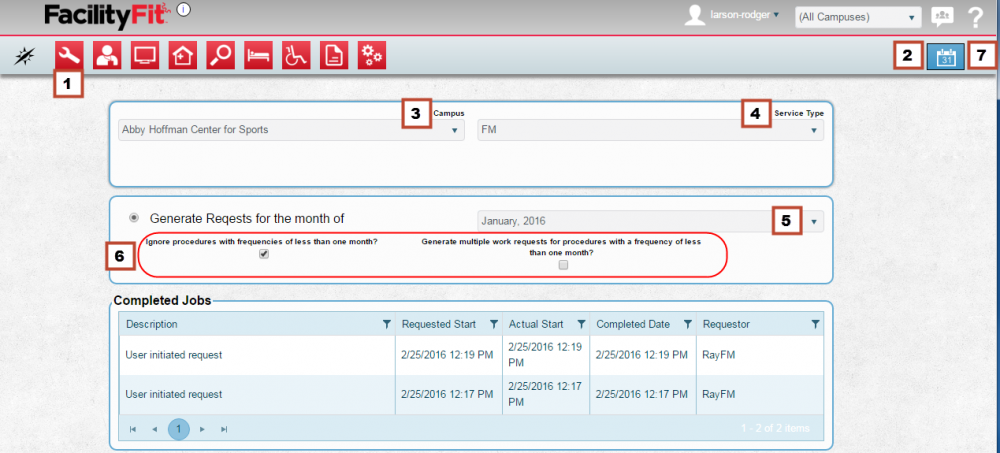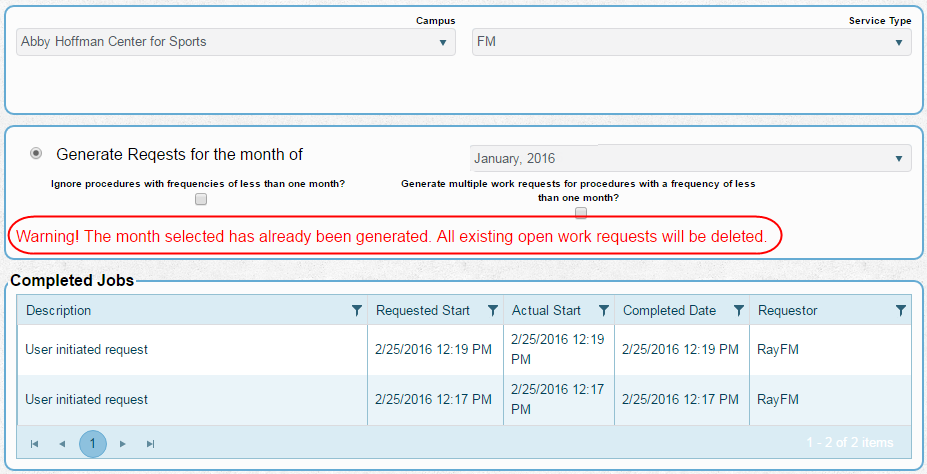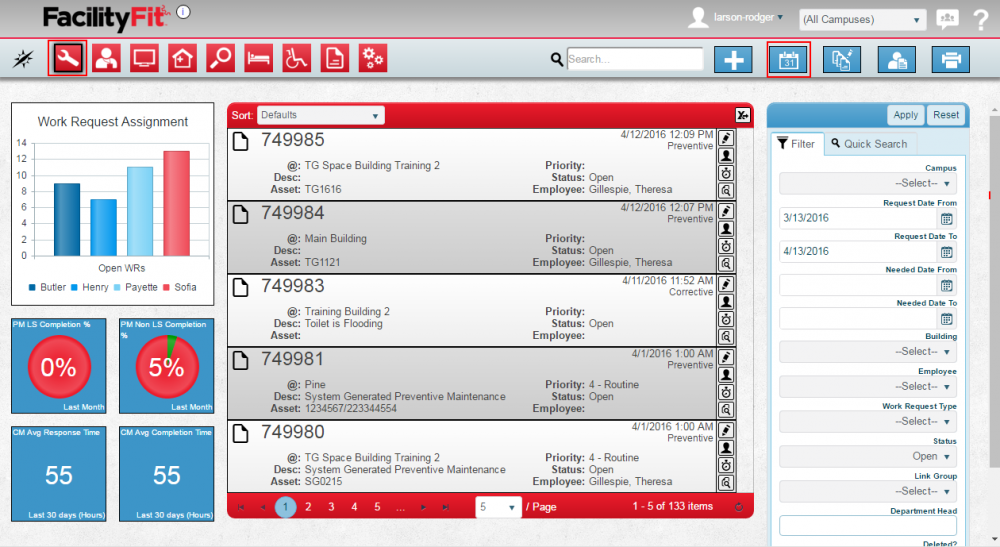From MyFacilityFitPro_Wiki
|
|
| Line 1: |
Line 1: |
| | '''Generate PMs''' - Generate the monthly PM (Preventive Maintenance) work requests that need done based on Asset maintenance text. | | '''Generate PMs''' - Generate the monthly PM (Preventive Maintenance) work requests that need done based on Asset maintenance text. |
| | | | |
| − | == Add Monthly Work Request[[File:Generate_PMs_1.png|1000x1000px]] == | + | == Add Monthly Work Request == |
| | + | [[File:Generate_PMs_1.png|1000x1000px]] |
| | {| class="wikitable" border="1" | | {| class="wikitable" border="1" |
| | |- style="vertical-align:top;" | | |- style="vertical-align:top;" |
Revision as of 09:54, 20 April 2016
Generate PMs - Generate the monthly PM (Preventive Maintenance) work requests that need done based on Asset maintenance text.
Add Monthly Work Request
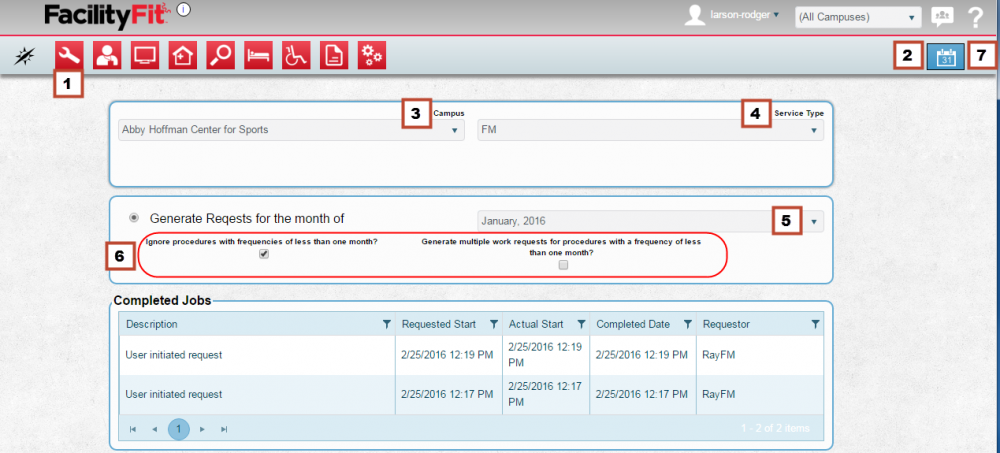
| 1
|
Click the Work Requests button to open the work requests page.

|
| 2
|
Click Generate PMs icon to open the request window. The PM Generation page opens.
|
| 3
|
Select a Campus from the dropdown list.
|
| 4
|
Select a Service Type from the dropdown. Note: Work requests are usually FM (Facilities Management).
|
| 5
|
Select a Month for the "Generate Requests for the month of" field.
Note: Month defaults to today's month.
Note: if Warning in red appears (see below) the month selected has already has had the Work Requests generated (already printed)
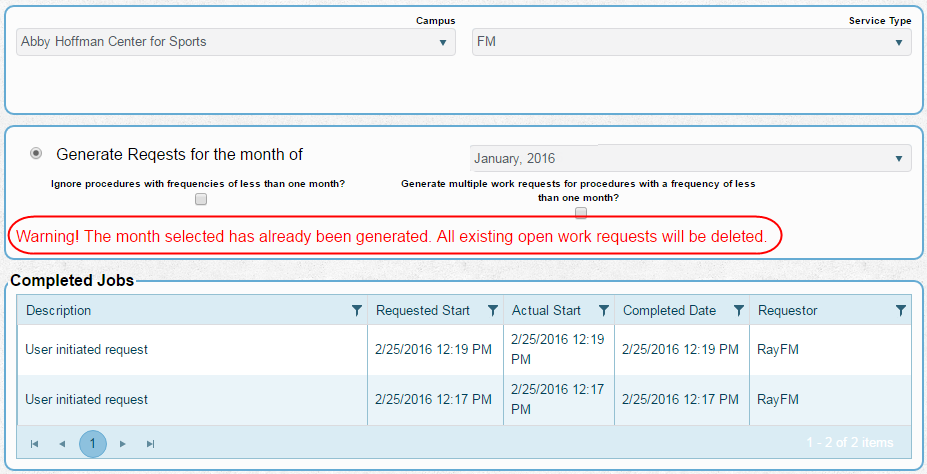
|
| 6
|
Daily Procedure Options: Daily procedures can generate a lot of Work Requests. Choose the correct checkbox or choose no checkbox to get the following results:
- To get No Work Requests for any daily procedures, select the Ignore Procedures checkbox:
Ԥ Ignore procedures with frequencies of less than one month?.
- To get One Work Request with all the daily procedures on it, select no checkbox.
- To get Multiple Work Requests, one for every daily procedure, select the Generate Multiple checkbox:
Ԥ Generate multiple work requests for procedures with a frequency of less then one month.
|
| 7
|
Click Generate PMs icon again to start the Monthly Work Request.
|
| 8
|
The Facility Fit homepage will appear.
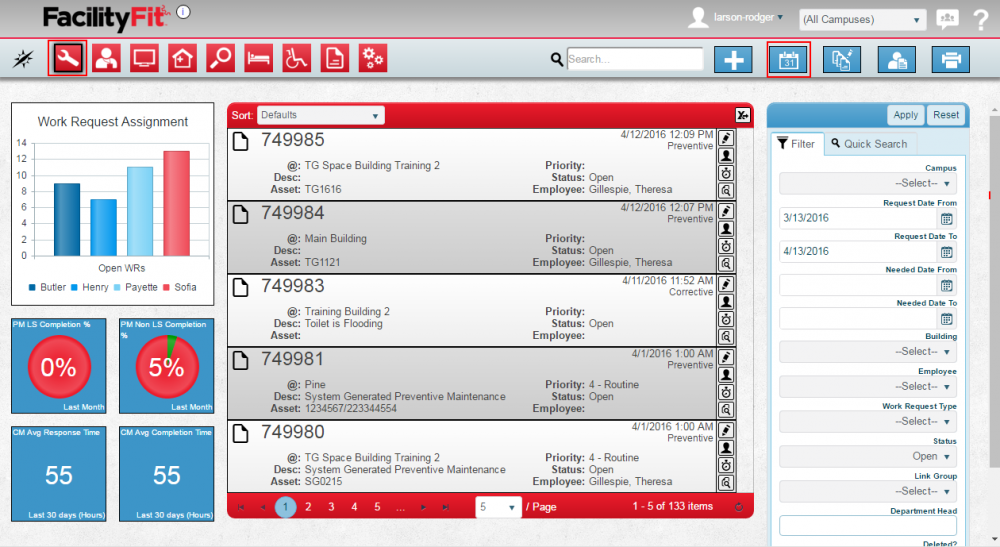
To confirm the Monthly Work Request is in process, click on the Generate PMs icon again.
|
| 9
|
The PM Generation page re-opens.
To Confirm the request is in process:
Choose the same options as before, the warning in red should appear if the request is being processed.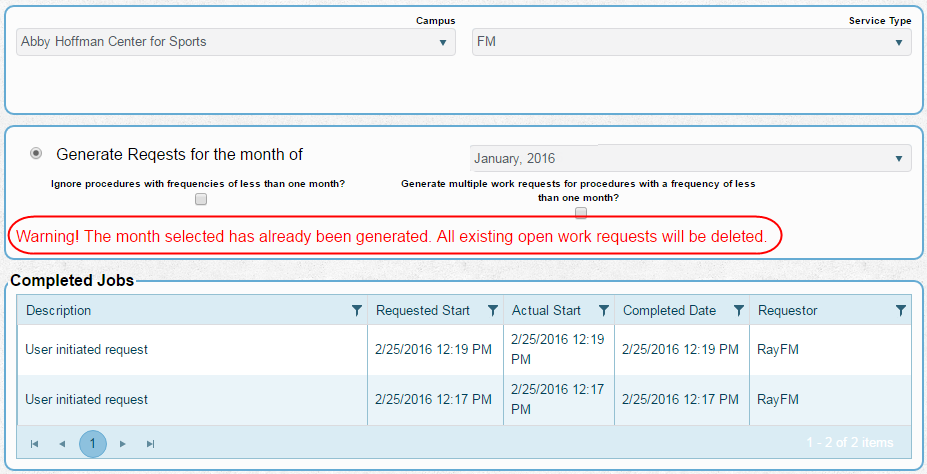
|