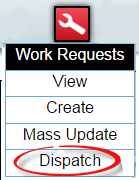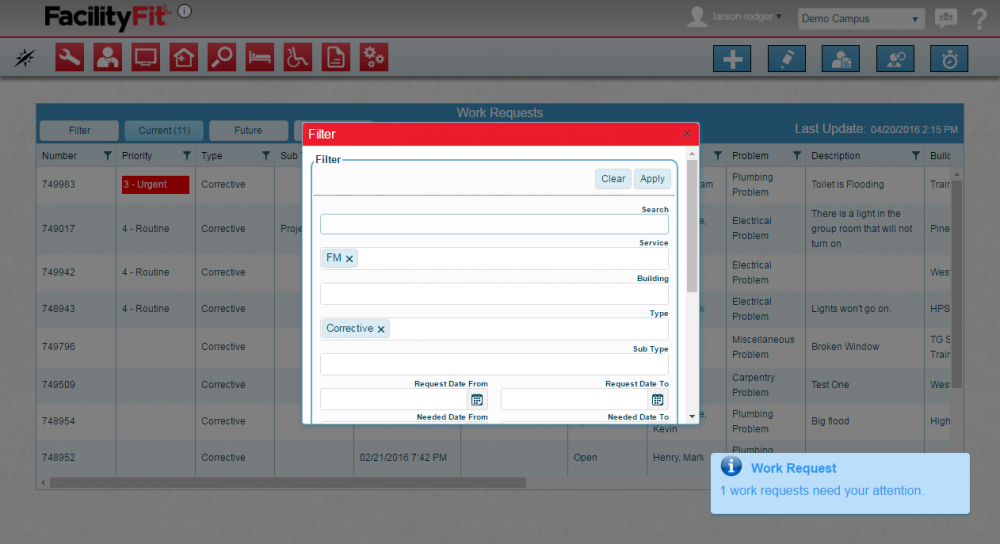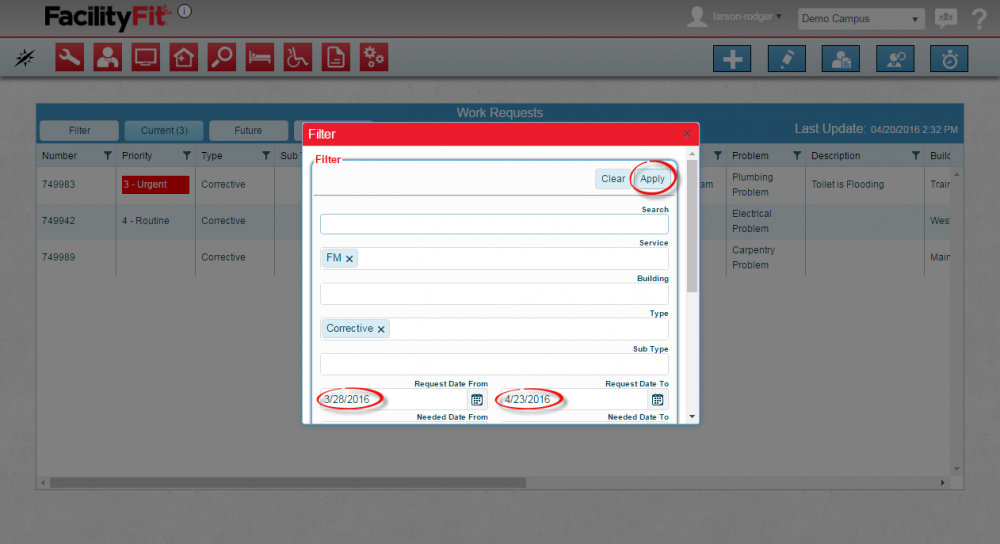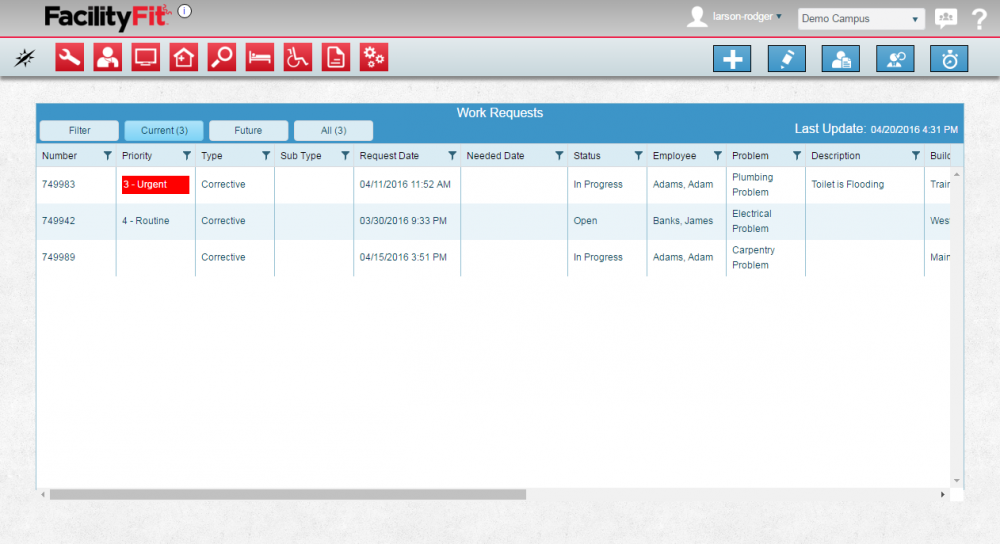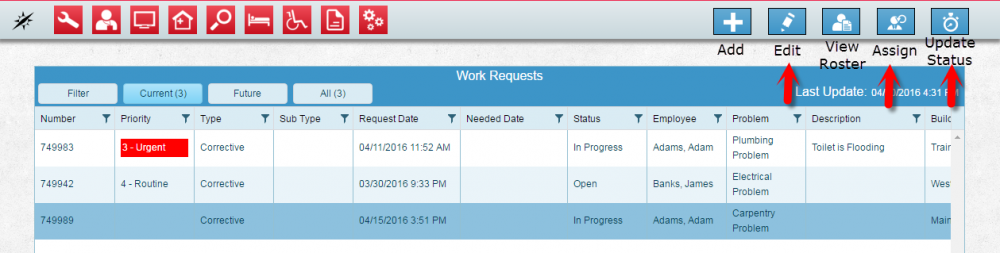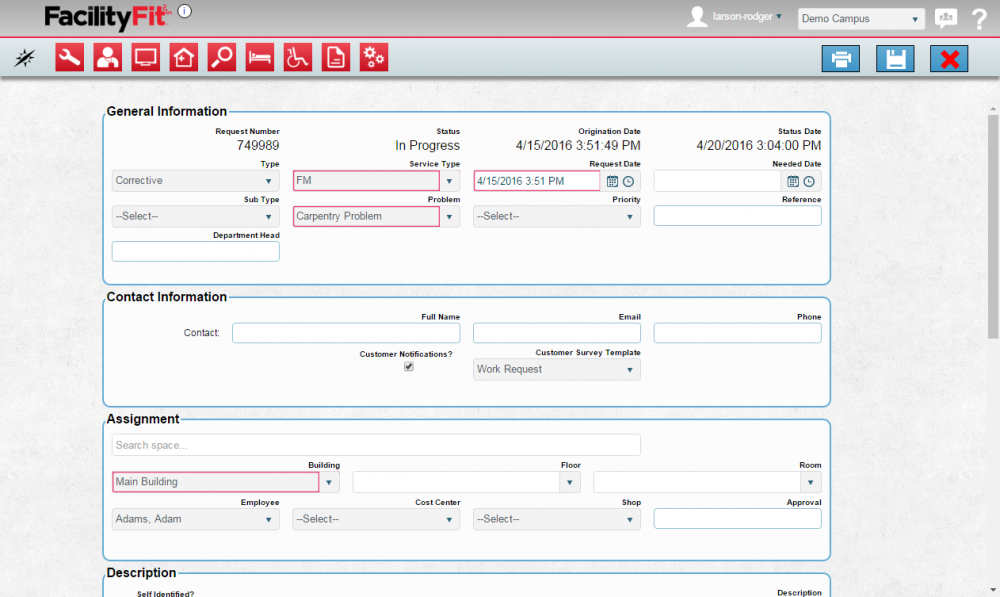Difference between revisions of "Dispatch"
From MyFacilityFitPro_Wiki
(Created page with " == Dispatch == {| class="wikitable" |- style="vertical-align:top;" |<big>'''<font size="5">1</font>'''</big> |Click the '''Work Request''' button and select '''Dispatch''' f...") |
(Tag: VisualEditor) |
||
| Line 6: | Line 6: | ||
|<big>'''<font size="5">1</font>'''</big> | |<big>'''<font size="5">1</font>'''</big> | ||
|Click the '''Work Request''' button and select '''Dispatch''' from the dropdown. | |Click the '''Work Request''' button and select '''Dispatch''' from the dropdown. | ||
| + | [[File:WorkRequest-HomeDispatch2.png]] | ||
The Dispatch window opens. | The Dispatch window opens. | ||
| Line 11: | Line 12: | ||
|<big>'''<font size="5">2</font>'''</big> | |<big>'''<font size="5">2</font>'''</big> | ||
|Find the work request to be edited and select it. Use the scroll bars to see all the details. | |Find the work request to be edited and select it. Use the scroll bars to see all the details. | ||
| + | Use the Filter to find the Work Request to be dispatched. | ||
| + | |||
| + | [[File:Work Request DispatchFilter1.png|1000x1000px]] | ||
| + | |- | ||
| + | |<big>'''<font size="5">3</font>'''</big> | ||
| + | |Apply the filter parameters to limit the results. | ||
| + | [[File:Work Request DispatchFilter2.png|1000x1000px]] | ||
| + | |- | ||
| + | |<big>'''<font size="5">4</font>'''</big> | ||
| + | |Press the '''Apply''' button to see the results. | ||
| + | [[File:Work Request DispatchFilter2Results.png|1000x1000px]] | ||
| + | |- | ||
| + | |<big>'''<font size="5">5</font>'''</big> | ||
| + | |Click a '''Work Request''' to select the select the one to be changed. | ||
| + | [[File:Work Request DispatchFilter2ResultsChoose.png|1000x1000px]] | ||
|} | |} | ||
== Edit a Work Request Dispatch == | == Edit a Work Request Dispatch == | ||
| Line 16: | Line 32: | ||
|- style="vertical-align:top;" | |- style="vertical-align:top;" | ||
|<big>'''<font size="5">1</font>'''</big> | |<big>'''<font size="5">1</font>'''</big> | ||
| − | | | + | |Once a '''Work Request''' is selected, choose which work request will be changed. |
| + | [[File:Work Request DispatchFilter2ResultsChoose.png|1000x1000px]] | ||
|- style="vertical-align:top;" | |- style="vertical-align:top;" | ||
|<big>'''<font size="5">2</font>'''</big> | |<big>'''<font size="5">2</font>'''</big> | ||
| − | |Click the ''' | + | |Click the '''Edit''' button [[File:EditLarge.png|48x48px]] to open the edit Work Request window. |
| + | [[File:Work Request DispatchFilter2ResultsChooseEdit.png|1000x1000px]] | ||
| + | Edit the fields as needed and press the save button. | ||
|} | |} | ||
| + | |||
== Assign a Work Request Dispatch == | == Assign a Work Request Dispatch == | ||
{| class="wikitable" | {| class="wikitable" | ||
Revision as of 14:03, 20 April 2016
Contents
Dispatch
| 1 | Click the Work Request button and select Dispatch from the dropdown. |
| 2 | Find the work request to be edited and select it. Use the scroll bars to see all the details.
Use the Filter to find the Work Request to be dispatched. |
| 3 | Apply the filter parameters to limit the results. |
| 4 | Press the Apply button to see the results. |
| 5 | Click a Work Request to select the select the one to be changed. |
Edit a Work Request Dispatch
| 1 | Once a Work Request is selected, choose which work request will be changed. |
| 2 | Click the Edit button Edit the fields as needed and press the save button. |
Assign a Work Request Dispatch
| 1 | Click the Assign Work Request button to open the Assign Work Request window |
| 2 | Click the button to open the clone window
|
Update the status of a Work Request Dispatch
| 1 | Click the Assign Work Request button to open the Update Status window |
| 2 | Click the button to open the clone window
|