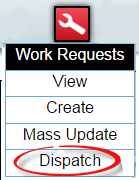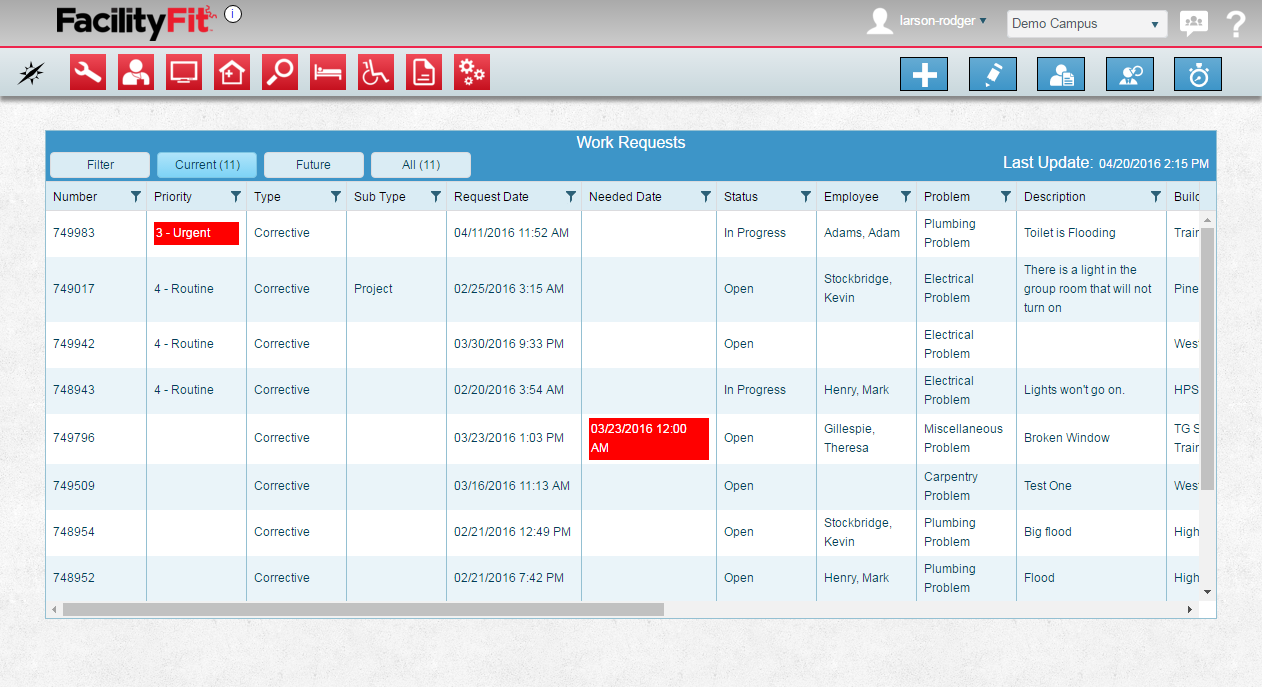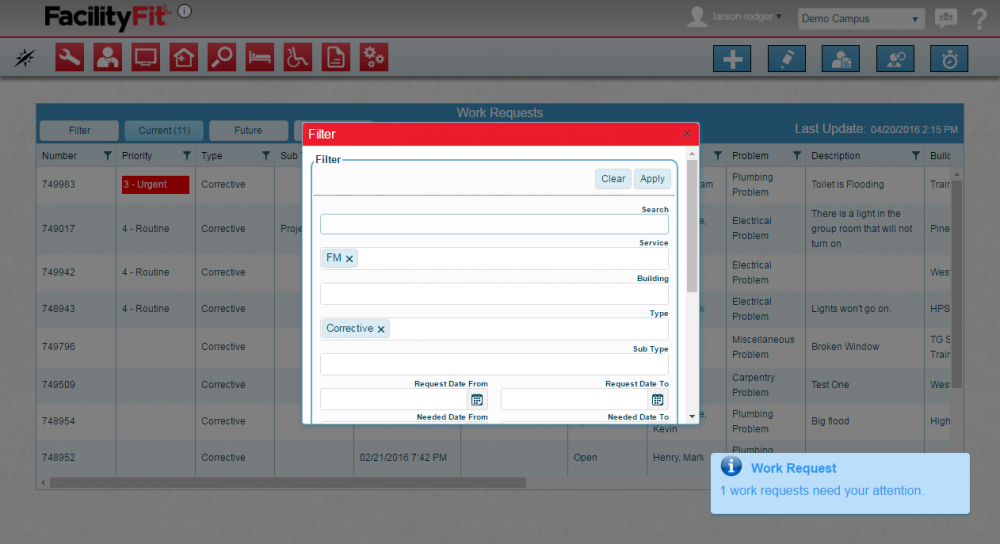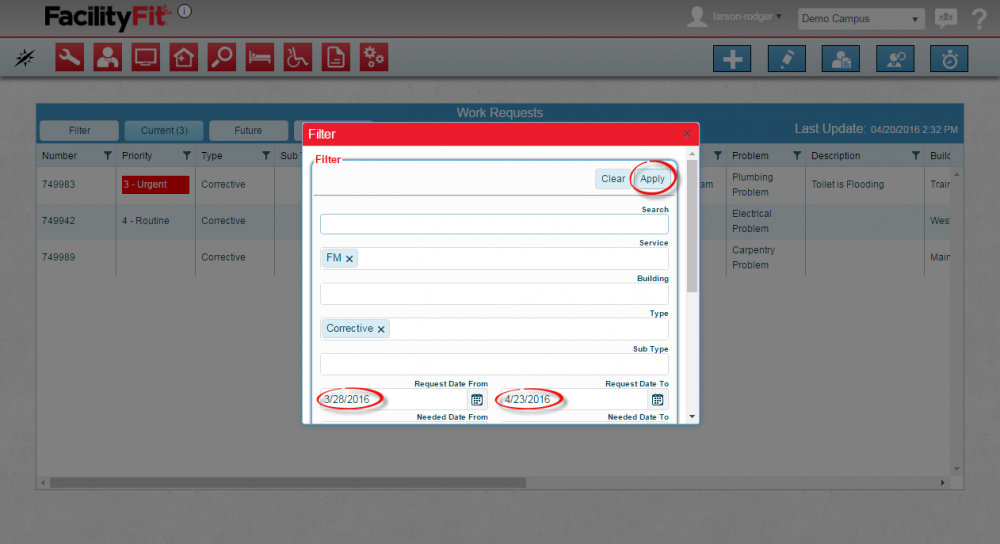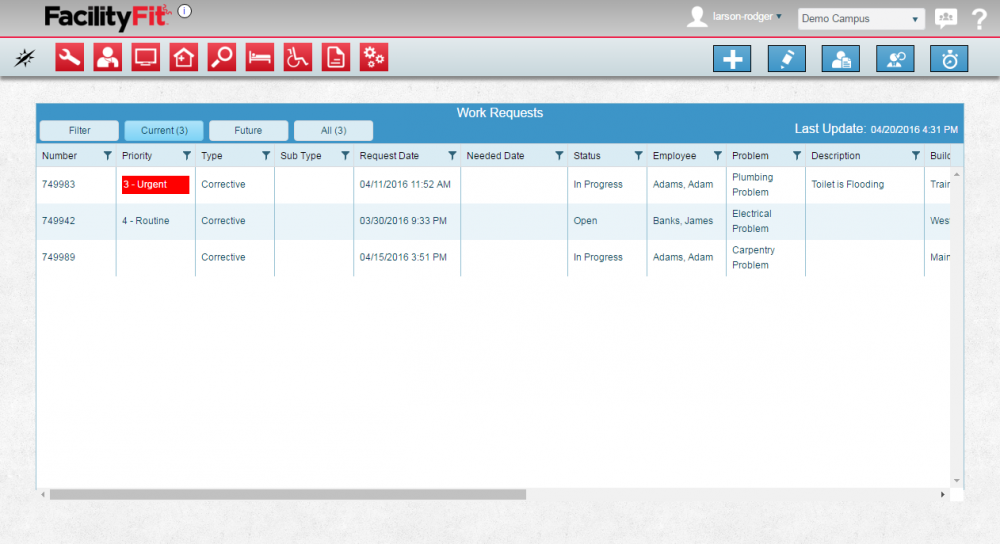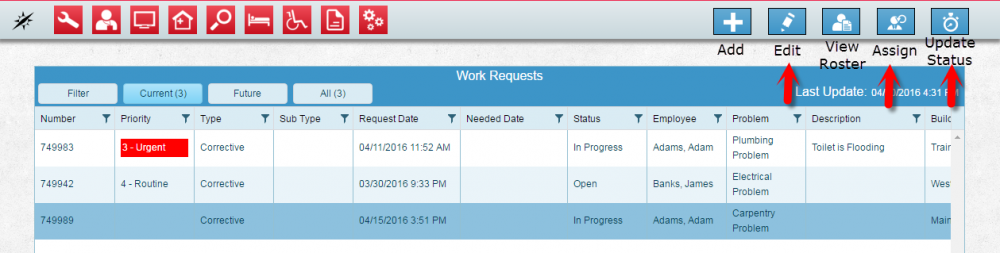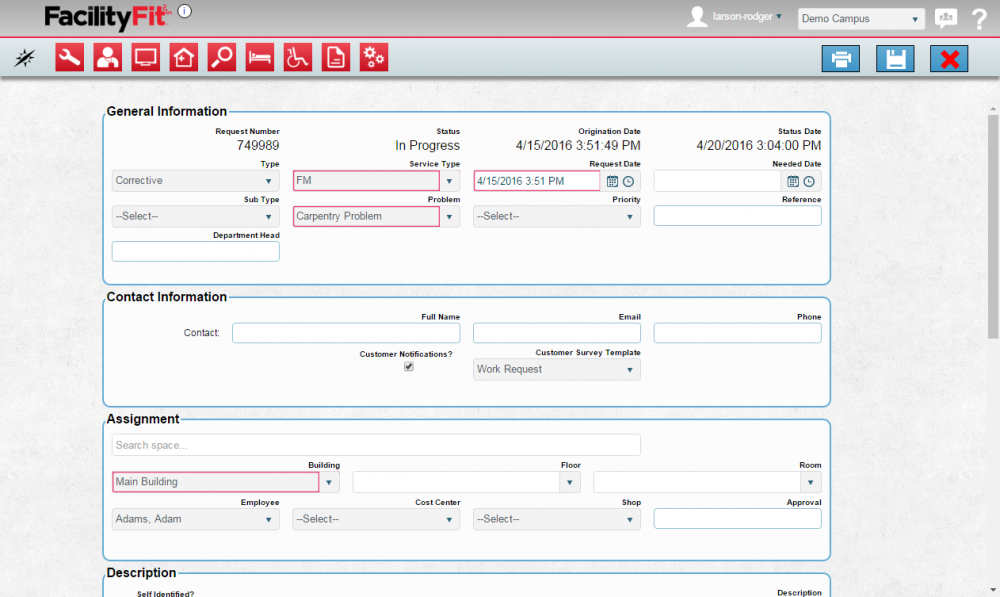Difference between revisions of "Dispatch"
From MyFacilityFitPro_Wiki
(Tag: VisualEditor) |
|||
| Line 11: | Line 11: | ||
|- style="vertical-align:top;" | |- style="vertical-align:top;" | ||
|<big>'''<font size="5">2</font>'''</big> | |<big>'''<font size="5">2</font>'''</big> | ||
| − | | | + | |The Work Request to be Dispatched may be visible on the first page, if so select it. |
| − | + | If it is not visible, to find the work request to be edited, click on the '''Filter''' button. Use the scroll bars to see all the details. | |
| + | |||
| + | [[File:WorkRequest-DispatchHome.png]] | ||
| + | |||
| + | The filter will allow you to limit the results so you can find the Work Request to be dispatched. | ||
[[File:Work Request DispatchFilter1.png|1000x1000px]] | [[File:Work Request DispatchFilter1.png|1000x1000px]] | ||
| Line 46: | Line 50: | ||
== Assign a Work Request Dispatch == | == Assign a Work Request Dispatch == | ||
{| class="wikitable" | {| class="wikitable" | ||
| + | |||
|- style="vertical-align:top;" | |- style="vertical-align:top;" | ||
|<big>'''<font size="5">1</font>'''</big> | |<big>'''<font size="5">1</font>'''</big> | ||
|Click the '''Assign Work Request''' button to open the Assign Work Request window | |Click the '''Assign Work Request''' button to open the Assign Work Request window | ||
| + | |||
|- style="vertical-align:top;" | |- style="vertical-align:top;" | ||
|<big>'''<font size="5">2</font>'''</big> | |<big>'''<font size="5">2</font>'''</big> | ||
|Click the '''button''' to open the clone window | |Click the '''button''' to open the clone window | ||
| − | |||
|} | |} | ||
| − | == Update the | + | |
| + | |||
| + | == Update the Status of a Work Request Dispatch == | ||
{| class="wikitable" | {| class="wikitable" | ||
|- style="vertical-align:top;" | |- style="vertical-align:top;" | ||
|<big>'''<font size="5">1</font>'''</big> | |<big>'''<font size="5">1</font>'''</big> | ||
| − | |Click the ''' | + | |Click the '''Change Status''' button to open the update Status window |
|- style="vertical-align:top;" | |- style="vertical-align:top;" | ||
Revision as of 06:23, 21 April 2016
Contents
Dispatch
| 1 | Click the Work Request button and select Dispatch from the dropdown. |
| 2 | The Work Request to be Dispatched may be visible on the first page, if so select it.
If it is not visible, to find the work request to be edited, click on the Filter button. Use the scroll bars to see all the details. The filter will allow you to limit the results so you can find the Work Request to be dispatched. |
| 3 | Apply the filter parameters to limit the results. |
| 4 | Press the Apply button to see the results. |
| 5 | Click a Work Request to select the select the one to be changed. |
Edit a Work Request Dispatch
| 1 | Once a Work Request is selected, choose which work request will be changed. |
| 2 | Click the Edit button Edit the fields as needed and press the save button. |
Assign a Work Request Dispatch
| 1 | Click the Assign Work Request button to open the Assign Work Request window |
| 2 | Click the button to open the clone window |
Update the Status of a Work Request Dispatch
| 1 | Click the Change Status button to open the update Status window |
| 2 | Click the button to open the clone window
|