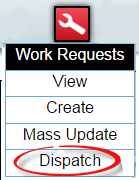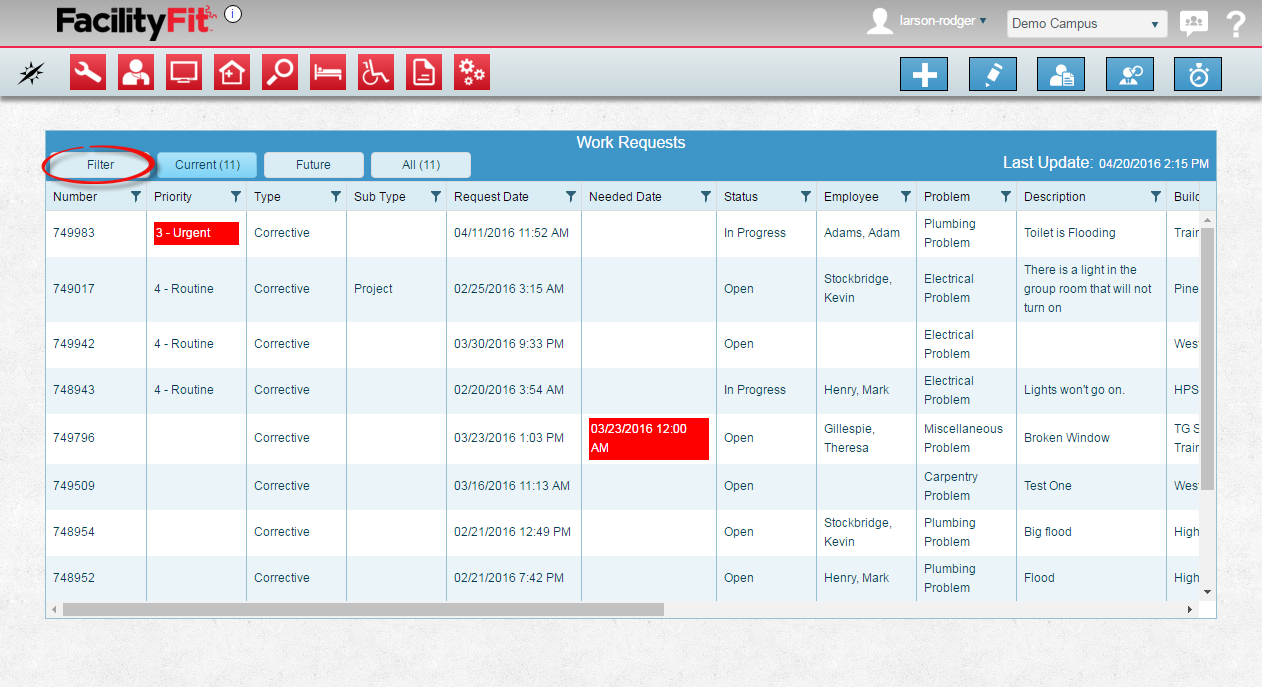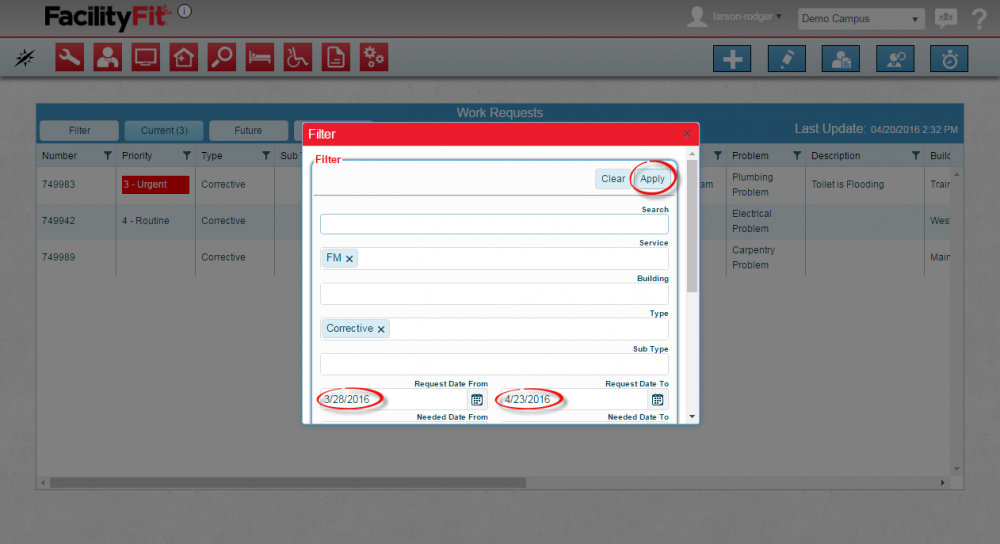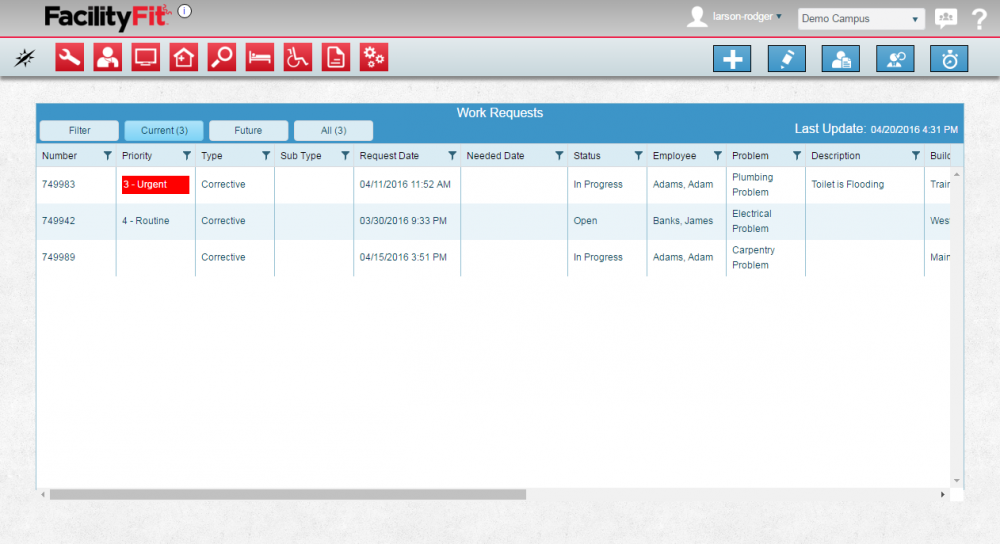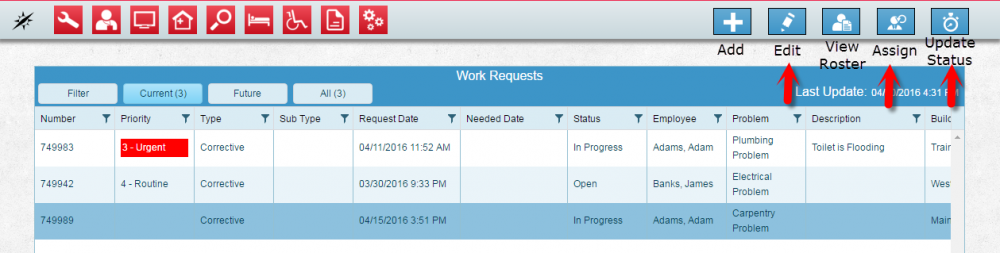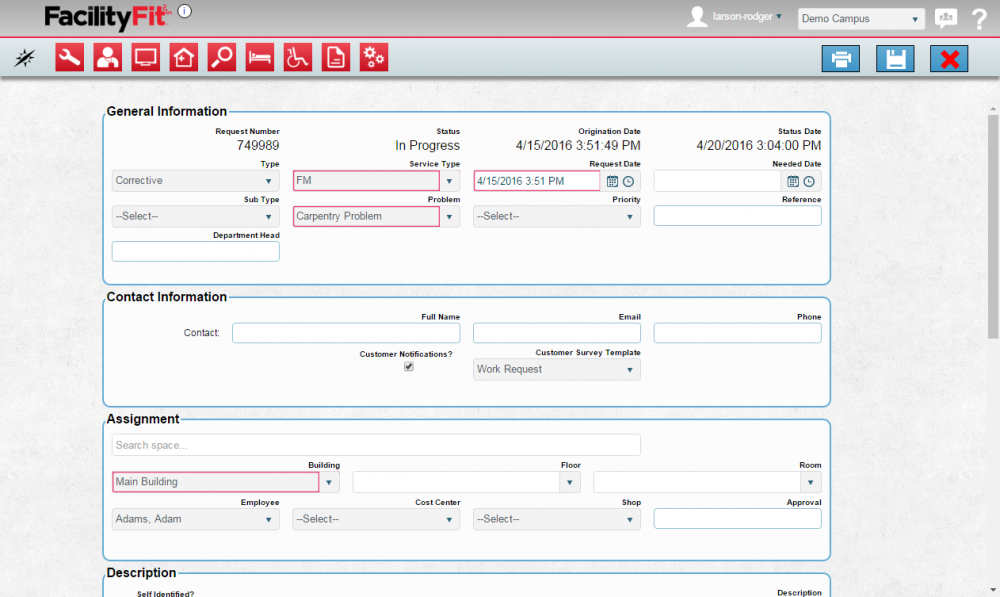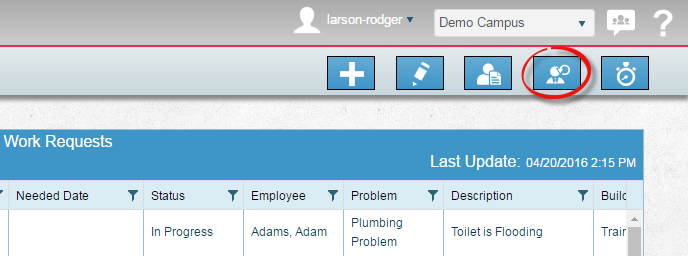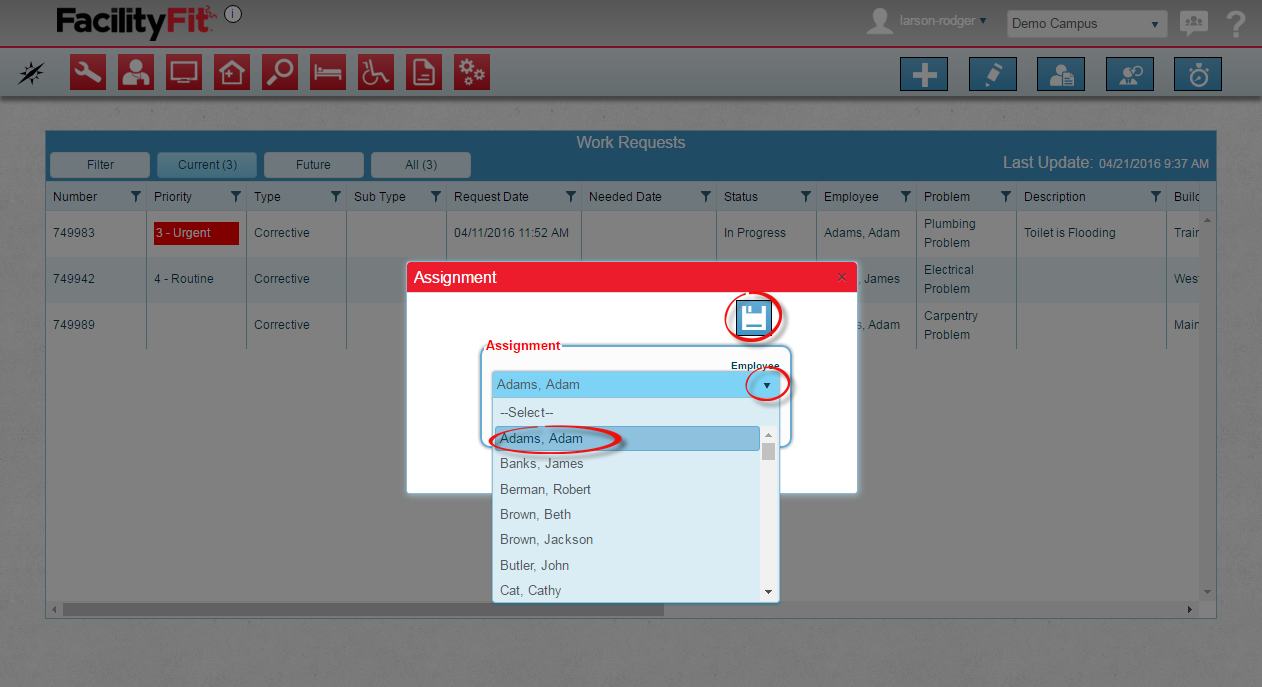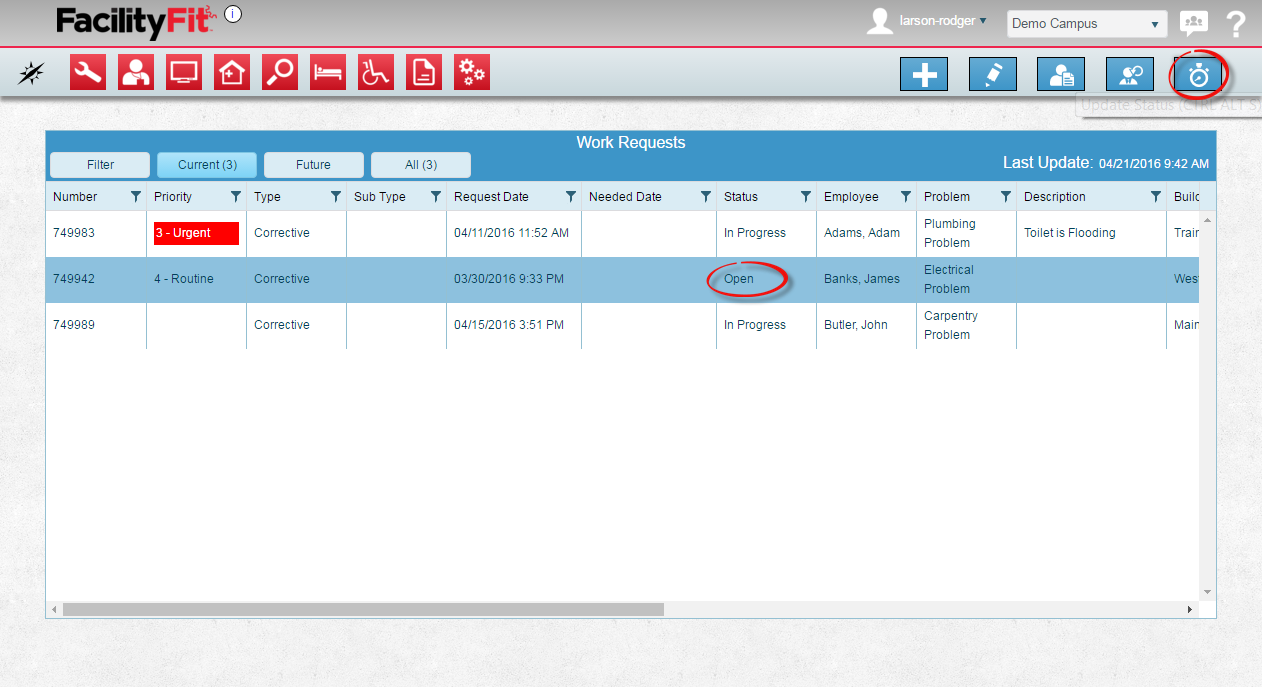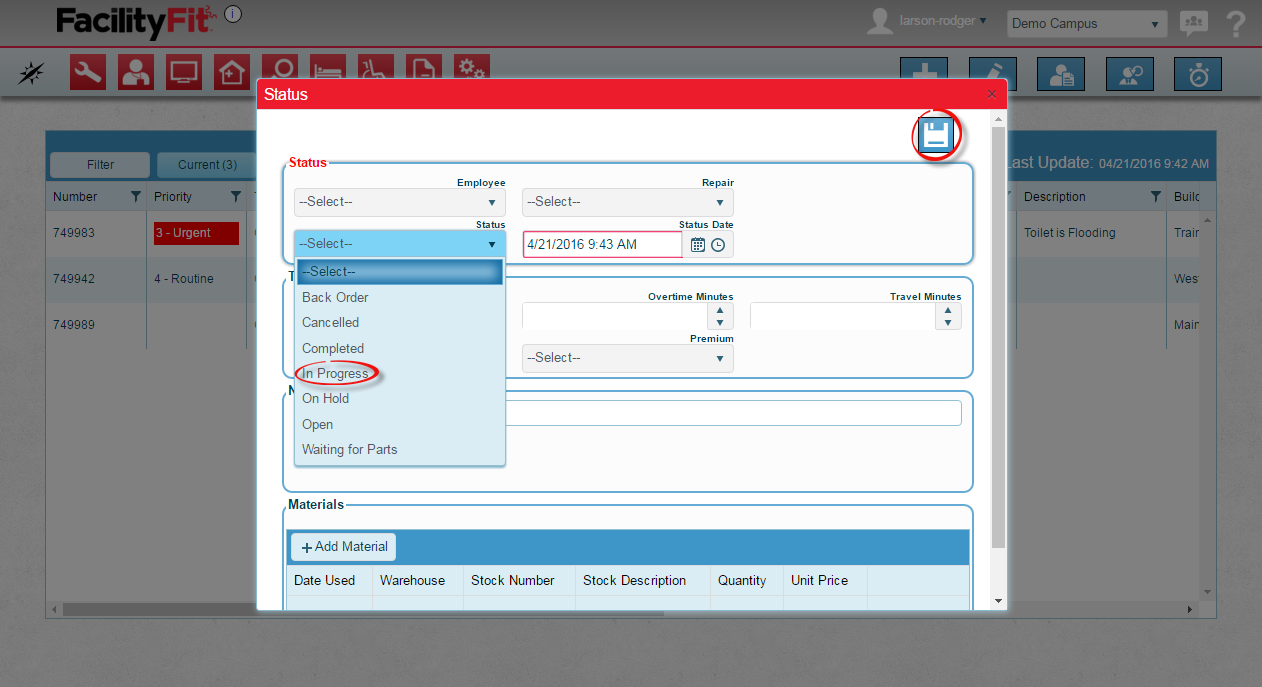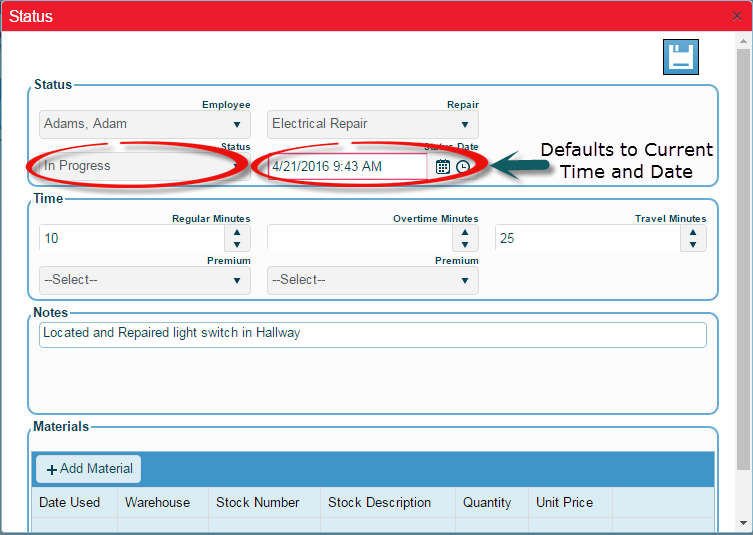Difference between revisions of "Dispatch"
From MyFacilityFitPro_Wiki
| Line 13: | Line 13: | ||
|The Work Request to be Dispatched may be visible on the first page, if so select it. | |The Work Request to be Dispatched may be visible on the first page, if so select it. | ||
If it is not visible, to find the work request to be edited, click on the '''Filter''' button. Use the scroll bars to see all the details. | If it is not visible, to find the work request to be edited, click on the '''Filter''' button. Use the scroll bars to see all the details. | ||
| + | [[File:WorkRequest-DispatchFilter.png]] | ||
| − | |||
| − | |||
| − | |||
| − | |||
| − | |||
|- | |- | ||
|<big>'''<font size="5">3</font>'''</big> | |<big>'''<font size="5">3</font>'''</big> | ||
| − | |Apply the filter parameters to limit the results. | + | |The filter will allow you to limit the results so you can find the Work Request to be dispatched. Apply the filter parameters to limit the results. |
[[File:Work Request DispatchFilter2.png|1000x1000px]] | [[File:Work Request DispatchFilter2.png|1000x1000px]] | ||
|- | |- | ||
| Line 53: | Line 49: | ||
|- style="vertical-align:top;" | |- style="vertical-align:top;" | ||
|<big>'''<font size="5">1</font>'''</big> | |<big>'''<font size="5">1</font>'''</big> | ||
| − | |Click the '''Assign Work Request''' button to open the Assign Work Request window | + | |Click the '''Assign Work Request''' button [[File:DispatchAssign.png]] to open the Assign Work Request window. |
| + | [[File:DispatchAssignbutton.png]] | ||
|- style="vertical-align:top;" | |- style="vertical-align:top;" | ||
| Line 68: | Line 65: | ||
|<big>'''<font size="5">1</font>'''</big> | |<big>'''<font size="5">1</font>'''</big> | ||
|Click the '''Change Status''' button to open the update Status window | |Click the '''Change Status''' button to open the update Status window | ||
| + | |||
| + | [[File:WorkRequest-DispatchAssignment.png]] | ||
| + | |||
| + | [[File:WorkRequest-DispatchUpdateStatus.png]] | ||
| + | |||
|- style="vertical-align:top;" | |- style="vertical-align:top;" | ||
|<big>'''<font size="5">2</font>'''</big> | |<big>'''<font size="5">2</font>'''</big> | ||
|Click the '''button''' to open the clone window | |Click the '''button''' to open the clone window | ||
| − | + | [[File:WorkRequest-DispatchUpdateStatusDD.png]] | |
| + | [[File:WorkRequest-DispatchUpdateStatusDDCompleted.png]] | ||
|} | |} | ||
Revision as of 06:59, 21 April 2016
Contents
Dispatch
Edit a Work Request Dispatch
| 1 | Once a Work Request is selected, choose which work request will be changed. |
| 2 | Click the Edit button Edit the fields as needed and press the save button. |
Assign a Work Request Dispatch
| 1 | Click the Assign Work Request button |
| 2 | Click the button to open the clone window |
Update the Status of a Work Request Dispatch
| 1 | Click the Change Status button to open the update Status window
|
| 2 | Click the button to open the clone window
|