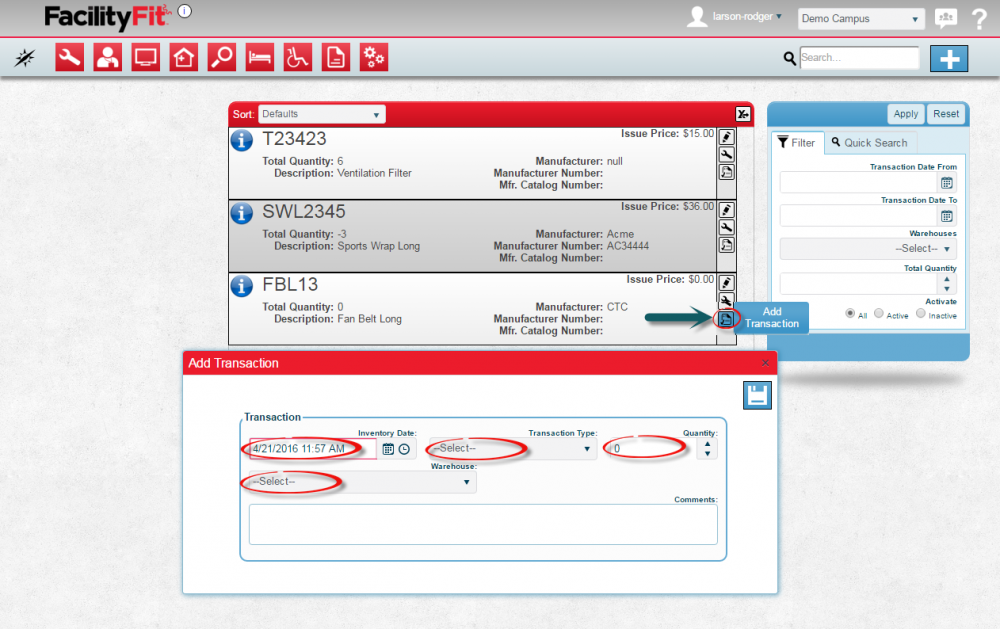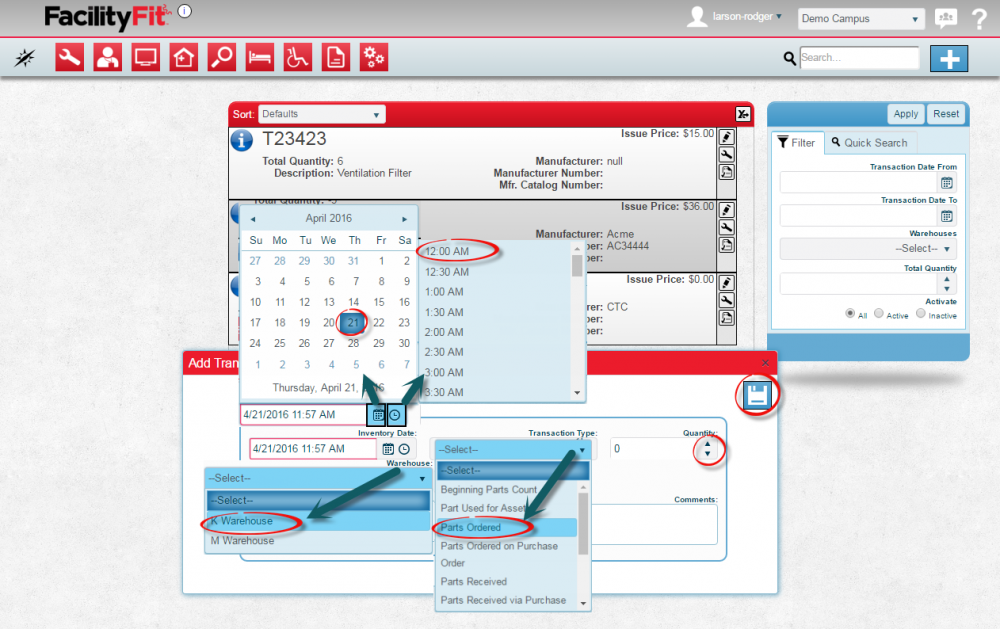Difference between revisions of "Add Transaction"
From MyFacilityFitPro_Wiki
(→Add Transaction) (Tag: VisualEditor) |
(Tag: VisualEditor) |
||
| Line 14: | Line 14: | ||
|- style="vertical-align:top;" | |- style="vertical-align:top;" | ||
|<big>'''<font size="5">3</font>'''</big> | |<big>'''<font size="5">3</font>'''</big> | ||
| − | |Choose any other transaction details and | + | |Choose any other transaction details such as Transaction Type, Quantity and Warehouse. Add comments if appropriate. When done, press the '''Save''' button. |
[[File:Asset-Supplies-AddTransaction2.png|1000x1000px]] | [[File:Asset-Supplies-AddTransaction2.png|1000x1000px]] | ||
|} | |} | ||
Revision as of 11:33, 21 April 2016
Add Transaction
View the add Transaction page and select number of items and transaction type, as well as assign items to a warehouse.