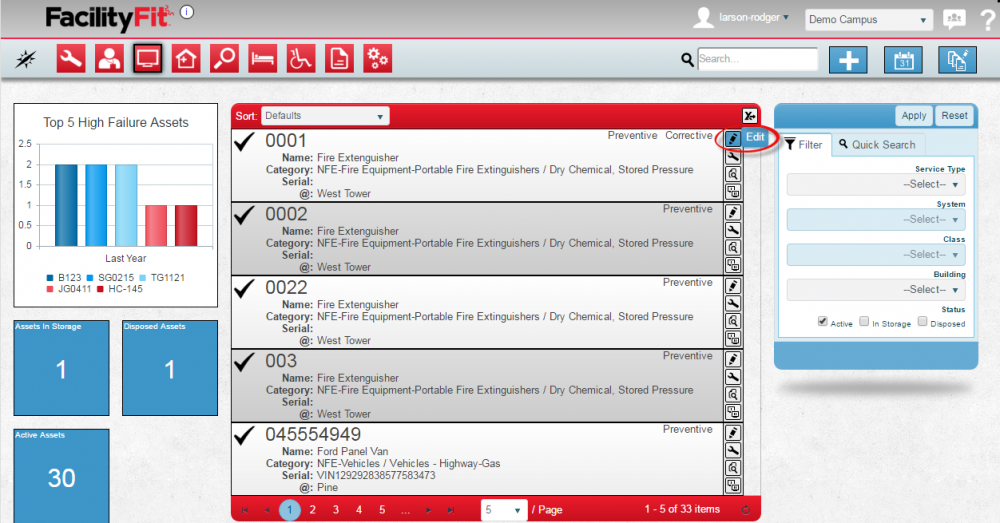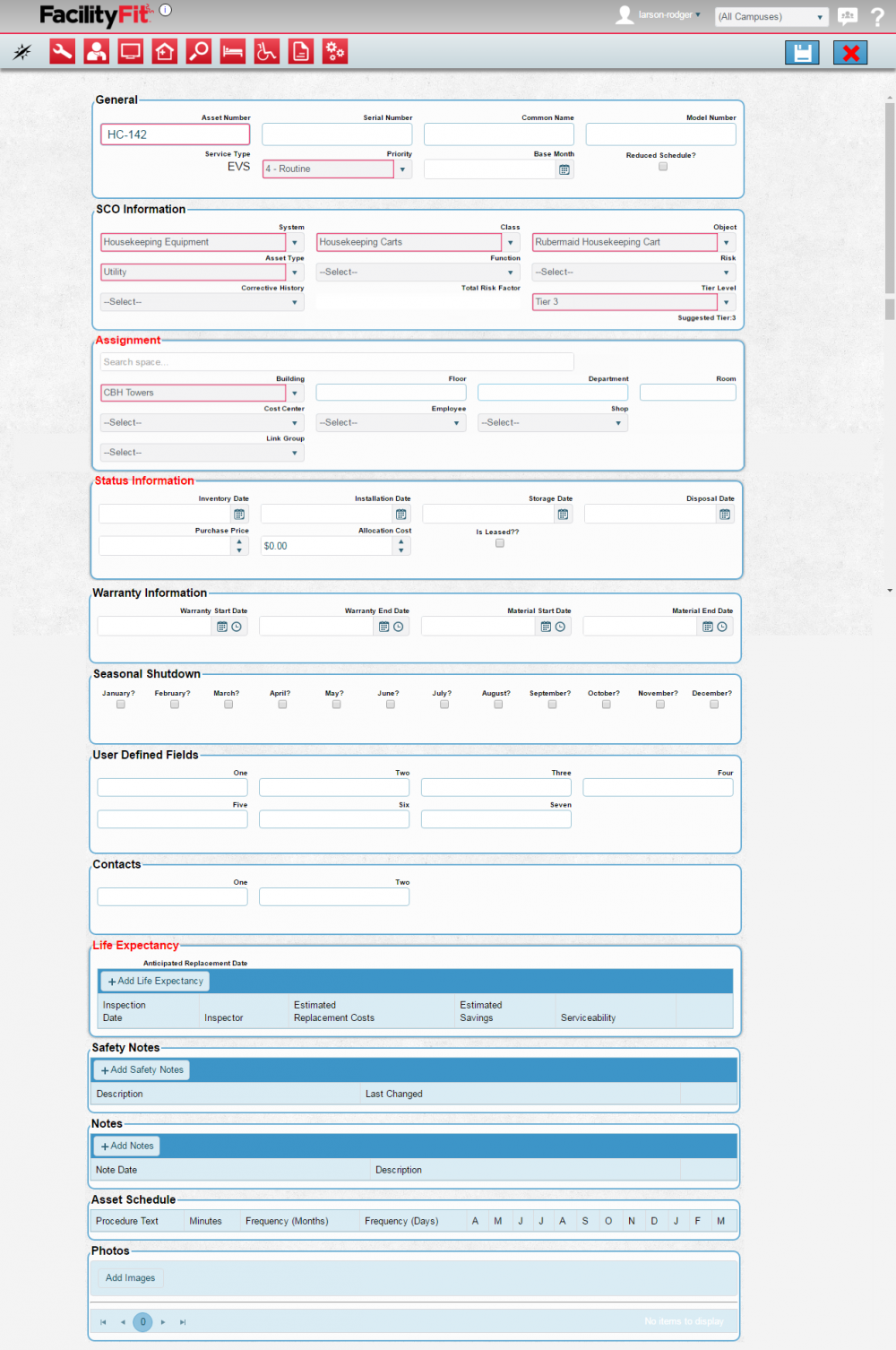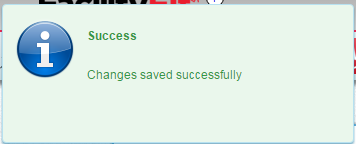Difference between revisions of "Edit a Supply"
From MyFacilityFitPro_Wiki
(Created page with "Brings up the full details of the supplies on a new page and allows you to edit any and all fields of the asset details. == Edit a Supplies == {| class="wikitable" |- style="...") |
(No difference)
|
Revision as of 10:41, 22 April 2016
Brings up the full details of the supplies on a new page and allows you to edit any and all fields of the asset details.
Edit a Supplies
| 1 | Click the Asset Dropdown and select Supplies to open the Edit Supplies window. |
| 2 | Find the Asset to be edited and click on the Edit icon on the right of the row. |
| 3 | The Edit Asset page opens. Make changes to the appropriate fields. Press the Save button. |
| 4 | The success pop-up will appear and the asset is successfully edited. |