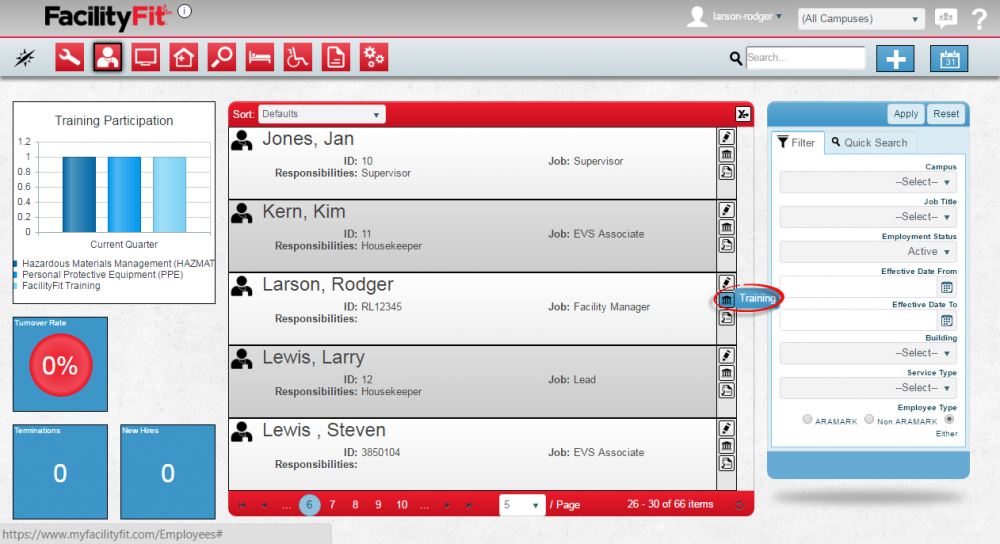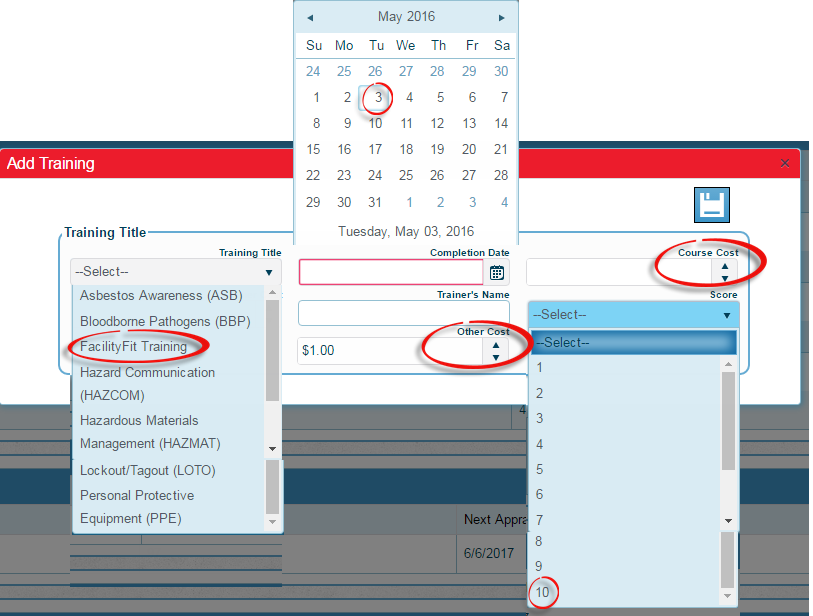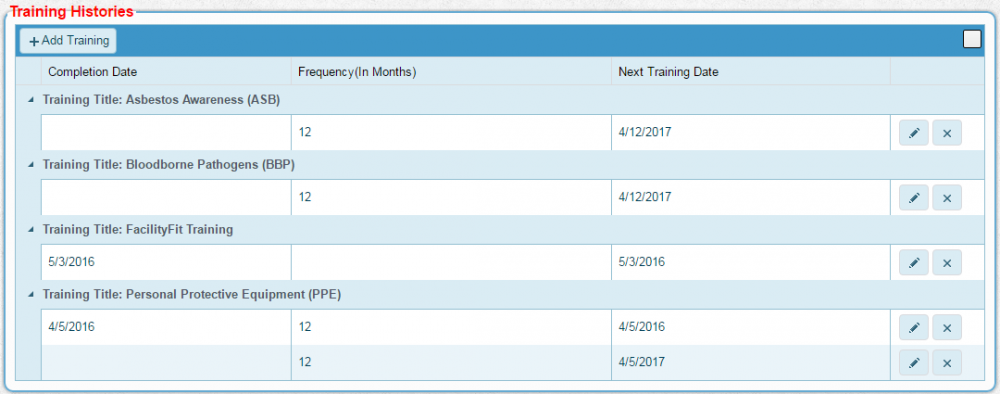Difference between revisions of "Training"
From MyFacilityFitPro_Wiki
(→Creating Training) (Tag: VisualEditor) |
|||
| Line 9: | Line 9: | ||
|- style="vertical-align:top;" | |- style="vertical-align:top;" | ||
|<big>'''<font size="5">2</font>'''</big> | |<big>'''<font size="5">2</font>'''</big> | ||
| − | |Enter the training information | + | |Enter the training information by choosing a '''Training Title''' from the dropdown list. |
| − | Cost fields can be typed or you can use the up and down arrows to increment the cost by $1. | + | '''Cost''' fields can be typed or you can use the up and down arrows to increment the cost by $1. |
| − | Enter a '''Completion Training''' date. | + | |
| − | + | Enter a '''Completion Training''' date (Required).[[File:Employee-AddTrainingDDs.png|1000px]] | |
| − | [[File:Employee-AddTrainingDDs.png|1000px]] | + | |
|- style="vertical-align:top;" | |- style="vertical-align:top;" | ||
| Line 24: | Line 23: | ||
|<big>'''<font size="5">4</font>'''</big> | |<big>'''<font size="5">4</font>'''</big> | ||
|To Confirm the change, from the employee window, select the edit employee button [[File:EditButton.png]] and scroll down to the '''Training Histories''' section. | |To Confirm the change, from the employee window, select the edit employee button [[File:EditButton.png]] and scroll down to the '''Training Histories''' section. | ||
| − | The new training should be listed. | + | The new training should be listed. Corrections can be made using the '''Edit''' button on each row. |
[[File:Employee-TrainingEdit4-confirm.png|1000px]] | [[File:Employee-TrainingEdit4-confirm.png|1000px]] | ||