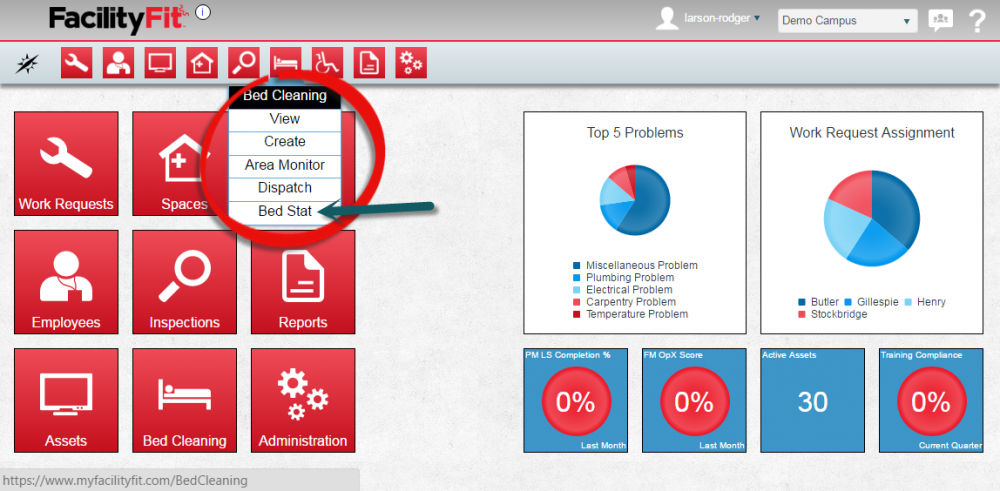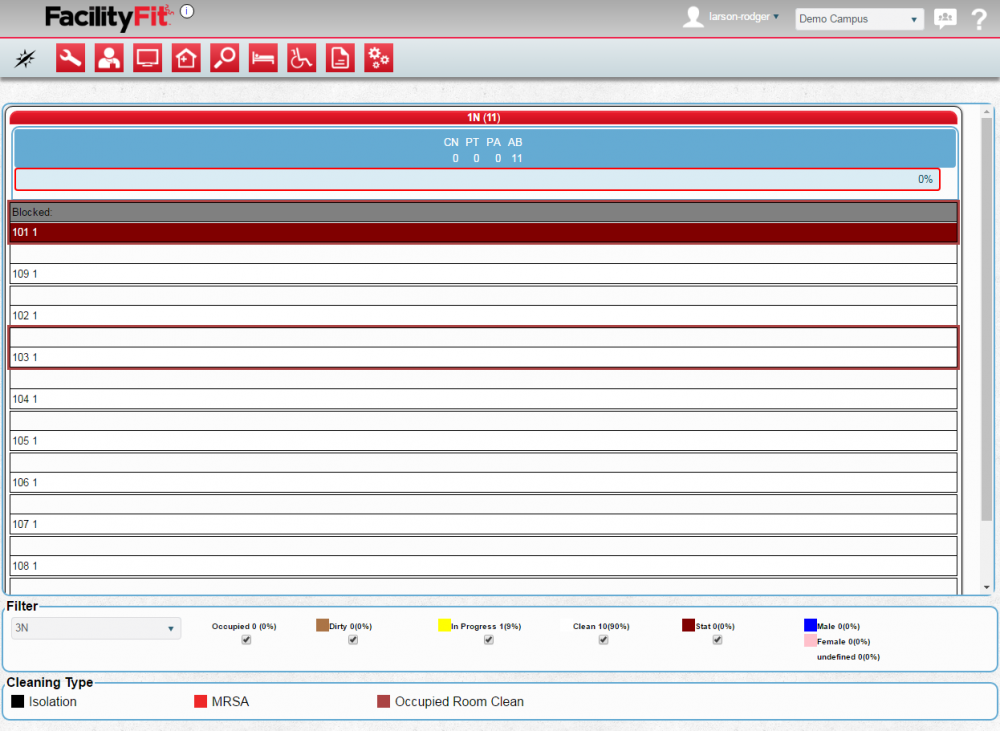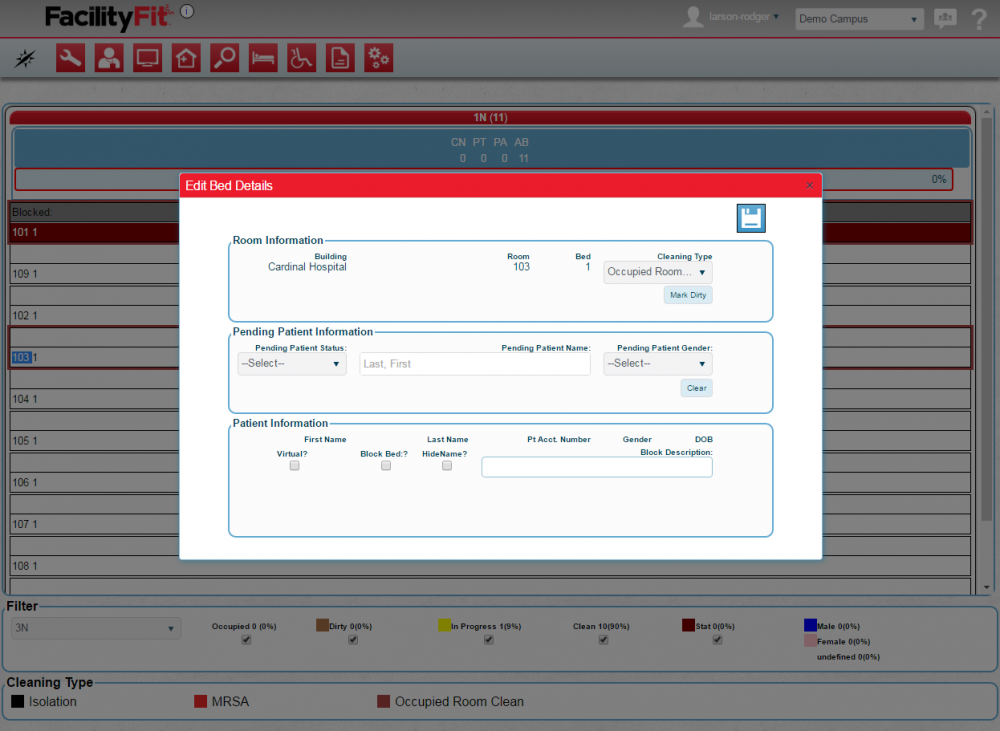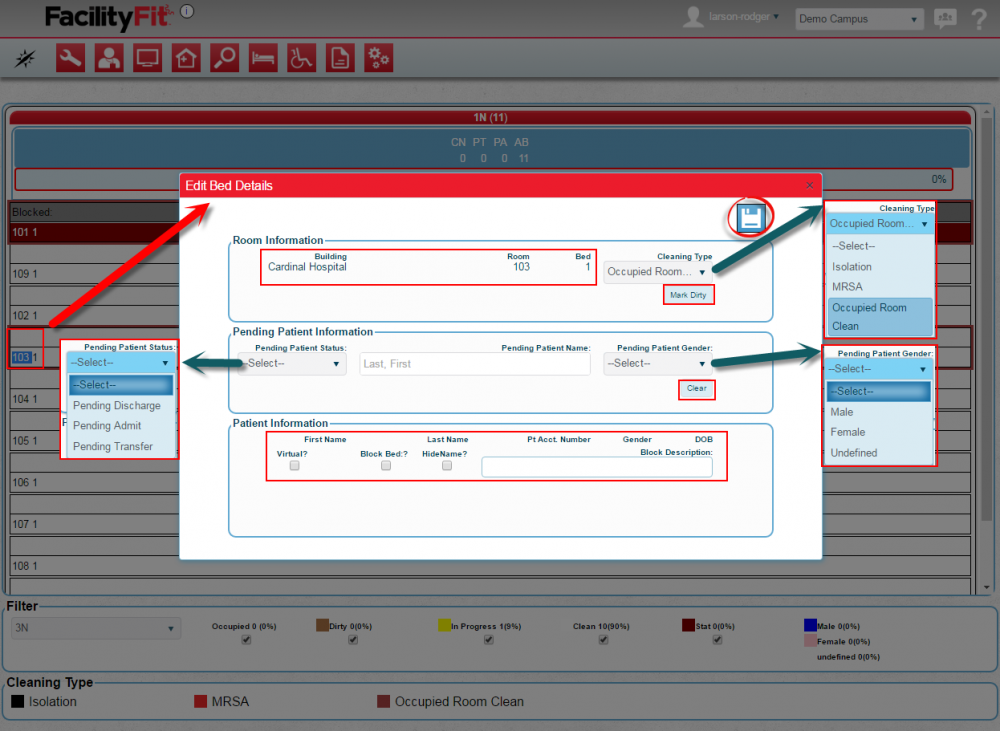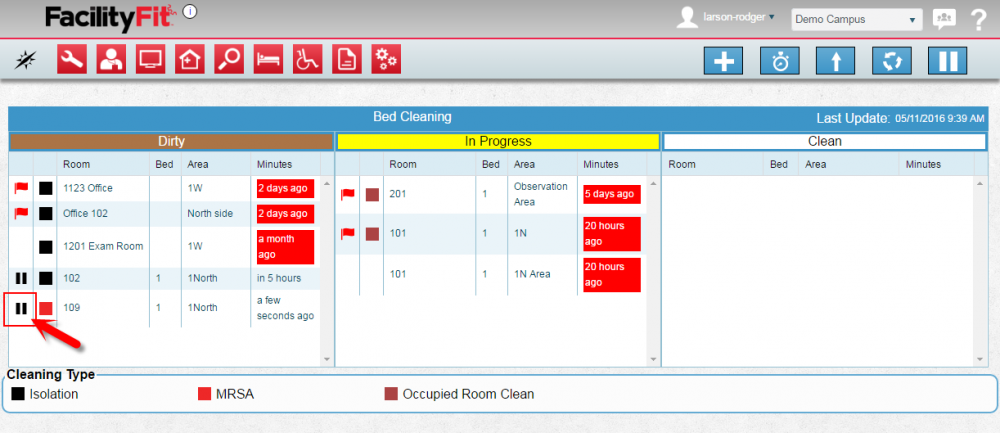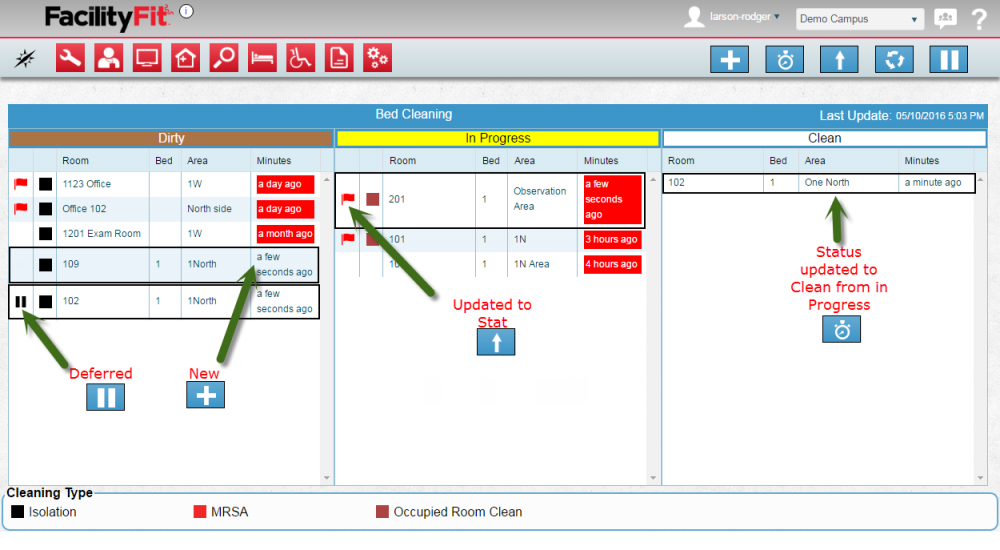From MyFacilityFitPro_Wiki
Revision as of 09:15, 11 May 2016
Using Bed Cleaning screen to view Bed Stat
| 1
|
To view Bed Stat, select the Bed Cleaning icon and select Bed Stat from the dropdown.

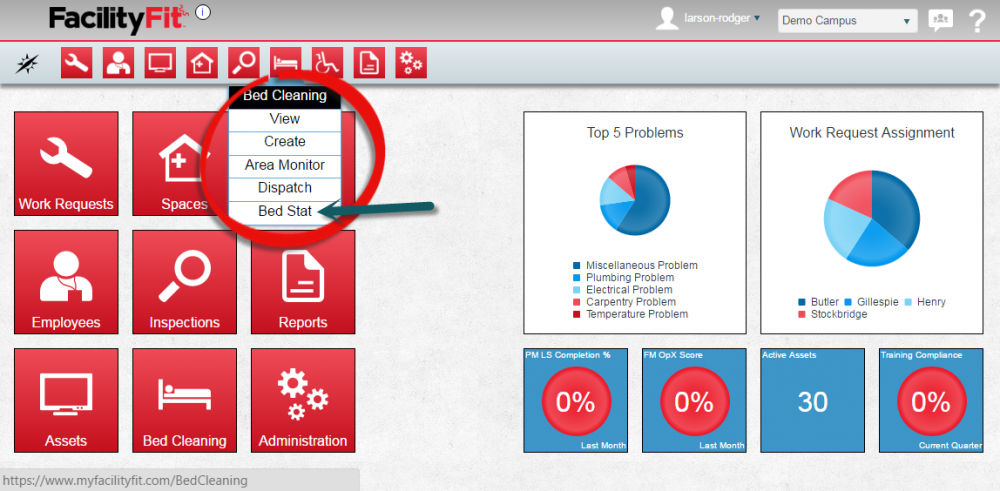
|
| 2
|
The Bed Stat window opens.
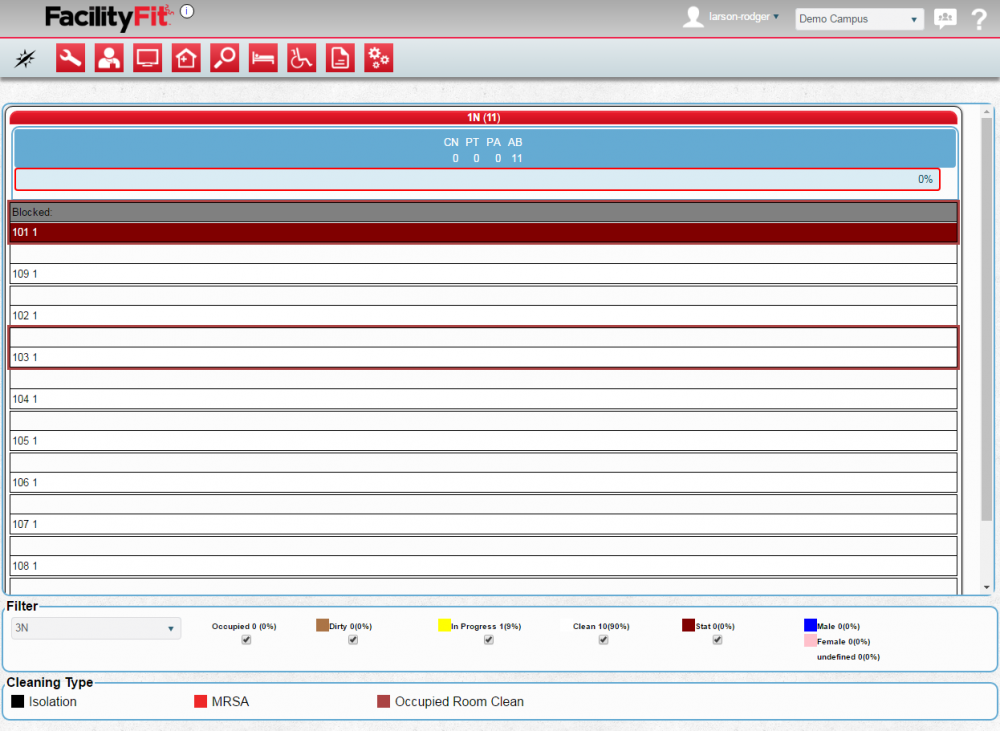
|
| 3
|
Double-click the Room row to open the Edit Bed Details window.
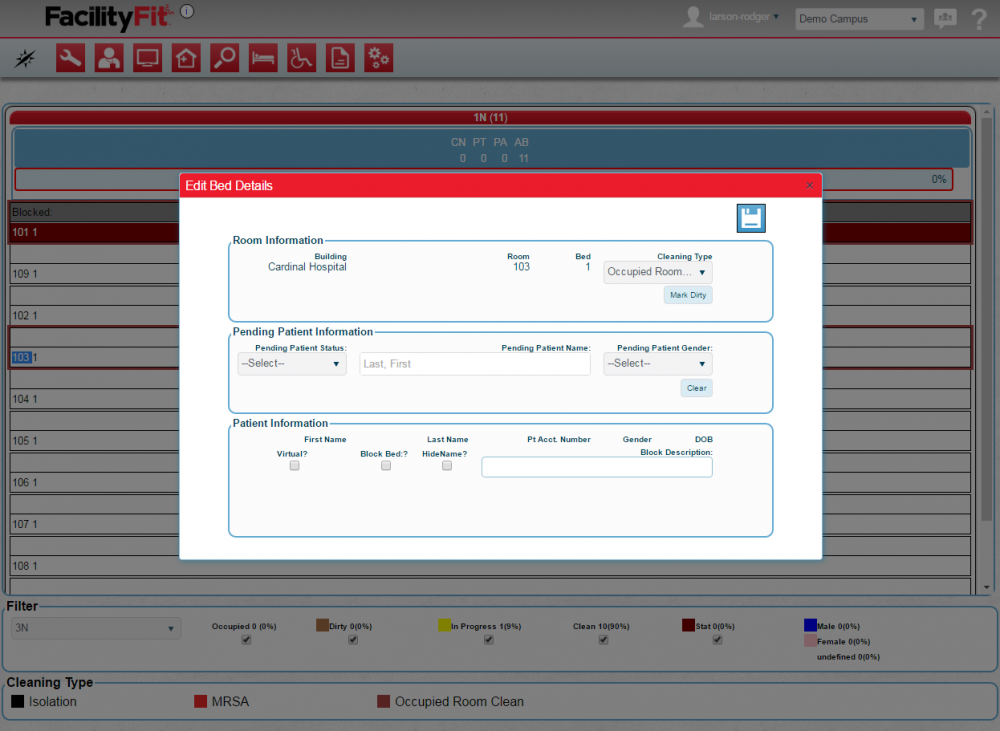
|
| 4
|
In the Edit Bed Details window, quick changes to Cleaning Type or Patient Information can be made in this window.
Sections for:
- Room Information
- Pending Patient Information
- Patient Information
Example: To edit the room's cleaning type, click the Cleaning Type dropdown and select a new cleaning type from the dropdown.
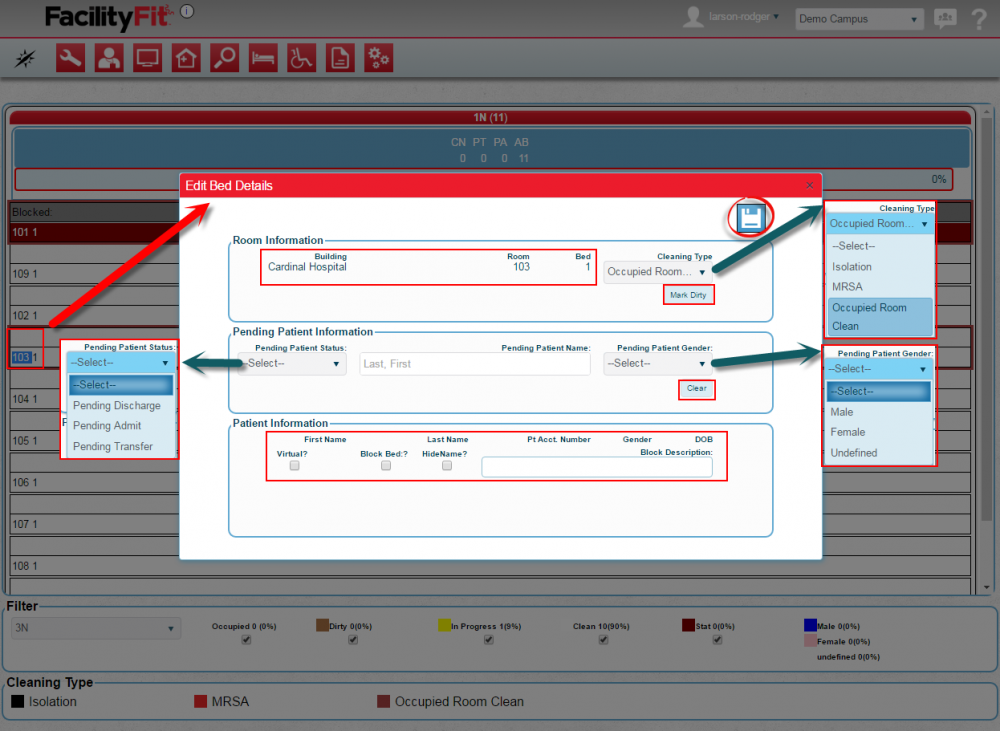
|
| 5
|
Make changes to the Pending Patient Information field, the Pending Patient Name and Pending Patient Gender.
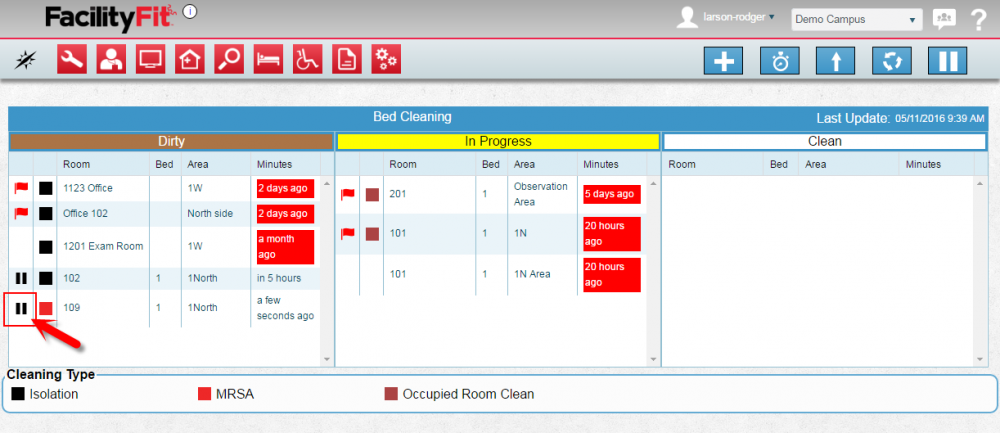
|
| 6
|
Press the Save button when done. Changes made to rooms are seen on the Bed Stat page.
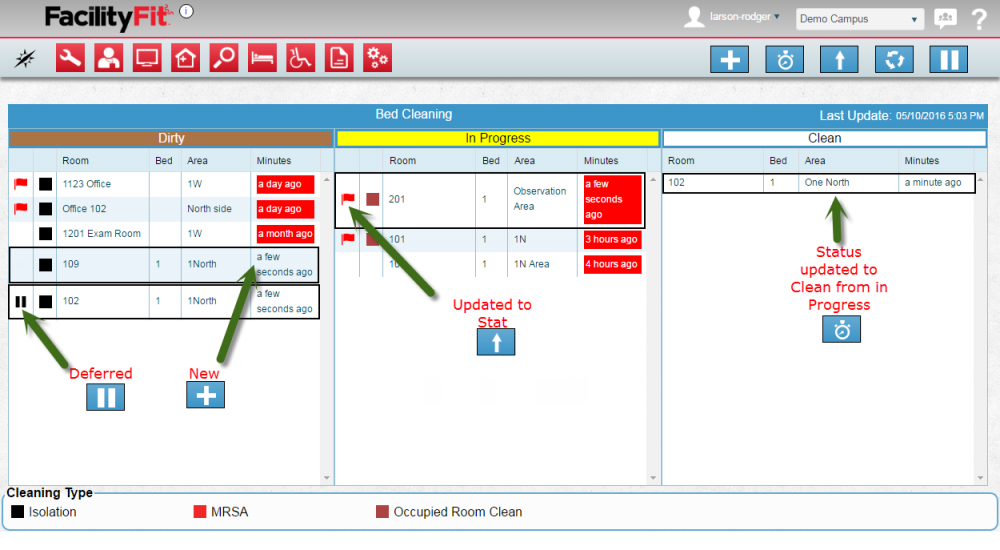
|