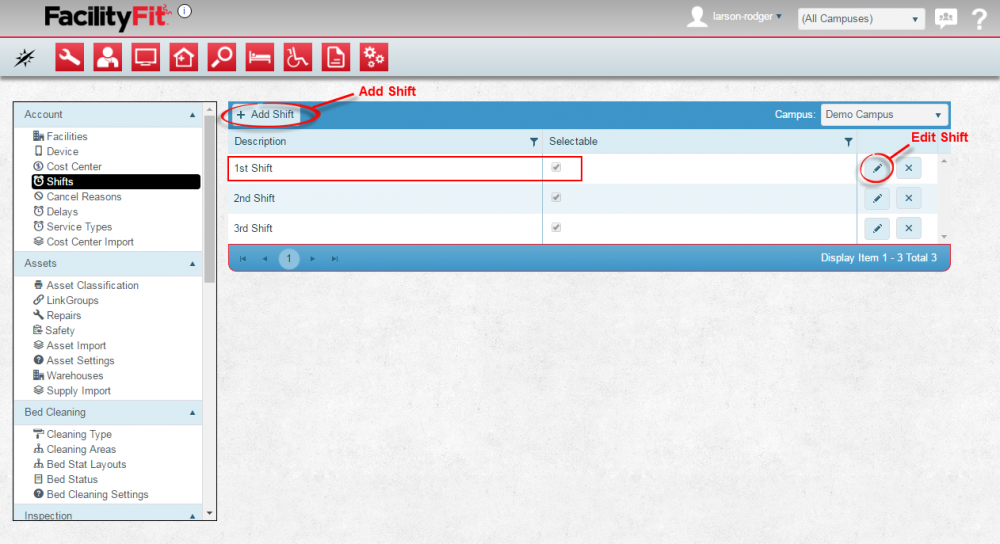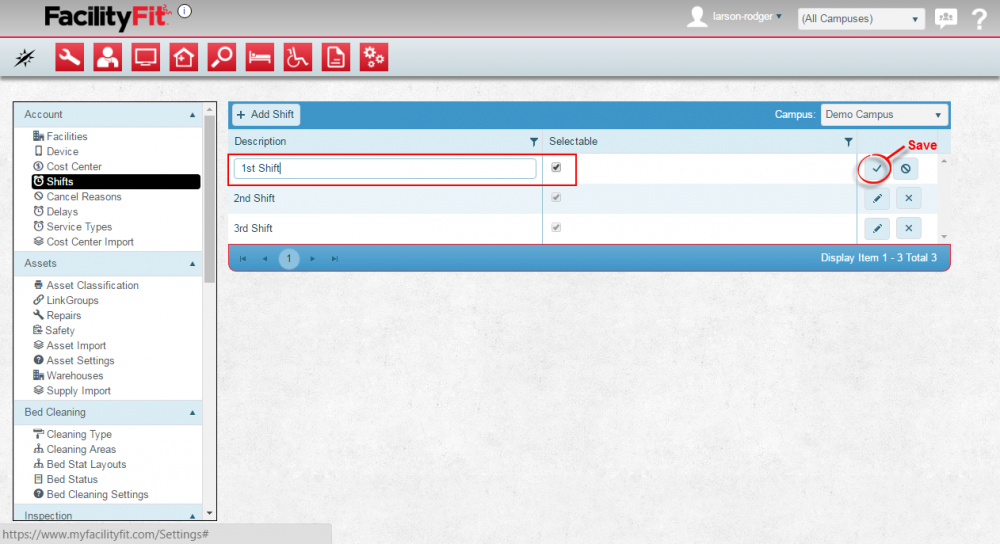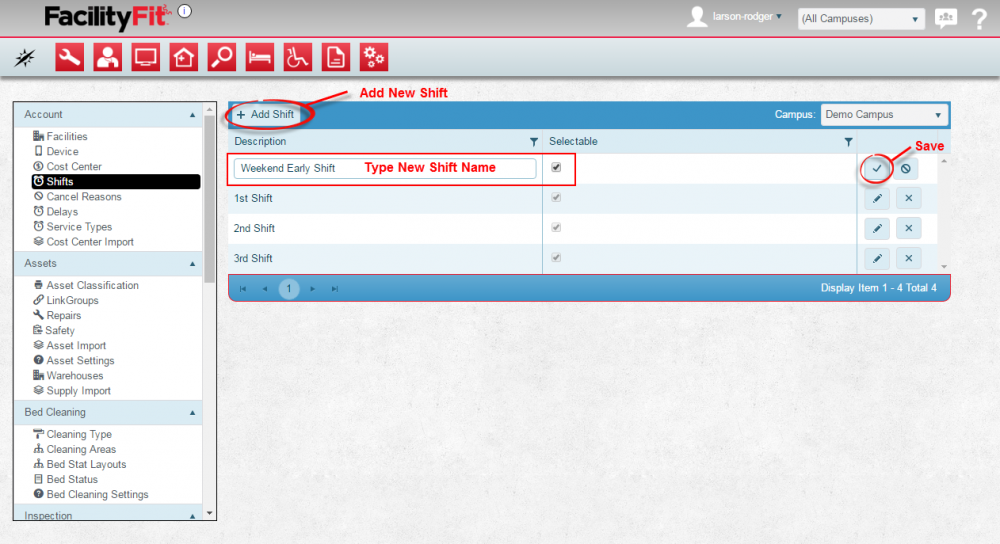Difference between revisions of "Shifts"
From MyFacilityFitPro_Wiki
(Created page with "== Shifts == Add Shifts to the system. This allows Employees to be assigned to specific standard and non-standard work hours. {| class="wikitable" |- style="vertical-align:t...") |
|||
| Line 9: | Line 9: | ||
Under the '''Account''' section, press the shifts link. The shifts window will open. | Under the '''Account''' section, press the shifts link. The shifts window will open. | ||
| − | To edit a shift, click the '''Edit''' button at the end of the shifts's row. To add a new shift, press the '''+ Add Shifts''' button. | + | # To edit a shift, click the '''Edit''' button at the end of the shifts's row. |
| + | # To add a new shift, press the '''+ Add Shifts''' button. | ||
[[File:Admin-Account-ShiftHome1.png|1000x1000px]] | [[File:Admin-Account-ShiftHome1.png|1000x1000px]] | ||
| Line 16: | Line 17: | ||
|<big>'''<font size="5">2</font>'''</big> | |<big>'''<font size="5">2</font>'''</big> | ||
|'''Edit a Current Shift''' | |'''Edit a Current Shift''' | ||
| − | Click the Edit button at the end of the shift's row. The shift | + | Click the '''Edit''' button at the end of the shift's row. The shift fields will become editable. Make changes as necessary and press the '''Save''' button when done. |
[[File:Admin-Account-ShiftEdit2.png|1000x1000px]] | [[File:Admin-Account-ShiftEdit2.png|1000x1000px]] | ||
Latest revision as of 07:00, 24 May 2016
Shifts
Add Shifts to the system. This allows Employees to be assigned to specific standard and non-standard work hours.
|}