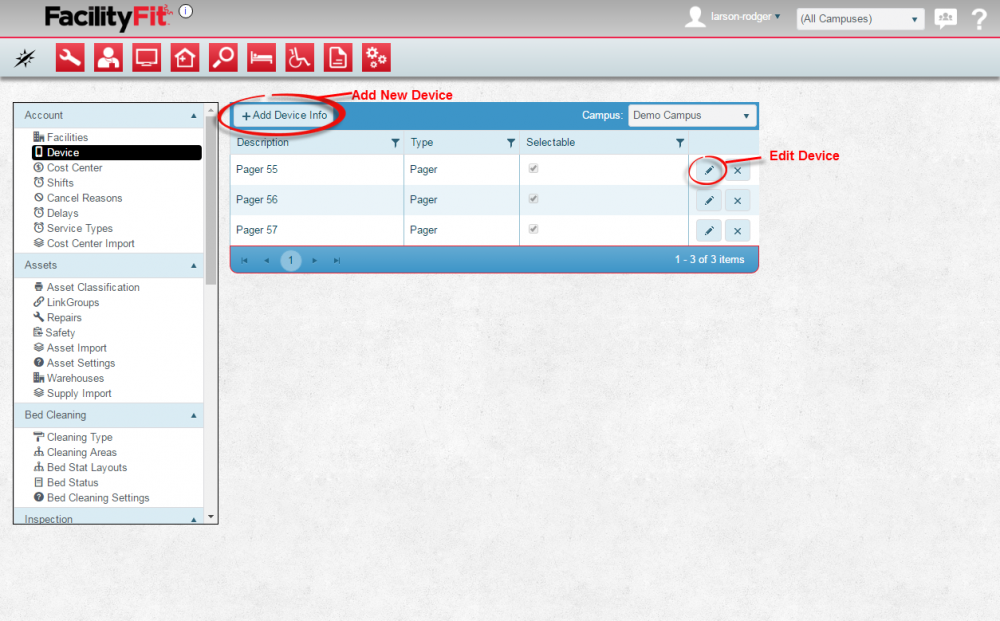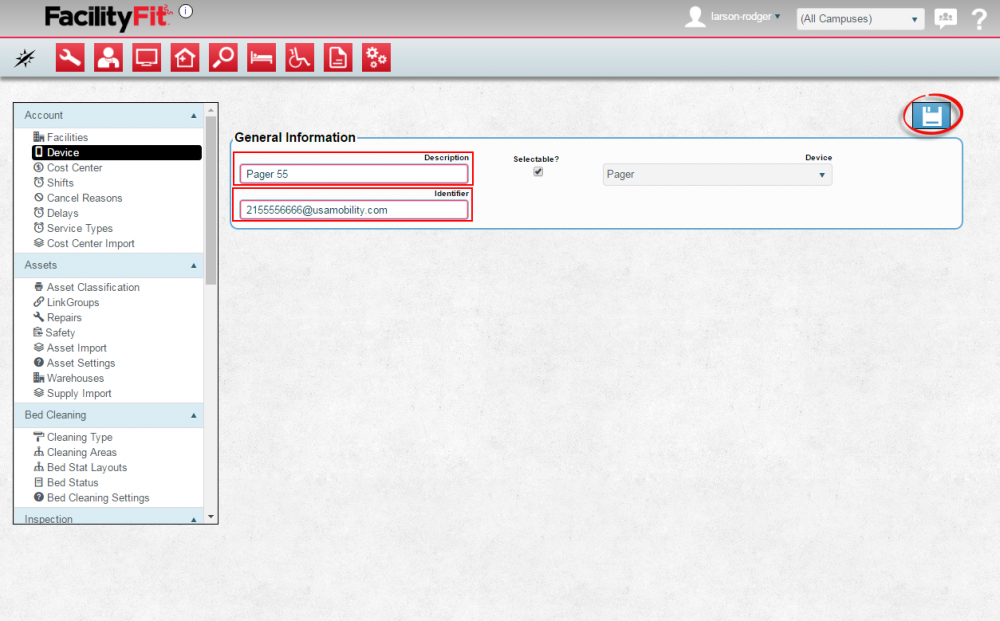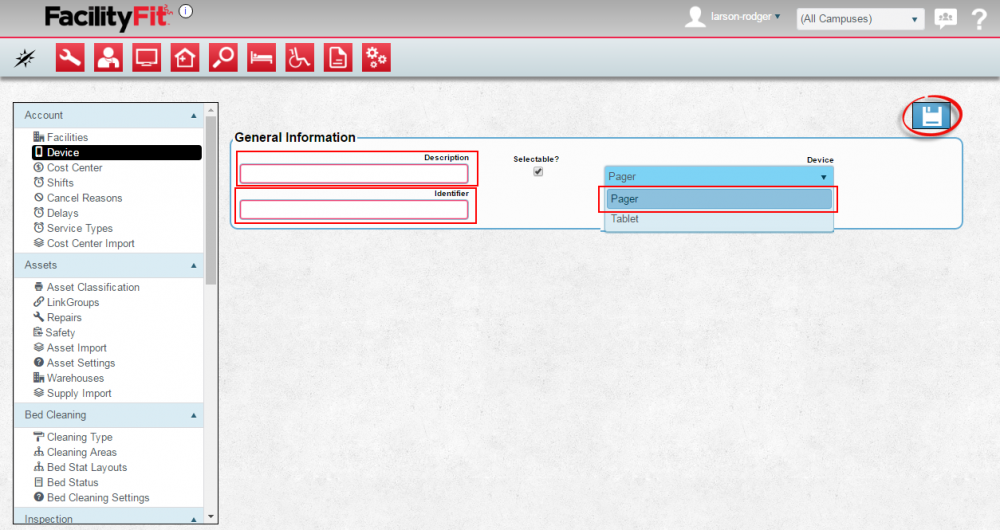From MyFacilityFitPro_Wiki
Latest revision as of 09:05, 25 May 2016
Data Screens
Add data information to the system.
| 1
|
Click the large Admin icon to open the Administration window. 
Under the Account section, press the Function link. The Function window will open.
If there are current function selections for the listed campus, they will be listed. Select a campus from the dropdown if you have that option.
- To Edit a current Function, click the Edit button at the end of the device's row.
- To add a new Function, press the + Add 'Function' button.
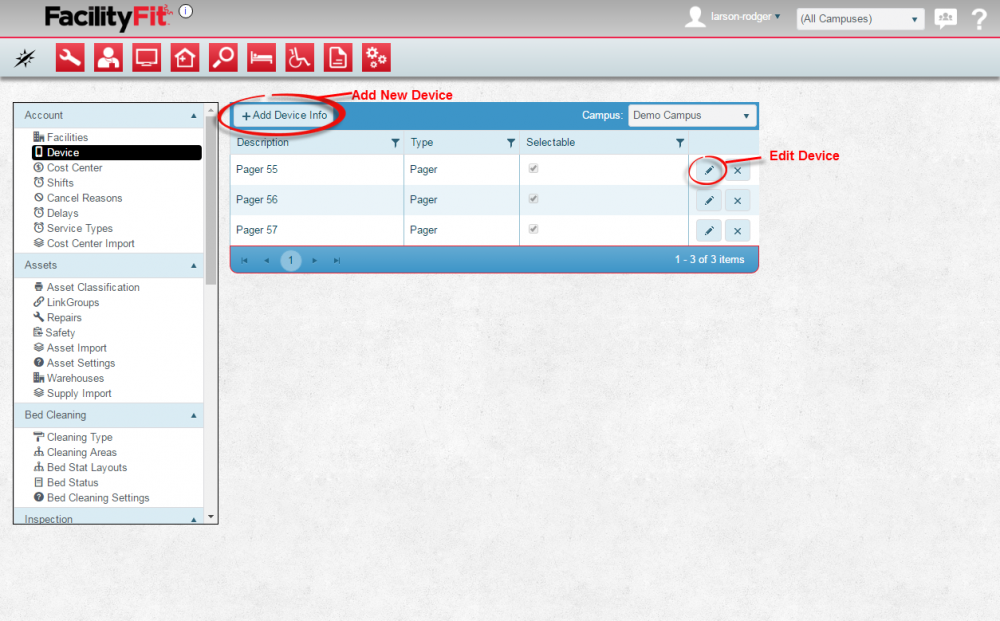
|
| 2
|
Edit a Current Device
Click the Edit button at the end of the Function's row.
The Device window will open. Also a 'Function' Type dropdown may be available.
Make changes as necessary and press the Save button when done.
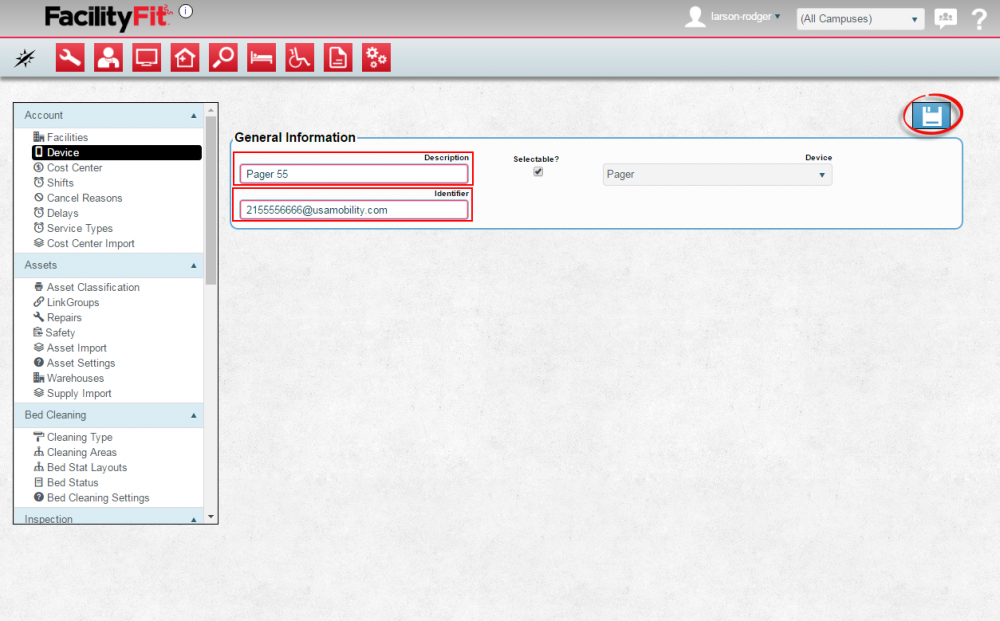
|
| 3
|
Add a New 'Function'
Press the + Add 'Function' button and fill in the new Function fields.
Press the Save button when done.
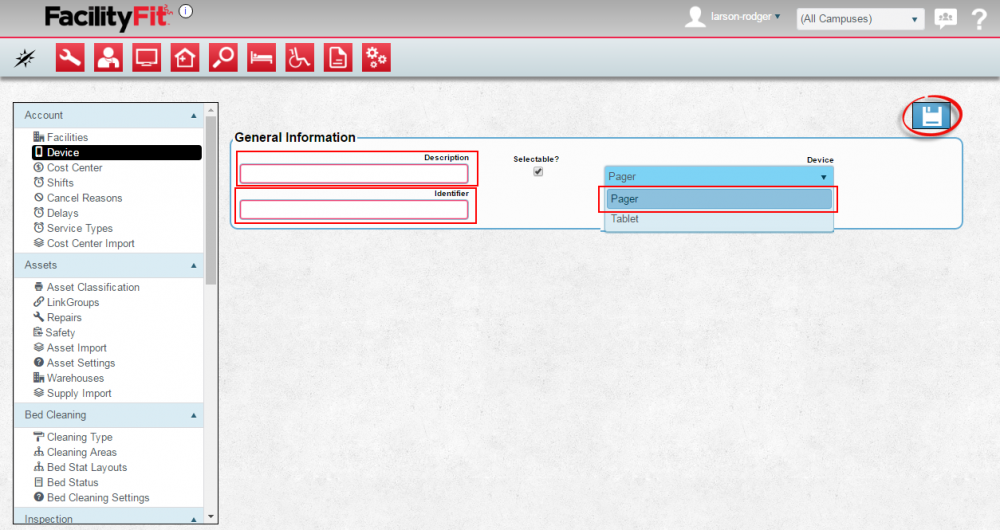
|