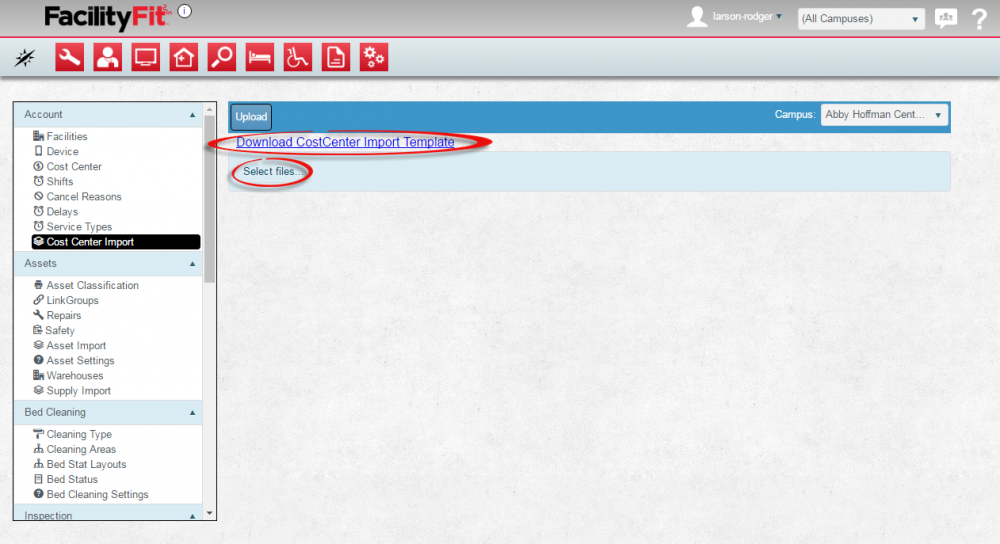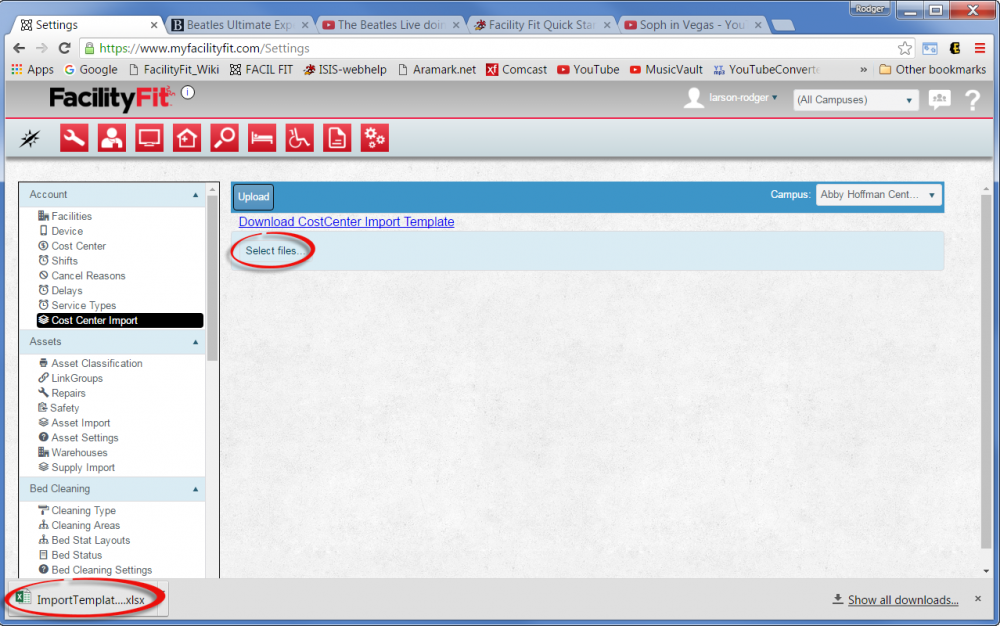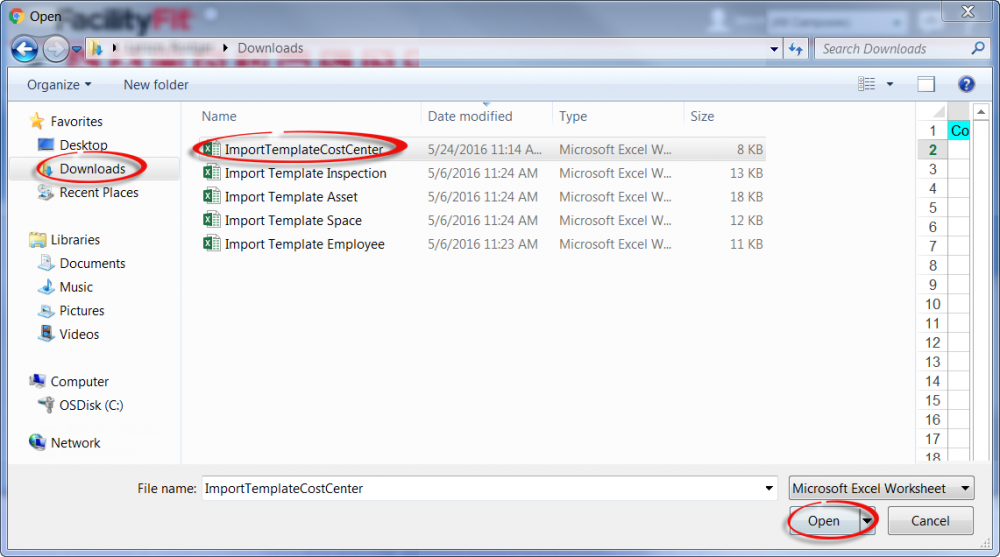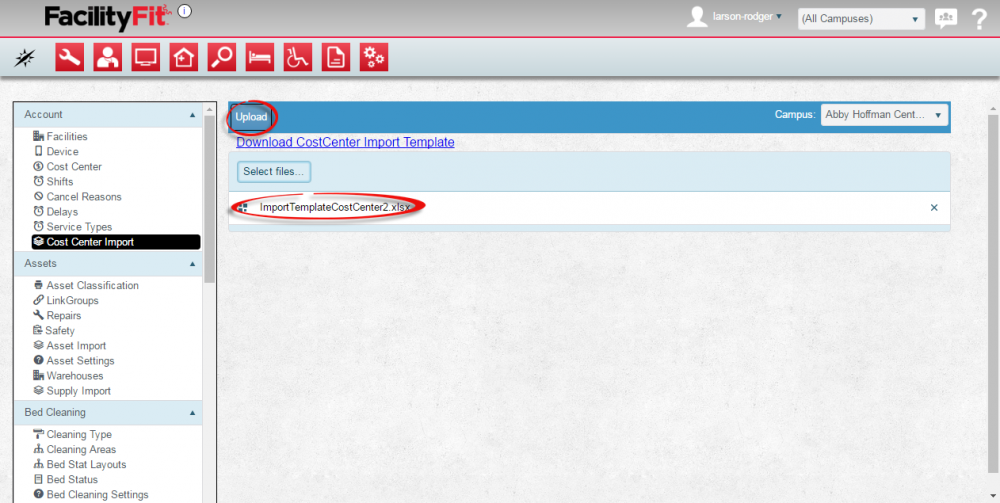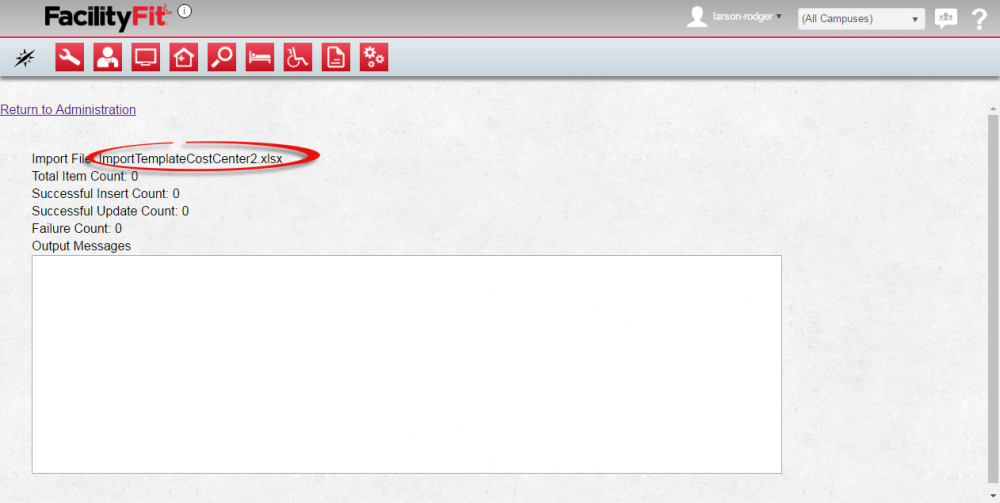Difference between revisions of "Import screens"
From MyFacilityFitPro_Wiki
(Tag: VisualEditor) |
|||
| Line 1: | Line 1: | ||
| − | == Function Import Screen == | + | == "Function" Import Screen == |
| − | Add an Import to the Facility Fit system. See | + | Add an Import to the Facility Fit system. See the "Function" import below using "Cost Center" Import as a sample. |
{| class="wikitable" | {| class="wikitable" | ||
| Line 17: | Line 17: | ||
|<big>'''<font size="5">2</font>'''</big> | |<big>'''<font size="5">2</font>'''</big> | ||
|'''Edit a Cost Center Import''' | |'''Edit a Cost Center Import''' | ||
| − | # Click the '''Function Import Template''' link at the top of the window. | + | # Click the '''"Function" Import Template''' link at the top of the window. |
# The Function excel file will download. | # The Function excel file will download. | ||
# Open the file and make changes, then save the revised file under a new name. | # Open the file and make changes, then save the revised file under a new name. | ||
| Line 27: | Line 27: | ||
|- style="vertical-align:top;" | |- style="vertical-align:top;" | ||
|<big>'''<font size="5">3</font>'''</big> | |<big>'''<font size="5">3</font>'''</big> | ||
| − | |'''Add a New Function Import''' | + | |'''Add a New "Function" Import''' |
# Once the new template is prepared, press the '''Select Files''' button. | # Once the new template is prepared, press the '''Select Files''' button. | ||
| − | # Select the new template you have prepared | + | # Select the new template you have prepared. |
# Press the '''Open''' button. | # Press the '''Open''' button. | ||
Revision as of 09:23, 25 May 2016
"Function" Import Screen
Add an Import to the Facility Fit system. See the "Function" import below using "Cost Center" Import as a sample.