Difference between revisions of "Updating Profit Centers"
| Line 17: | Line 17: | ||
==== Associating Users to Profit Centers ==== | ==== Associating Users to Profit Centers ==== | ||
Second, you will need to ensure that each user is associated to their appropriate profit center. The steps for this are: | Second, you will need to ensure that each user is associated to their appropriate profit center. The steps for this are: | ||
| − | # Open the employee module of FacilityFit Pro. | + | # Open the employee module of FacilityFit Pro. <br/> [[File:menuEmployees.png]] |
| − | # Find the correct employee. This is usually best done by searching on their last name. | + | # Find the correct employee. This is usually best done by searching on their last name. Click on the Edit icon for that employee. <br/> [[File:EmployeeListEdit.png]] |
| − | + | # Scroll to the User section of the employee profile. <br/> [[File:UserEditProfitCenter.png]] | |
| − | # Scroll to the User section of the employee profile. | + | |
# Change the Profit Center for that employee. | # Change the Profit Center for that employee. | ||
Note: This is only applicable for Users of FacilityFit Pro, which is everyone that has the ability to log into the system to do work. If an employee does not have a login, you will not see the Profit Center designation as an option. | Note: This is only applicable for Users of FacilityFit Pro, which is everyone that has the ability to log into the system to do work. If an employee does not have a login, you will not see the Profit Center designation as an option. | ||
Latest revision as of 05:52, 19 September 2017
Contents
Updating Profit Centers for Billing
Overview
As of version 1.8 of FacilityFit, you will now be able to change which profit center each user is billed to on a monthly basis. To give everyone time to update this information correctly, the old licensing process will stay in effect until the November 2017 billing cycle. After this time, each user will be billed to the Profit Center specified in their user profile.
Changing the billed Profit Center
In order to change your list of Profit Centers, you will need to make sure that the Profit Centers have been associated to your facility correctly.
Setting up the Campus Profit Center List
To accomplish this, you will
- Choose the appropriate Campus and then click on the Edit icon.
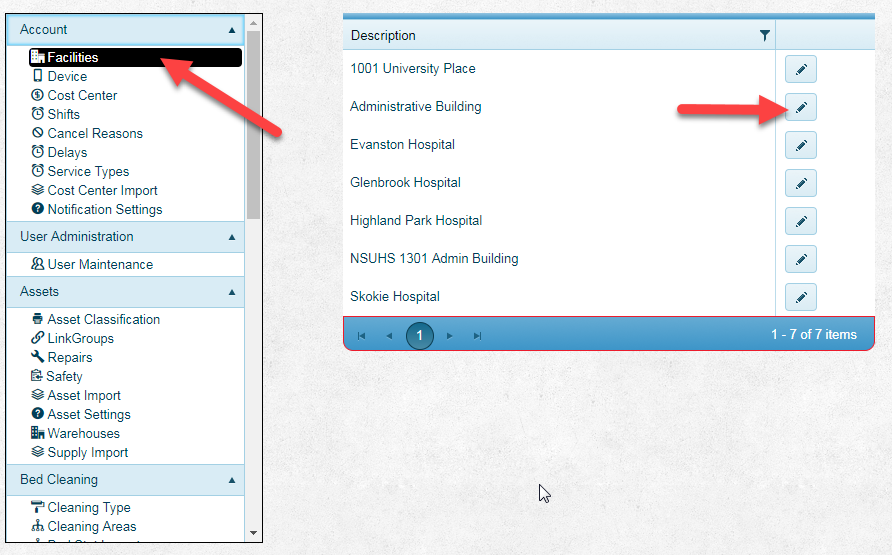
- Scroll to the Profit Centers section and either Add, Edit, or Change the list. To use the Profit Center for license billing, you need to also check the "Use for Billing" checkbox.

Associating Users to Profit Centers
Second, you will need to ensure that each user is associated to their appropriate profit center. The steps for this are:
- Open the employee module of FacilityFit Pro.
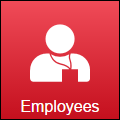
- Find the correct employee. This is usually best done by searching on their last name. Click on the Edit icon for that employee.

- Scroll to the User section of the employee profile.

- Change the Profit Center for that employee.
Note: This is only applicable for Users of FacilityFit Pro, which is everyone that has the ability to log into the system to do work. If an employee does not have a login, you will not see the Profit Center designation as an option.
