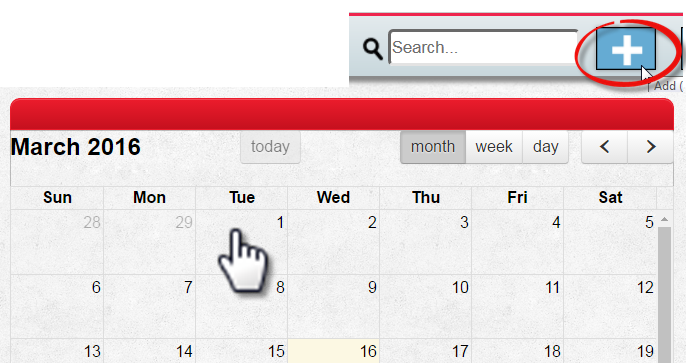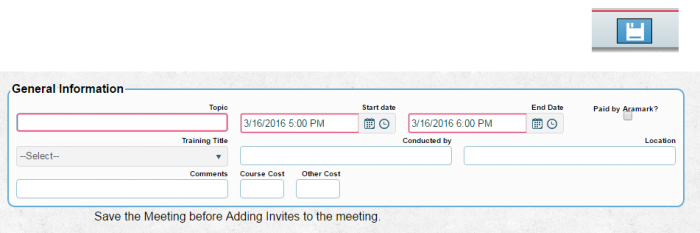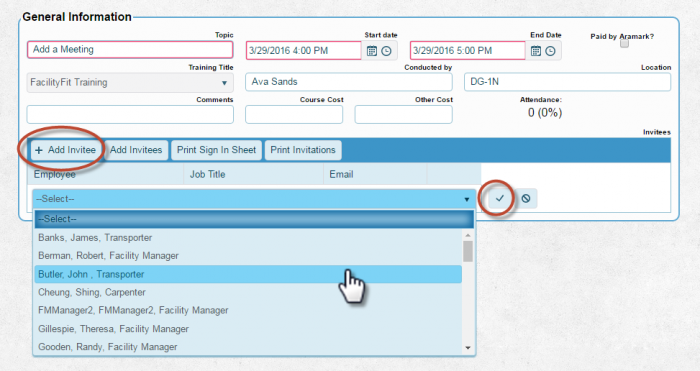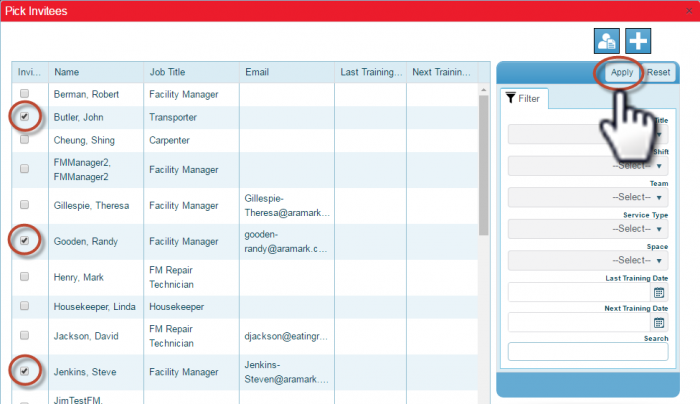Difference between revisions of "Adding a Meeting"
From MyFacilityFitPro_Wiki
(→Adding a Meeting) |
(→Adding a Meeting) |
||
| Line 35: | Line 35: | ||
|'''Invitation Options'''<br /> | |'''Invitation Options'''<br /> | ||
*Select '''Add Invitees''' to open the '''Pick Invitees''' window.<br /> | *Select '''Add Invitees''' to open the '''Pick Invitees''' window.<br /> | ||
| + | * Check '''Boxes''' to select multiple employees. | ||
| + | *Click the '''Apply''' button. | ||
| + | [[Image:AddMultipleInvitees.png|700px]]<br /> | ||
[[Image:PickInvitees.png|700px]] | [[Image:PickInvitees.png|700px]] | ||
Revision as of 08:25, 18 March 2016
Adding a Meeting
| 1 | Calendar Users can create new meetings by two methods:
Either method will display a Meeting detail screen. |
| 2 | General Information
|
| 3 | Invitation Options
|
| 4 | Invitation Options
|
Selecting Add Invitees will produce the following screen
Modify the filter to the right of the list and hit apply to narrow the list.
There are two options:
- Invite All Invite All
All employees in the list will be a part of the invite list.
- Check the box next to the employee name to narrow the list further and then click the Invite button
Invite Selected
- Note** Employees whose job title is connected to the Training Title will have their box checked automatically for invitation to the meeting. User can uncheck if they wish.