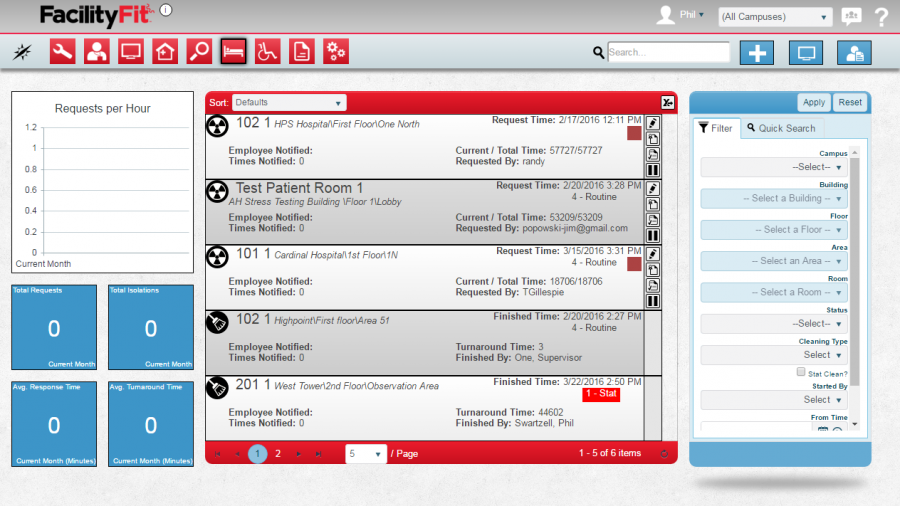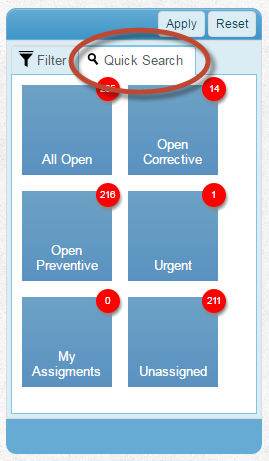Difference between revisions of "Bed Cleaning Functional Area"
(→Related Areas) (Tag: VisualEditor) |
(Tag: VisualEditor) |
||
| Line 1: | Line 1: | ||
==Description== | ==Description== | ||
| − | [[ | + | [[File:MenuBedCleaning.png|right|80x80px]] |
| + | The Bed Cleaning Area contains all of the information and actions necessary to manage on demand bed cleaning for your facility. From this area, you can create new requests, update status on existing requests, and complete the requests when done. You will also find the appropriate actions for monitoring your facility to ensure that all areas are fully covered. The following image is the Bed Cleaning Request button that takes you to the '''Bed Cleaning''' '''Requests''' landing page. | ||
== '''Bed Cleaning Requests''' Landing Page== | == '''Bed Cleaning Requests''' Landing Page== | ||
Click on the Work Request button to go to the '''Bed Cleaning Requests Functional Area''' landing page. | Click on the Work Request button to go to the '''Bed Cleaning Requests Functional Area''' landing page. | ||
| Line 7: | Line 8: | ||
'''A. Metrics''' | '''A. Metrics''' | ||
| − | |||
| − | + | '''B. [https://help.myfacilityfit.com/Work_Functional_Area#List_Display List Display]''' | |
| − | + | '''C. [https://help.myfacilityfit.com/Work_Functional_Area#Filtering Filtering]''' | |
| − | ''' | + | |
| − | + | '''D. [https://help.myfacilityfit.com/Work_Functional_Area#Actions Actions]''' | |
| − | + | ||
| − | '''D. [https://help.myfacilityfit.com/Work_Functional_Area#Actions Actions]''' | + | |
'''E. [https://help.myfacilityfit.com/Work_Functional_Area#Quick_Actions Quick Actions]<br />''' | '''E. [https://help.myfacilityfit.com/Work_Functional_Area#Quick_Actions Quick Actions]<br />''' | ||
| Line 28: | Line 25: | ||
!Description | !Description | ||
|- style="vertical-align:top;" | |- style="vertical-align:top;" | ||
| − | |[https://help.myfacilityfit.com/Step-by- | + | |[https://help.myfacilityfit.com/Step-by-Step_Bed_Cleaning#Add_New_BCR Add New Bed Cleaning Request] |
|[[File:add.png|link=https://help.myfacilityfit.com/File:Add.png]] | |[[File:add.png|link=https://help.myfacilityfit.com/File:Add.png]] | ||
| − | |'''Add''' - create a new | + | |'''Add''' - create a new bed cleaning request |
|- style="vertical-align:top;" | |- style="vertical-align:top;" | ||
| − | | | + | |Area Monitor |
|[[File:schedule.png|link=https://help.myfacilityfit.com/File:Schedule.png]] | |[[File:schedule.png|link=https://help.myfacilityfit.com/File:Schedule.png]] | ||
| − | |''' | + | |'''Area Monitor''' - View information about your facility and coverage |
|- style="vertical-align:top;" | |- style="vertical-align:top;" | ||
| − | | | + | |Call Center |
|[[File:MassUpdate.png|link=https://help.myfacilityfit.com/File:MassUpdate.png]] | |[[File:MassUpdate.png|link=https://help.myfacilityfit.com/File:MassUpdate.png]] | ||
| − | |''' | + | |'''Call Center''' - Enter the call center page for quick request entry |
| − | + | ||
| − | + | ||
| − | + | ||
| − | + | ||
| − | + | ||
|} | |} | ||
Revision as of 12:37, 28 March 2016
Contents
Description
The Bed Cleaning Area contains all of the information and actions necessary to manage on demand bed cleaning for your facility. From this area, you can create new requests, update status on existing requests, and complete the requests when done. You will also find the appropriate actions for monitoring your facility to ensure that all areas are fully covered. The following image is the Bed Cleaning Request button that takes you to the Bed Cleaning Requests landing page.
Bed Cleaning Requests Landing Page
Click on the Work Request button to go to the Bed Cleaning Requests Functional Area landing page.
A. Metrics
B. List Display
C. Filtering
D. Actions
Step-by-Step Help
Actions
| Help Page | Button | Description |
|---|---|---|
| Add New Bed Cleaning Request | Add - create a new bed cleaning request | |
| Area Monitor | Area Monitor - View information about your facility and coverage | |
| Call Center | Call Center - Enter the call center page for quick request entry |
Quick Actions
| Help Page | Button | Description |
|---|---|---|
| Update Status of Work Request | |
Update Status - Update the status of a work order. This is how you will record work that an employee does on a work order each day, including completing the work order when done. |
| Assign a Work Request | Assign - assign an employee to a work order or change the assigned employee | |
| Edit a Work Request | Edit - Brings up the full details of the work order on a new page and allows you to edit any and all fields of the work order. | |
| Preview a Work Request | |
Preview - Shows a print preview of the work order that can then be printed and handed to an employee |
List Display
Your top 5 open work orders will be displayed sorted with the most recent on top. The list shows the following fields:
| Work Order Number | The date and type of the work order |
| @ - The location of the work | Priority - The Priority of the work order |
| Desc- The description of the work order | Status - The current, most recent status of the work |
| Asset - If an Asset is attached, the asset number and common name will show here | Employee - The Employee in Charge |
| Open | In Progress | ||
| Completed | Cancelled |
Filtering
Finding work requests can be done in a handful of ways. First, there are 6 quick searches provided as shown. These include:
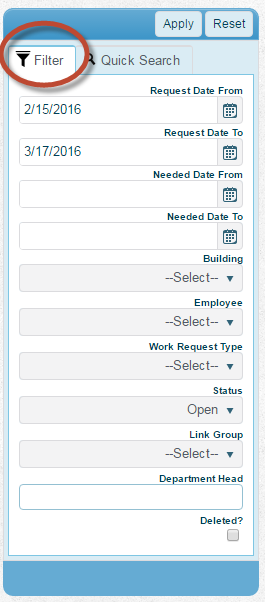
|
Campus - If you have multiple campuses available to you this will allow you to select a specific one. If you only have one campus available, you will not see this option Request Date (From/To) - Specifies the request data range to view. See Date Range Filtering for more information Building - Allows you to select a specific building to view. Note: This is only available once you have selected a campus or if you only have security rights to one campus Employee - Selects the Employee in Charge of the work request Work Request Type - Selects a specific type to view Status - Selects a specific work order status to view Link Group - Selects only work orders that have an Asset assigned from a specific Link Group |
Related Areas
- Assets
- Employees
- List of available Bed Cleaning Reports