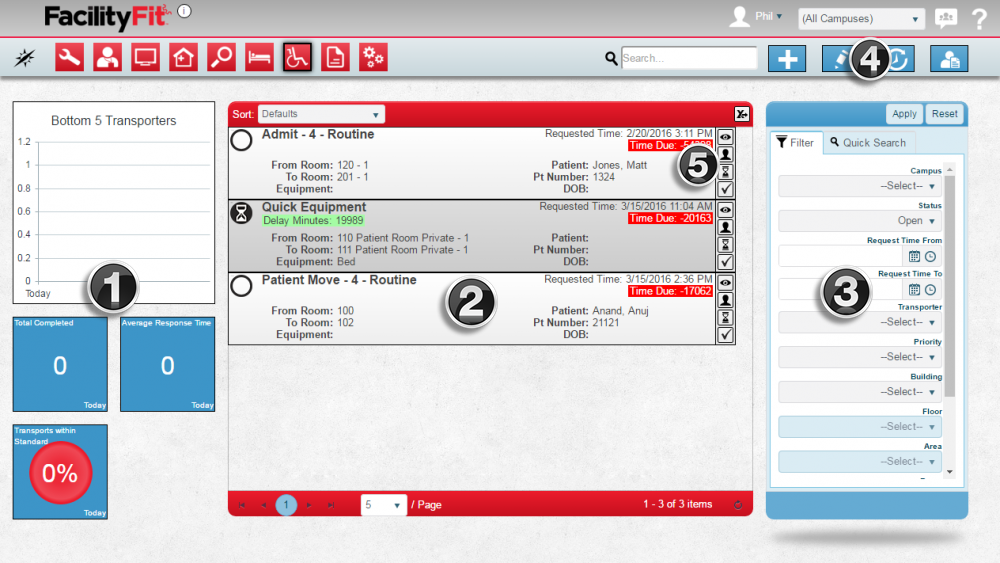Difference between revisions of "Transport Functional Area"
(Tag: VisualEditor) |
(Tag: VisualEditor) |
||
| Line 16: | Line 16: | ||
'''E. [[Work Functional Area#Quick Actions|Quick Actions]]<br />''' | '''E. [[Work Functional Area#Quick Actions|Quick Actions]]<br />''' | ||
| + | == Step-by-Step Help == | ||
| + | ===Actions=== | ||
| + | {| class="wikitable" border="1" | ||
| + | |||
| + | |- | ||
| + | !Help Page | ||
| + | !Button | ||
| + | !Description | ||
| + | |- style="vertical-align:top;" | ||
| + | |Add new Transport Request | ||
| + | |[[File:add.png|link=https://help.myfacilityfit.com/File:Add.png]] | ||
| + | |'''Add''' - create a new transport request | ||
| + | |||
| + | |- style="vertical-align:top;" | ||
| + | |Create PreLogs | ||
| + | |[[File:schedule.png|link=https://help.myfacilityfit.com/File:Schedule.png]] | ||
| + | |'''Generate''' - generate the monthly preventive work requests that need done based on [https://help.myfacilityfit.com/Asset_maintenance_text Asset maintenance text] | ||
| + | |||
| + | |- style="vertical-align:top;" | ||
| + | |[https://help.myfacilityfit.com/Mass_Update_Multiple_Work_Requests Mass Update Multiple Work Requests] | ||
| + | |[[File:MassUpdate.png|link=https://help.myfacilityfit.com/File:MassUpdate.png]] | ||
| + | |'''Mass Update''' - quickly change a large set of work requests to new data | ||
| + | |||
| + | |- style="vertical-align:top;" | ||
| + | |[https://help.myfacilityfit.com/Delete_Work_Request Delete Work Request] | ||
| + | |[[File:delete.png|link=https://help.myfacilityfit.com/File:Delete.png]] | ||
| + | |'''Delete''' - delete a work request from the system. '''Note: This cannot be undone''' | ||
| + | |||
| + | |} | ||
| + | ===Quick Actions=== | ||
| + | {| class="wikitable" border="1" | ||
| + | |- | ||
| + | !Help Page | ||
| + | !Button | ||
| + | !Description | ||
| + | |- style="vertical-align:top;" | ||
| + | |[https://help.myfacilityfit.com/Update_Status_of_Work_Request Update Status of Work Request] | ||
| + | | [[File:Stop Clock.png|30px|link=https://help.myfacilityfit.com/File:Stop_Clock.png]] | ||
| + | |'''Update Status''' - Update the status of a work order. This is how you will record work that an employee does on a work order each day, including completing the work order when done. | ||
| + | |||
| + | |- style="vertical-align:top;" | ||
| + | |[https://help.myfacilityfit.com/Assign_a_Work_Request Assign a Work Request] | ||
| + | |[[File:Login User.png|30px|link=https://help.myfacilityfit.com/File:Login_User.png]] | ||
| + | | '''Assign''' - assign an employee to a work order or change the assigned employee | ||
| + | |||
| + | |- style="vertical-align:top;" | ||
| + | |[https://help.myfacilityfit.com/Edit_a_Work_Request Edit a Work Request] | ||
| + | |[[File:EditButton.png|30px|link=https://help.myfacilityfit.com/File:EditButton.png]] | ||
| + | | '''Edit''' - Brings up the full details of the work order on a new page and allows you to edit any and all fields of the work order. | ||
| + | |||
| + | |- style="vertical-align:top;" | ||
| + | | [https://help.myfacilityfit.com/Preview_a_Work_Request Preview a Work Request] | ||
| + | | [[File:Preview.png|30px|link=https://help.myfacilityfit.com/File:Preview.png]] | ||
| + | | '''Preview''' - Shows a print preview of the work order that can then be printed and handed to an employee | ||
| + | |||
| + | |} | ||
==Daily Use== | ==Daily Use== | ||
===A transport is requested over the phone=== | ===A transport is requested over the phone=== | ||
Revision as of 08:29, 29 March 2016
Contents
Description
This functional area contains all of the information and actions necessary to manage transportation requests for your facility. From this area, you may create new transport requests, update the status of existing requests, assign requests to transporters, and record completion of the request. This area also includes the Bed Stat module to show the current known census of the hospital.
Transport Landing Page
Click on the Tranport button to go to the Transport Landing page.
A. Metrics
B. List Display
C. Filtering
D. Actions
Step-by-Step Help
Actions
| Help Page | Button | Description |
|---|---|---|
| Add new Transport Request | Add - create a new transport request | |
| Create PreLogs | Generate - generate the monthly preventive work requests that need done based on Asset maintenance text | |
| Mass Update Multiple Work Requests | Mass Update - quickly change a large set of work requests to new data | |
| Delete Work Request | Delete - delete a work request from the system. Note: This cannot be undone |
Quick Actions
| Help Page | Button | Description |
|---|---|---|
| Update Status of Work Request | |
Update Status - Update the status of a work order. This is how you will record work that an employee does on a work order each day, including completing the work order when done. |
| Assign a Work Request | Assign - assign an employee to a work order or change the assigned employee | |
| Edit a Work Request | Edit - Brings up the full details of the work order on a new page and allows you to edit any and all fields of the work order. | |
| Preview a Work Request | |
Preview - Shows a print preview of the work order that can then be printed and handed to an employee |
Daily Use
A transport is requested over the phone
- Log into FacilityFit if you are not already logged in
- Click on the Transport Functional Area
- Click on Add
- Gather information from the caller and enter it into the transport
- Click Save
- Assign the transport to a transporter
The System receives a request from the Hospital Information System for a transport
- The Transport will show up on the Transport screen
- Verify the transport information contains all necessary data
- Assign the transport to a transporter
Screen
Metrics
List Display
Your top 5 most recent transport will be displayed here. The list shows the following fields:
Quick Actions
The quick actions available are:
Filtering
Finding transports can be done in a handful of ways. First there are 5 quick searches provided as shown. These include: