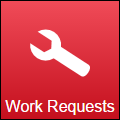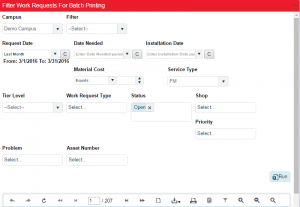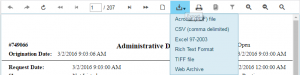Difference between revisions of "Print"
From MyFacilityFitPro_Wiki
(Created page with "== Print == {| class="wikitable" |- style="vertical-align:top;" |<big>'''<font size="5">1</font>'''</big> | Click '''Work Requests''' to open the Work Request window.<br> |-...") |
(→Print) |
||
| Line 3: | Line 3: | ||
|- style="vertical-align:top;" | |- style="vertical-align:top;" | ||
|<big>'''<font size="5">1</font>'''</big> | |<big>'''<font size="5">1</font>'''</big> | ||
| − | | Click '''Work Requests''' to open the Work Request window.<br> | + | | Click '''Work Requests''' to open the Work Request window.<br>[[File:MenuWorkRequests.png|none|thumb]] |
|- style="vertical-align:top;" | |- style="vertical-align:top;" | ||
|<big>'''<font size="5">2</font>'''</big> | |<big>'''<font size="5">2</font>'''</big> | ||
| − | |Select '''Print''' to open the print sort window.<br> | + | |Select '''Print''' to open the print sort window.<br>[[File:PrintButton.png|none|thumb|48x48px]] |
| + | |||
| + | The Filter Work Requests For Batch Printing window opens. | ||
|- style="vertical-align:top;" | |- style="vertical-align:top;" | ||
|<big>'''<font size="5">3</font>'''</big> | |<big>'''<font size="5">3</font>'''</big> | ||
| − | |Select | + | |Select filter parameters to limit the results to those wanted. I.E> Enter Campus, Request Date, Service Type, Status, Problem etc. |
| + | [[File:FilterWorkRequestsForBatchPrinting.png|none|thumb]] | ||
|- style="vertical-align:top;" | |- style="vertical-align:top;" | ||
|<big>'''<font size="5">4</font>'''</big> | |<big>'''<font size="5">4</font>'''</big> | ||
|Select '''Print''' to | |Select '''Print''' to | ||
| + | [[File:FilterWorkRequestsForBatchPrintingpage1.png|none|thumb]] | ||
|- style="vertical-align:top;" | |- style="vertical-align:top;" | ||
|<big>'''<font size="5">5</font>'''</big> | |<big>'''<font size="5">5</font>'''</big> | ||
|Select '''Print''' to | |Select '''Print''' to | ||
| + | [[File:FilterWorkRequestsForBatchPrintingEXPORT.png|none|thumb]] | ||
|- style="vertical-align:top;" | |- style="vertical-align:top;" | ||
|<big>'''<font size="5">6</font>'''</big> | |<big>'''<font size="5">6</font>'''</big> | ||
Revision as of 08:58, 14 April 2016
| 1 | Click Work Requests to open the Work Request window. |
| 2 | Select Print to open the print sort window. The Filter Work Requests For Batch Printing window opens. |
| 3 | Select filter parameters to limit the results to those wanted. I.E> Enter Campus, Request Date, Service Type, Status, Problem etc. |
| 4 | Select Print to |
| 5 | Select Print to |
| 6 | Select Print to |
| 7 | Select Print to |
| 8 | Select Print to |
| 9 | Select Print to |
| 10 | Select Print to |
| 11 | Select Print to |