From MyFacilityFitPro_Wiki
Viewing the Schedule
View a Building Space Schedule
| 1
|
Click the Spaces button and select View from the dropdown.
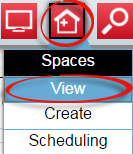 Select a Campus if you have that option.
Select a Campus if you have that option.
The Spaces window will open.
|
| 2
|
Select a building and click on the View Schedules icon at the right end of the row. 
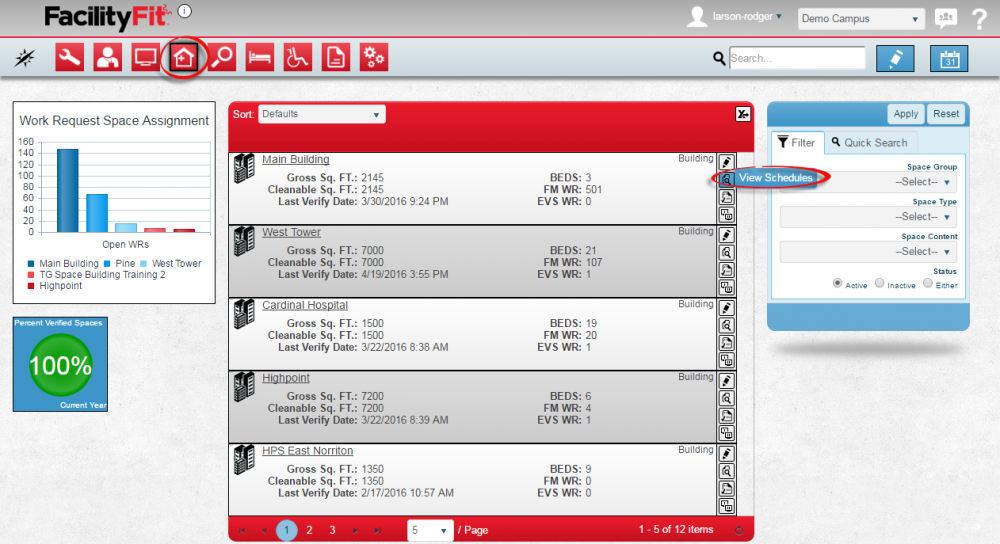
|
| 3
|
The scheduled tasks for that building will appear in a window. Select the schedule to view and press the Schedule icon on the right of the row.
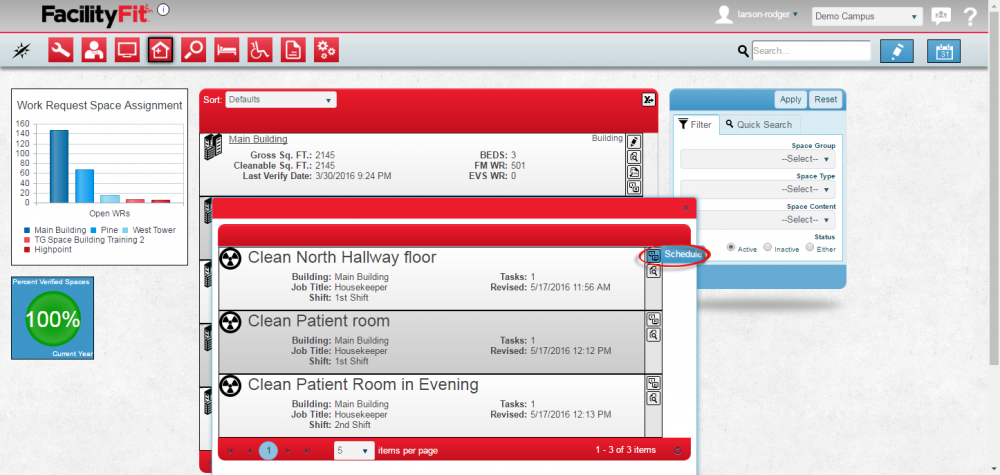
|
| 4
|
The Confirm Navigation warning will appear. Click on Leave this Page.
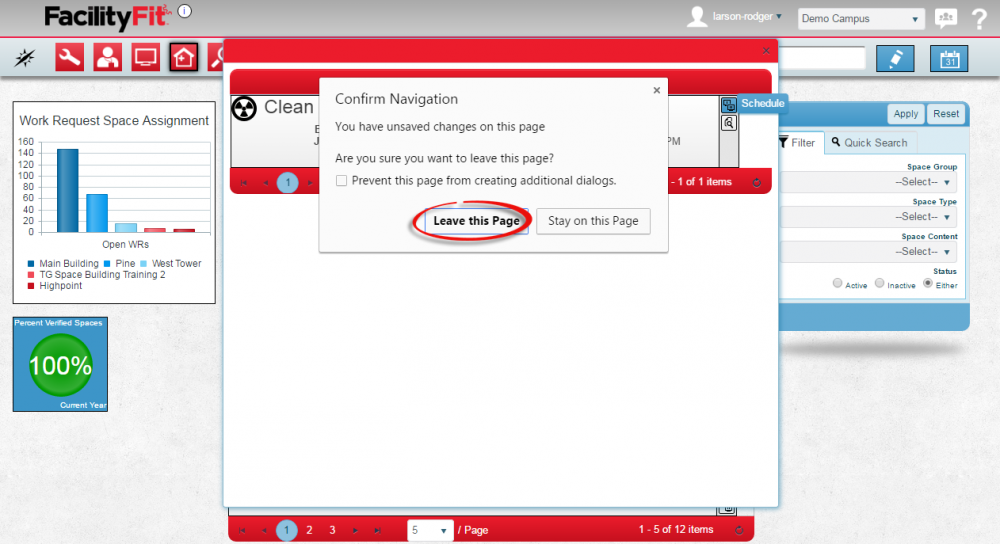
|
| 5
|
The Schedule window will appear. It can be edited from here if needed.
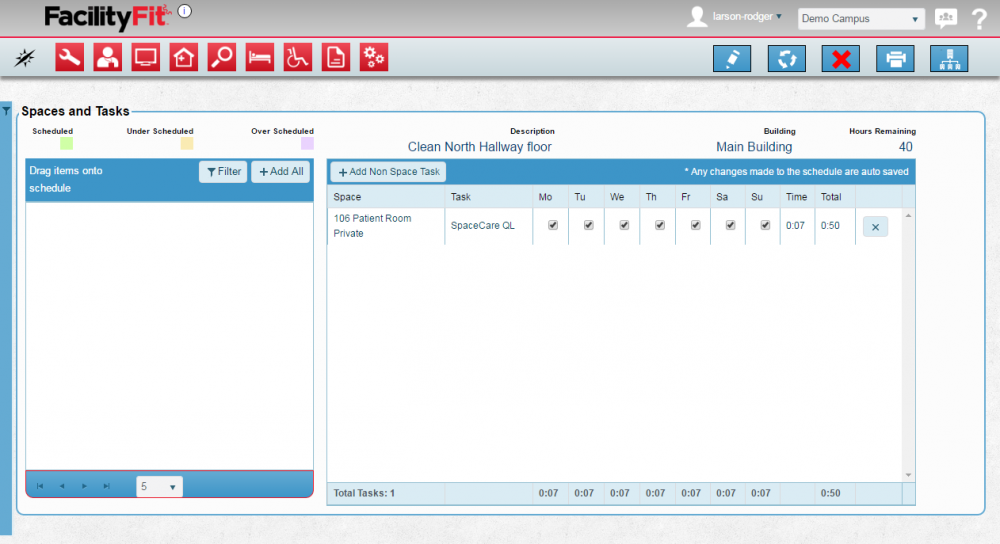
|