Assign an employee to a work order or change the assigned employee
Assign a Work Request
| 1
|
Click the Work Request icon to open the work request window.
|
| 2
|
Find the Work Request that is going to be assigned to an employee. If reassigning a Work Request, the previous employee assigned will be showing.
|
| 3
|
Select the Assign icon from the right end of the Work Request row.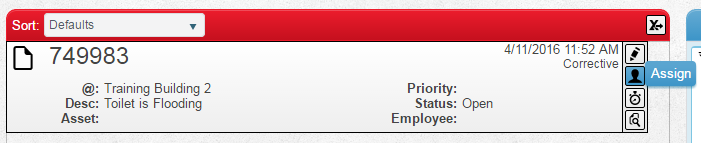
|
| 4
|
The Assignment window opens. Select the Employee dropdown to see a list of employees.
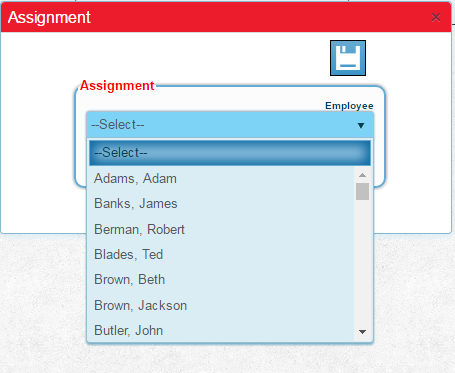
|
| 5
|
Choose the new or revised employee to be assigned to the Work Request. Press the Save icon.
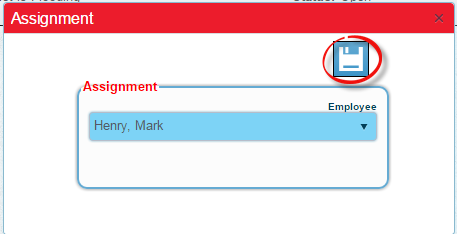
|
| 6
|
The window will return to the work order. Note that the Employee chosen has been assigned.
|