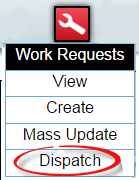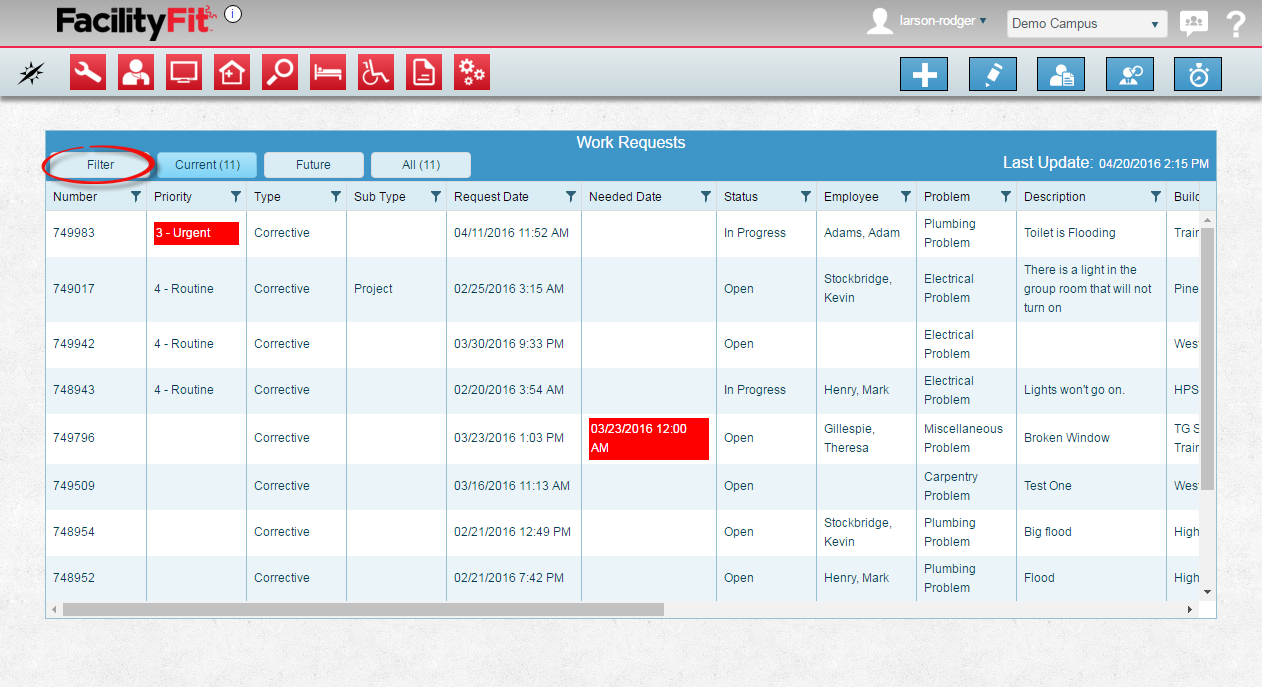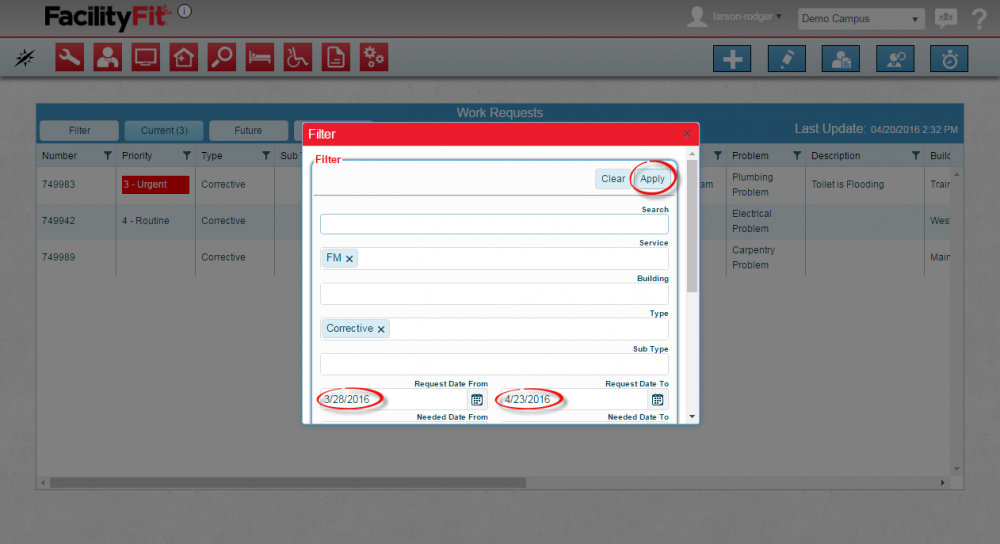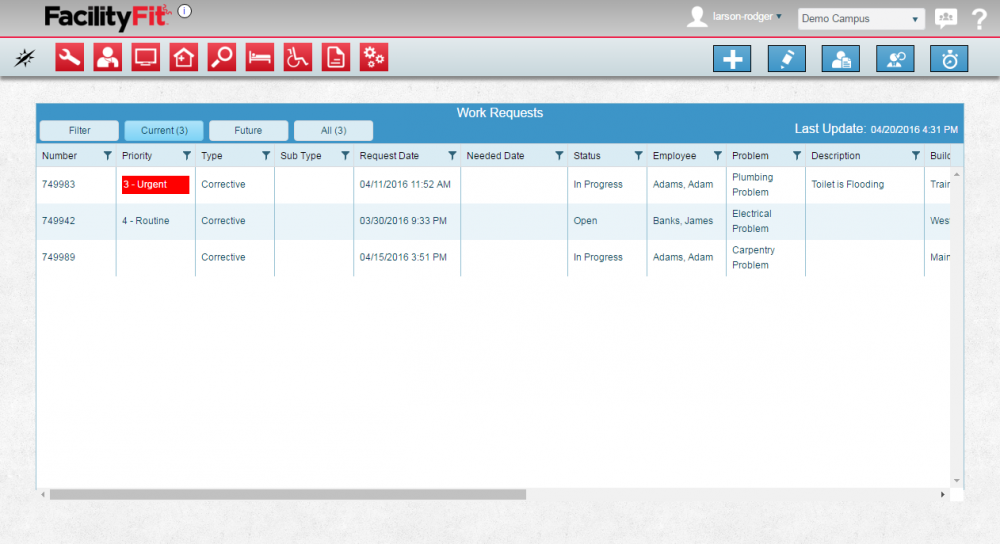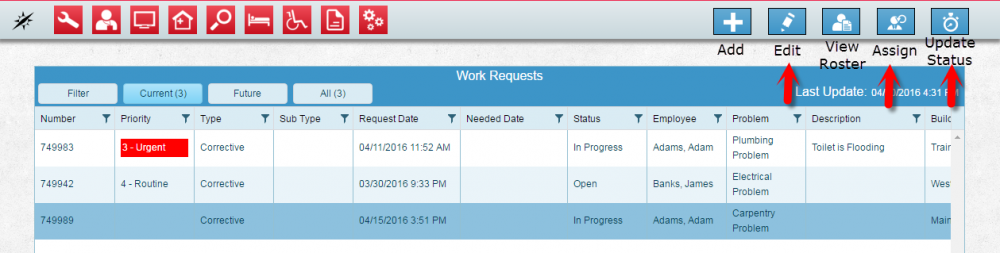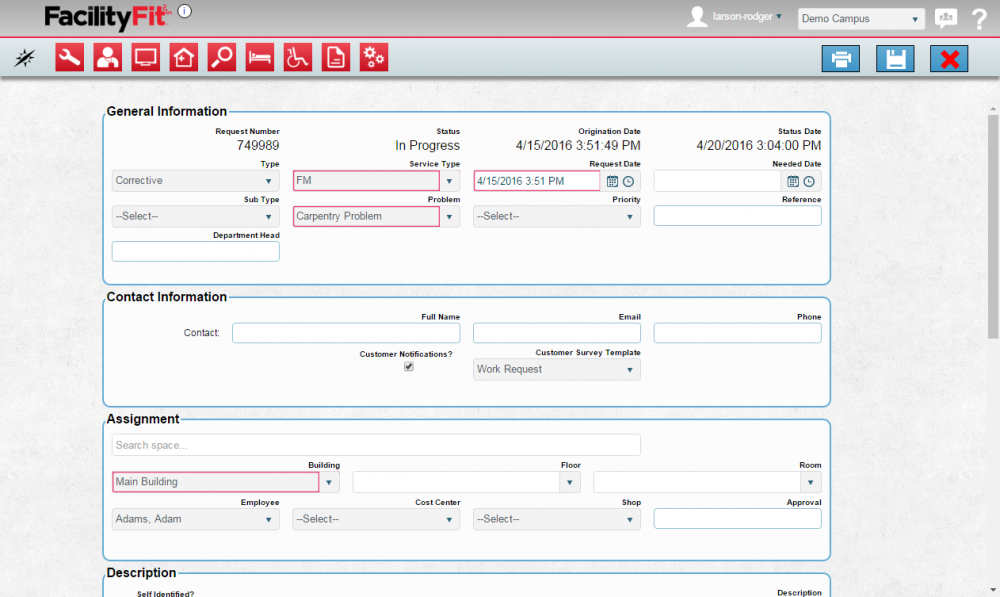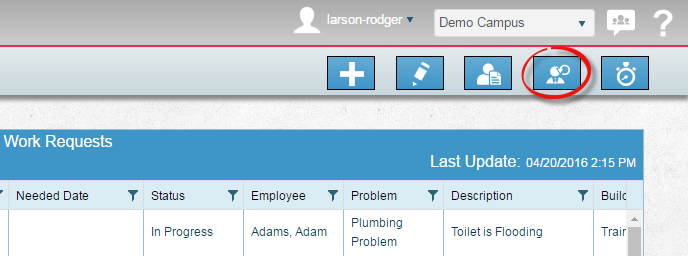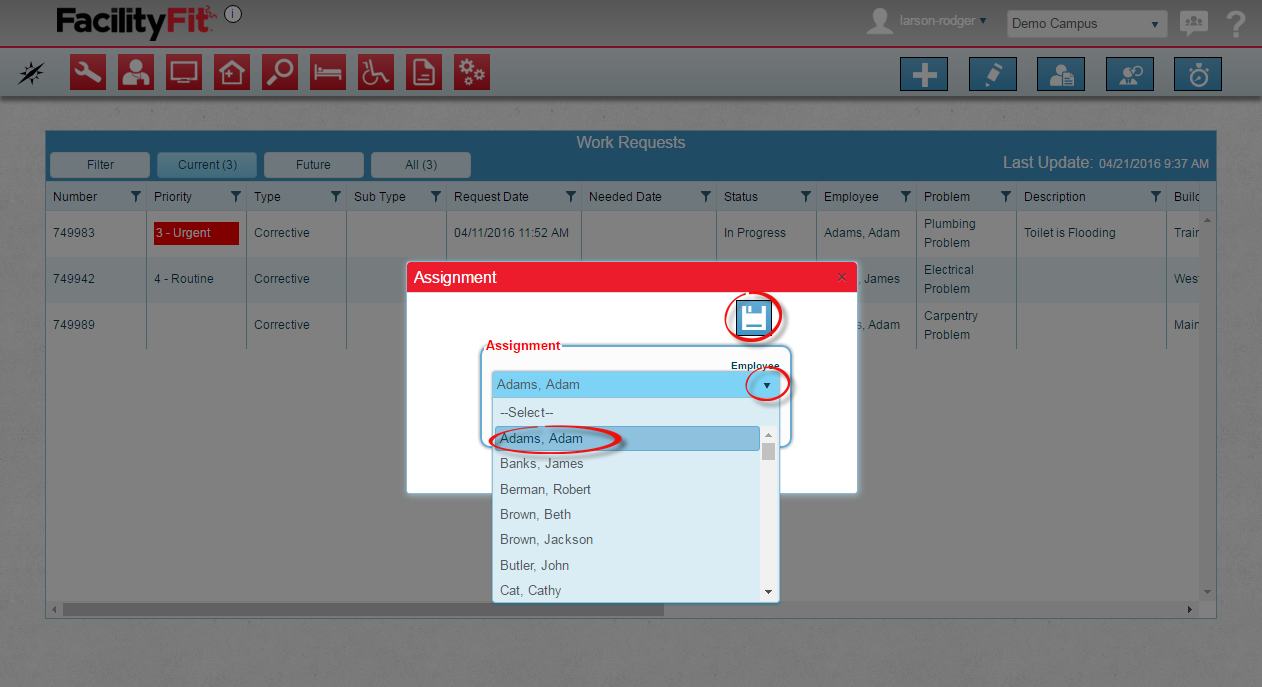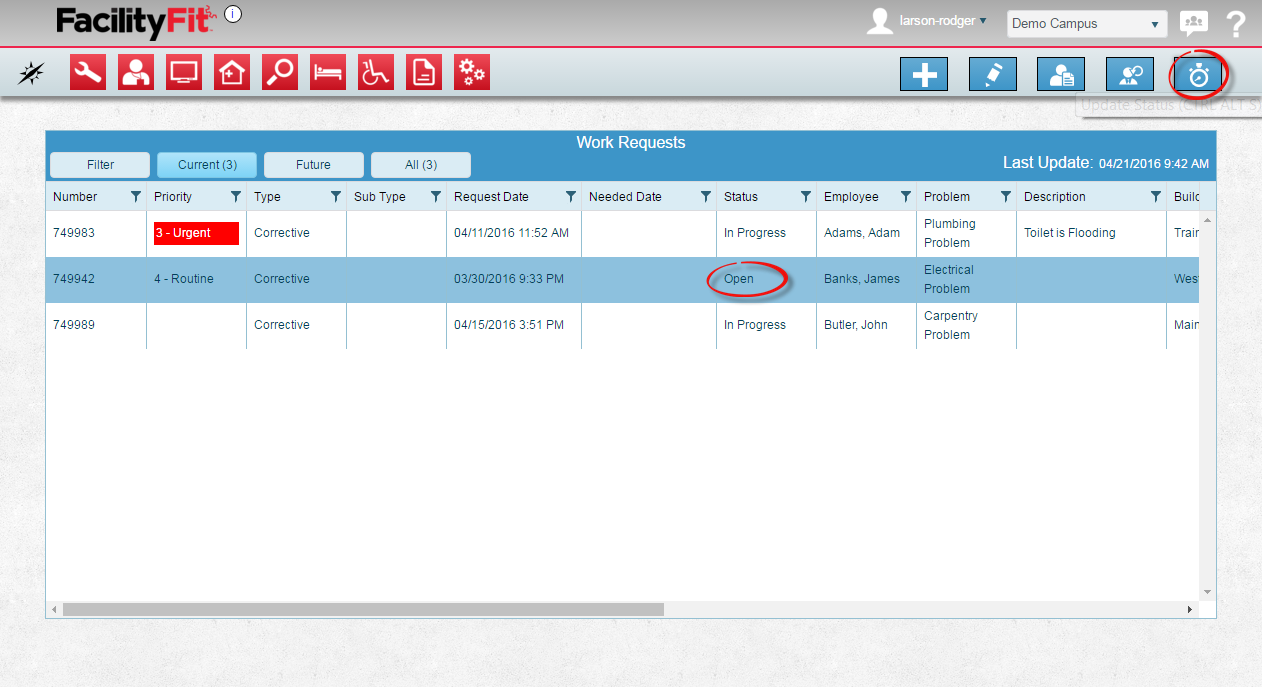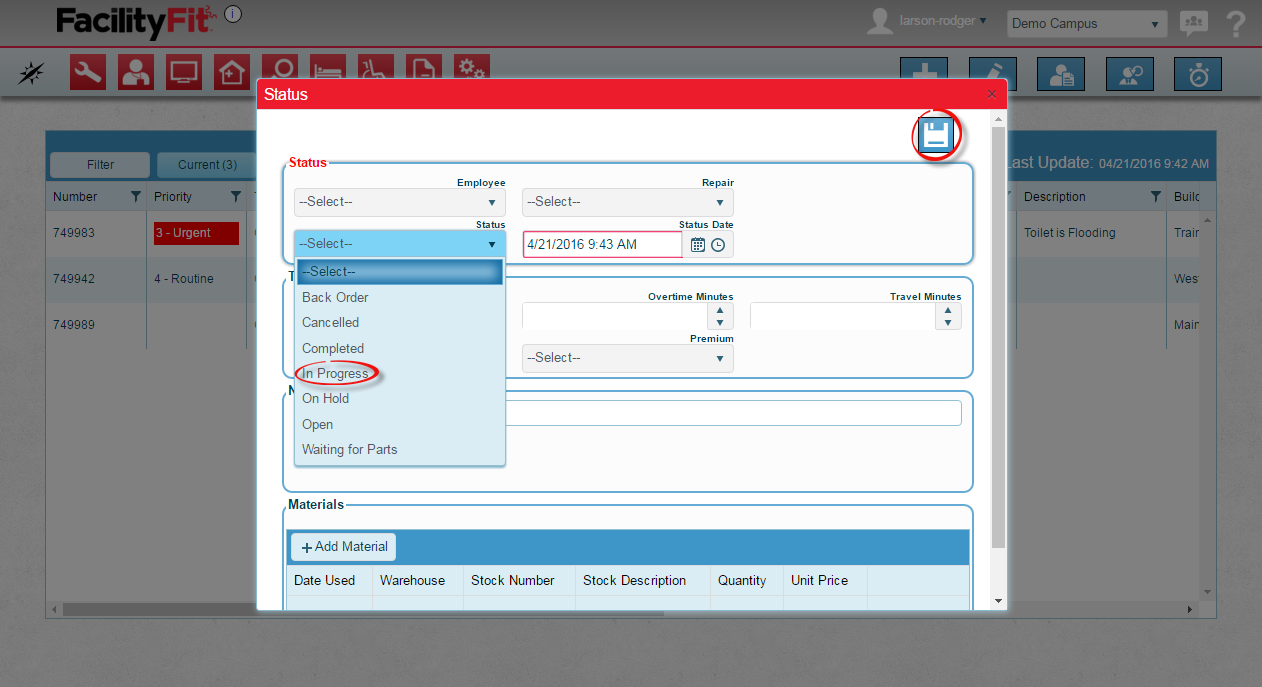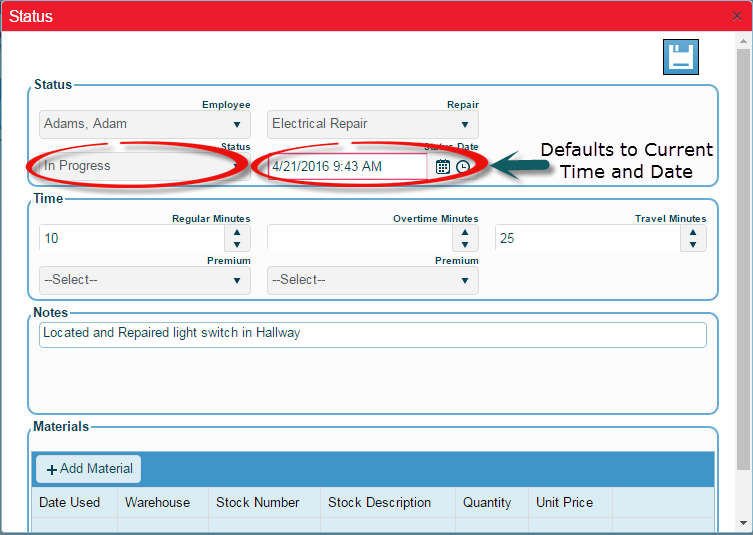Dispatch
From MyFacilityFitPro_Wiki
Revision as of 06:59, 21 April 2016 by Larson-rodger (Talk | contribs)
Contents
Dispatch
Edit a Work Request Dispatch
| 1 | Once a Work Request is selected, choose which work request will be changed. |
| 2 | Click the Edit button Edit the fields as needed and press the save button. |
Assign a Work Request Dispatch
| 1 | Click the Assign Work Request button |
| 2 | Click the button to open the clone window |
Update the Status of a Work Request Dispatch
| 1 | Click the Change Status button to open the update Status window
|
| 2 | Click the button to open the clone window
|