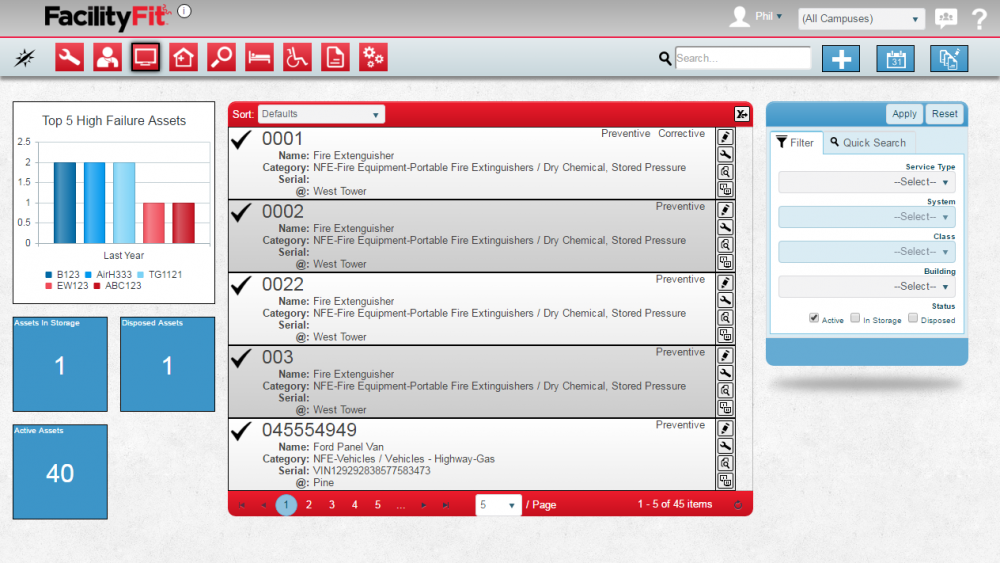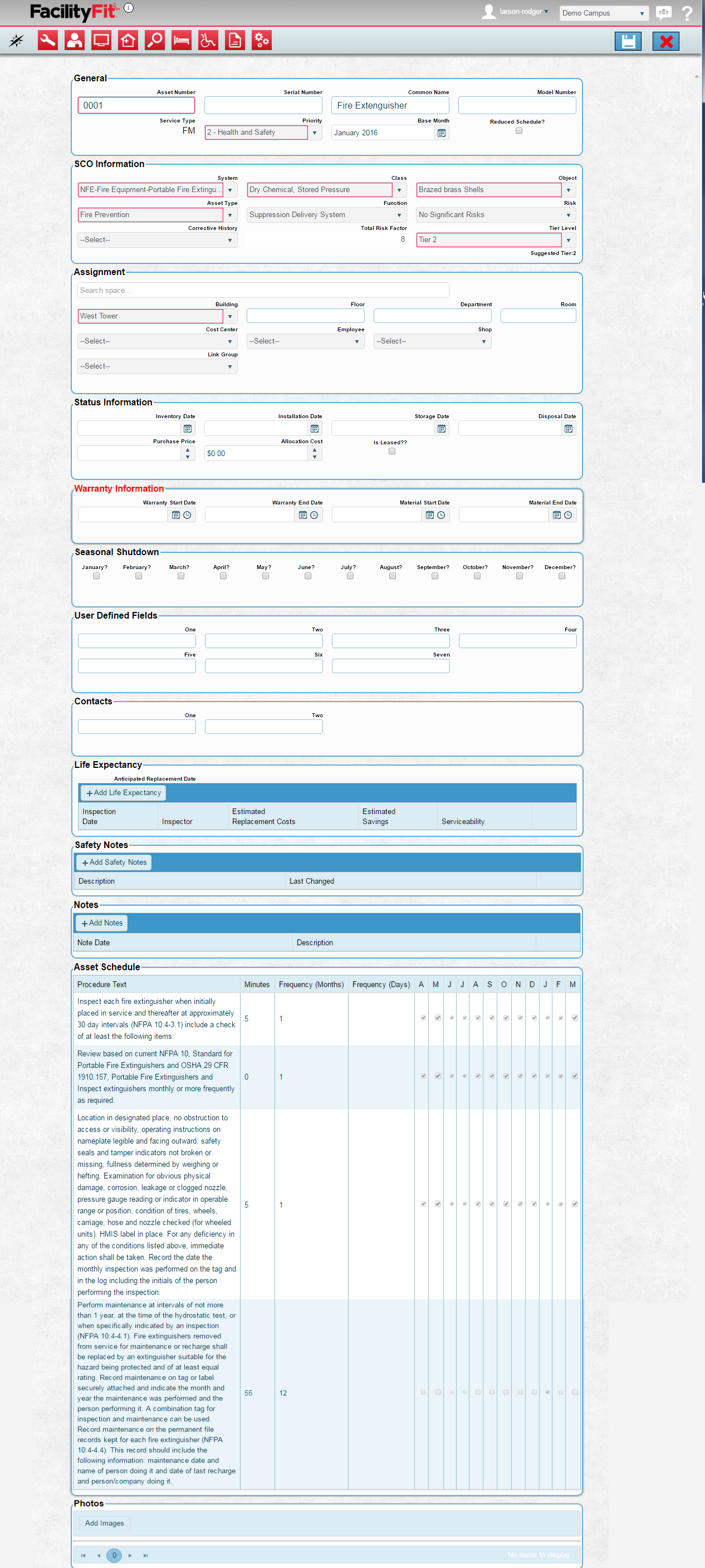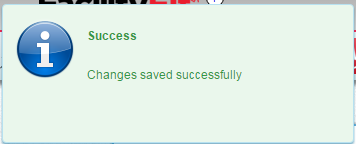From MyFacilityFitPro_Wiki
Add a Work Request for an Asset
| 1
|
Click the Asset icon to open the work request window.

|
| 2
|
Find the Asset that is going to be edited by using the search feature or by using the Filter.
|
| 3
|
Select the edit icon on the right column of the Asset. 
|
| 4
|
The Asset Work Request window will open for that request number. Confirm that this is the correct item.
Sections include General, SCO Information, Assignment, Status Information, Warranty Information, Seasonal Shutdown, Materials, and Photos.
Required items are in red.
|
| 5
|
Make the changes needed to the Edit Asset page.
|
| 6
|
Press the Save Icon in the upper right of the window.
|
| 7
|
The window will show a success pop-up.
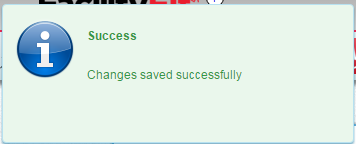
|