From MyFacilityFitPro_Wiki
Edit an Employee
| 1
|
Select an employee to be edited. Click the Edit button to open the employee edit window.
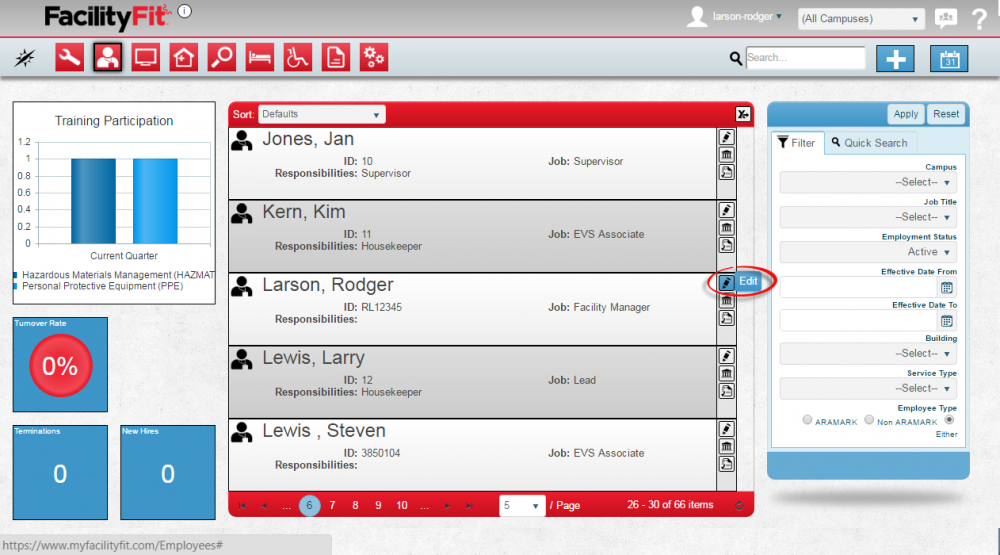
|
| 2
|
The Edit Employee window will open.
The Personal Information section has required fields lined in red for the following:
- First Name
- Last Name
- Job Title
- Employee Number
- Start Date
Complete sections for:
- Personal Information
- Campuses
- User Administration
- Job Responsibilities
- Contact Information
- Statuses
- Wages
- Skills
- Training Histories
- Appraisals
- Event
Add buttons are available for the following sections:
- Campuses
- Statuses
- Wages
- Skills
- Training Histories
- Appraisals
- Events
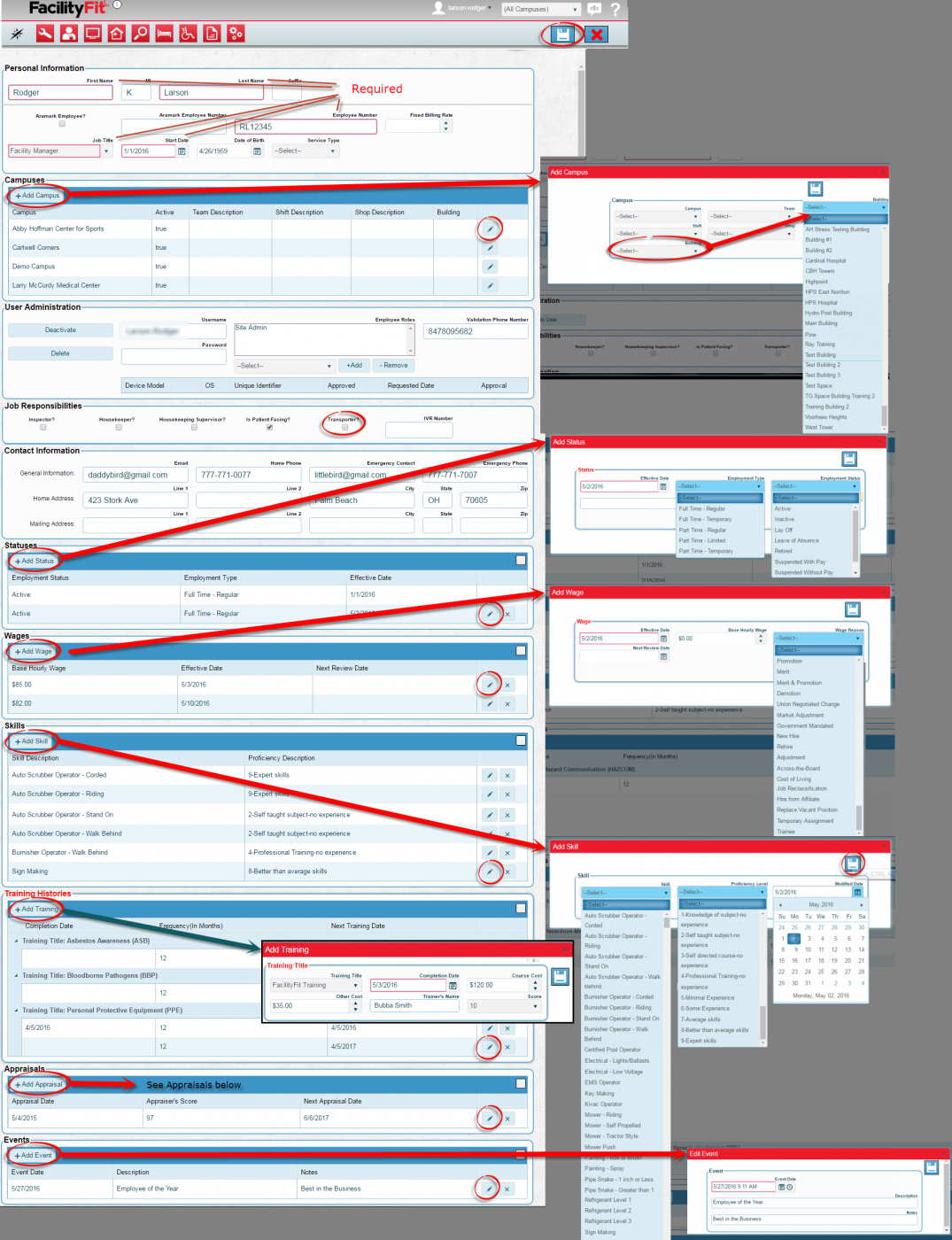
|
| 3
|
Press the Save button  to save the edited information. to save the edited information.
|
| 4
|
The edit Appraisals button can be used to open the Appraisals window. Required fields are in Red. Press the Save button when finished.
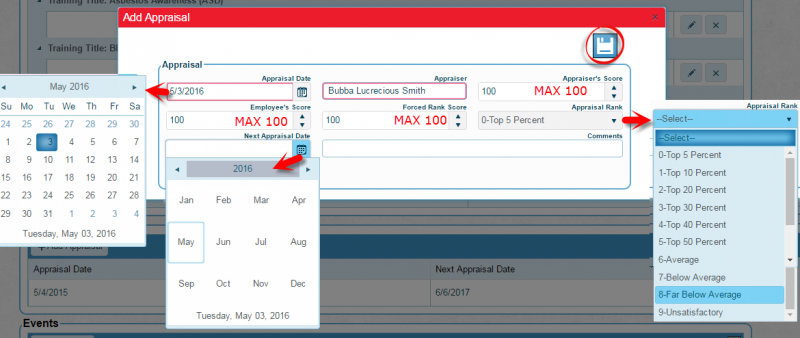
|
| 5
|
The Add Training button can be used to open the employee training window. Required fields are in Red. Press the Save button when finished.
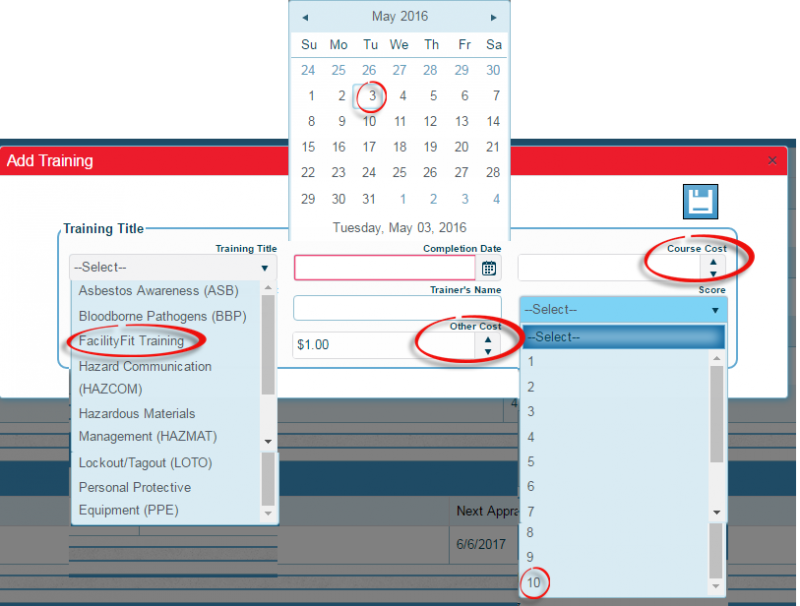
|