From MyFacilityFitPro_Wiki
Assign a Transport Request
| 4
|
To assign the transport request to a transporter, select the request and click the Assign icon at the right of the row. 
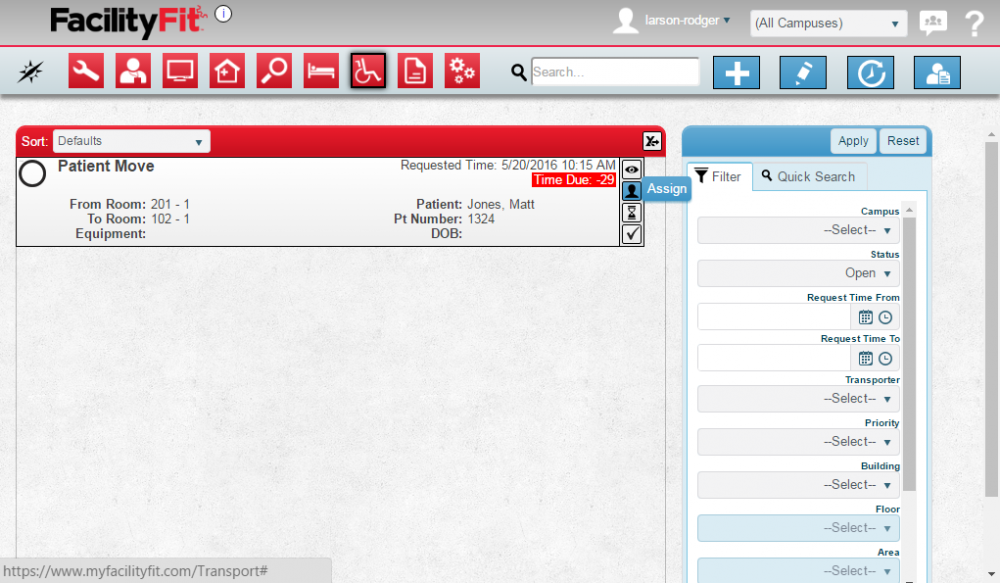
A list of available transporters will appear.
|
| 5
|
Click on one of the available transporters and press the Save button. 
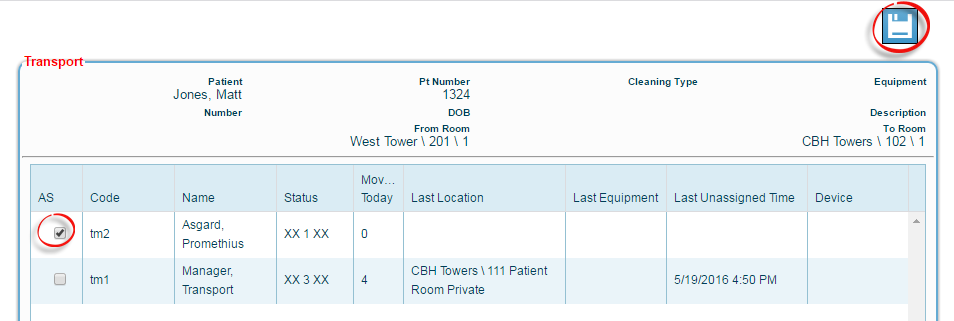
|
| 6
|
Once assigned, the Transport Request will show the words Assigned and show the transporter ID.
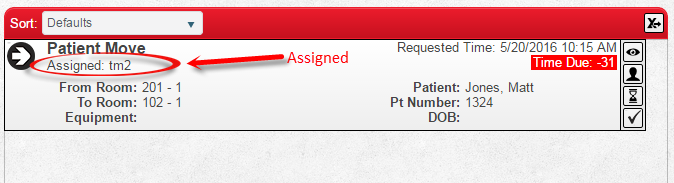
|