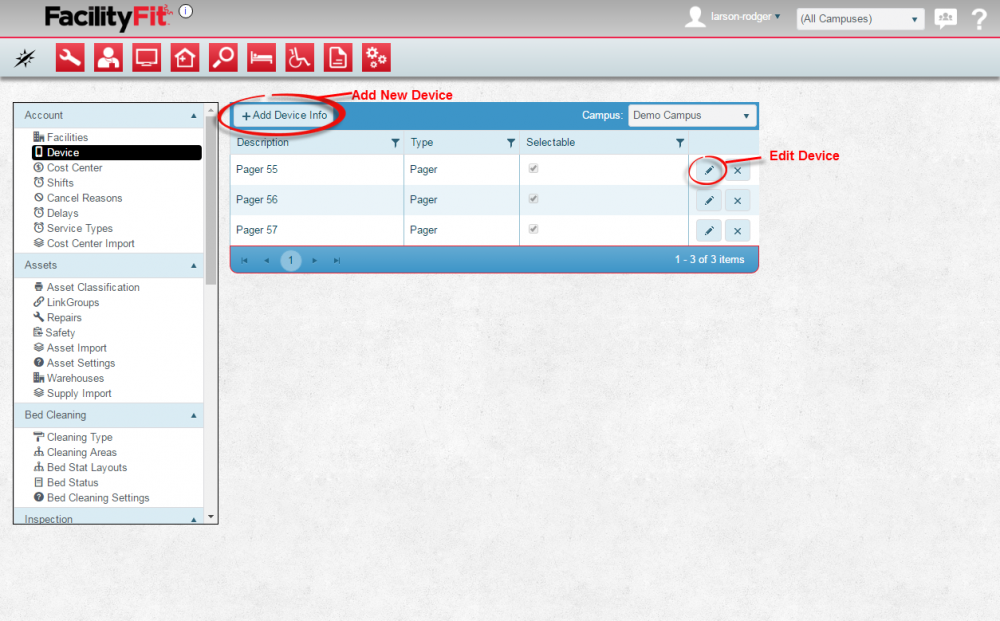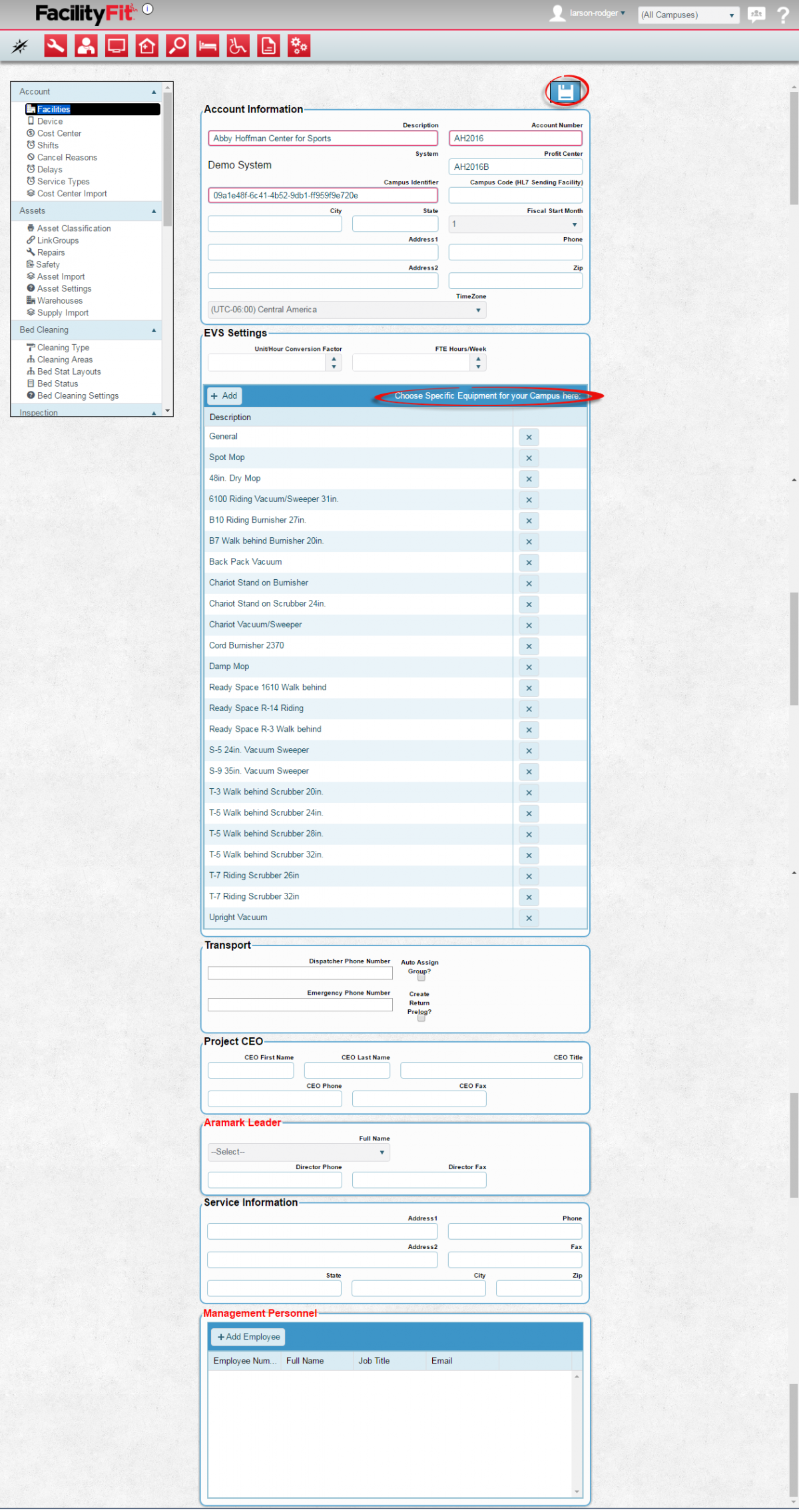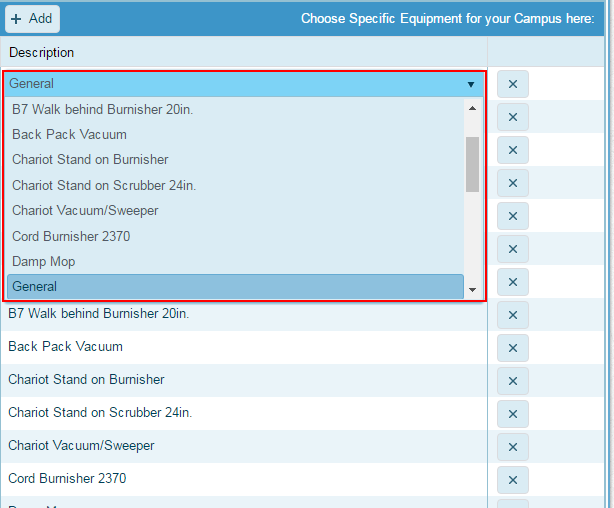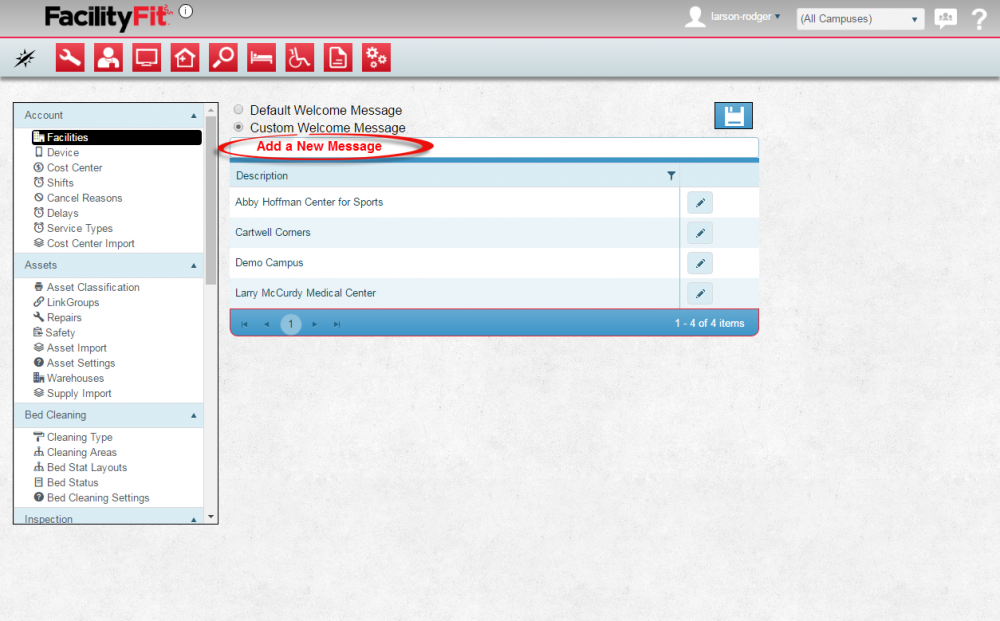From MyFacilityFitPro_Wiki
(diff) ← Older revision | Latest revision (diff) | Newer revision → (diff)
Facilities
| 1
|
Click the Large Admin icon to open the Administration window.
Under the Account section, press the Facilities link. The facilities window will open.
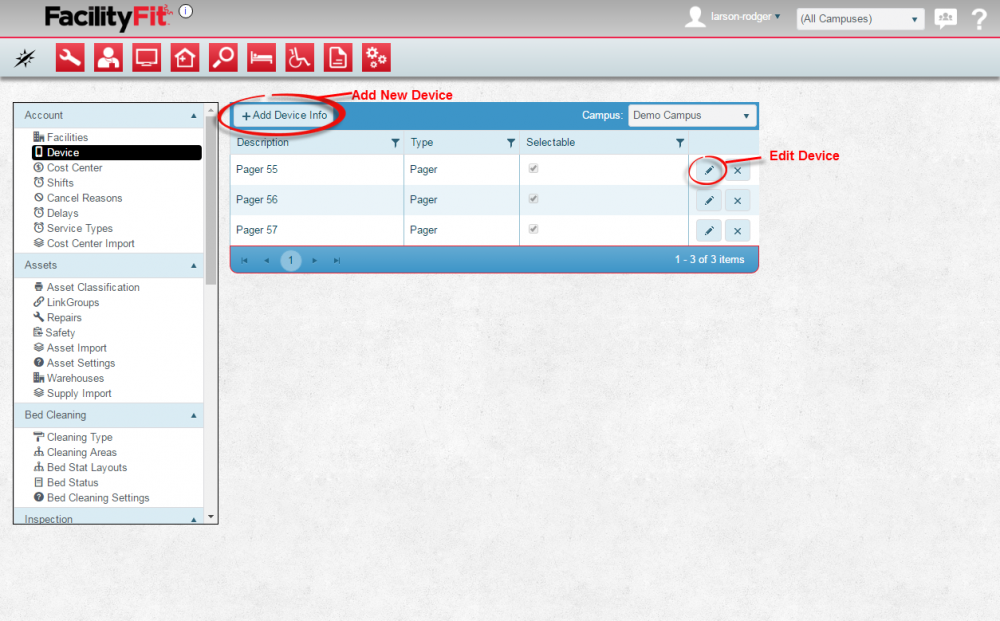
|
| 2
|
To edit a facility, click the Edit button at the end of the row of the facility to be edited.
The window for that facility account will open.
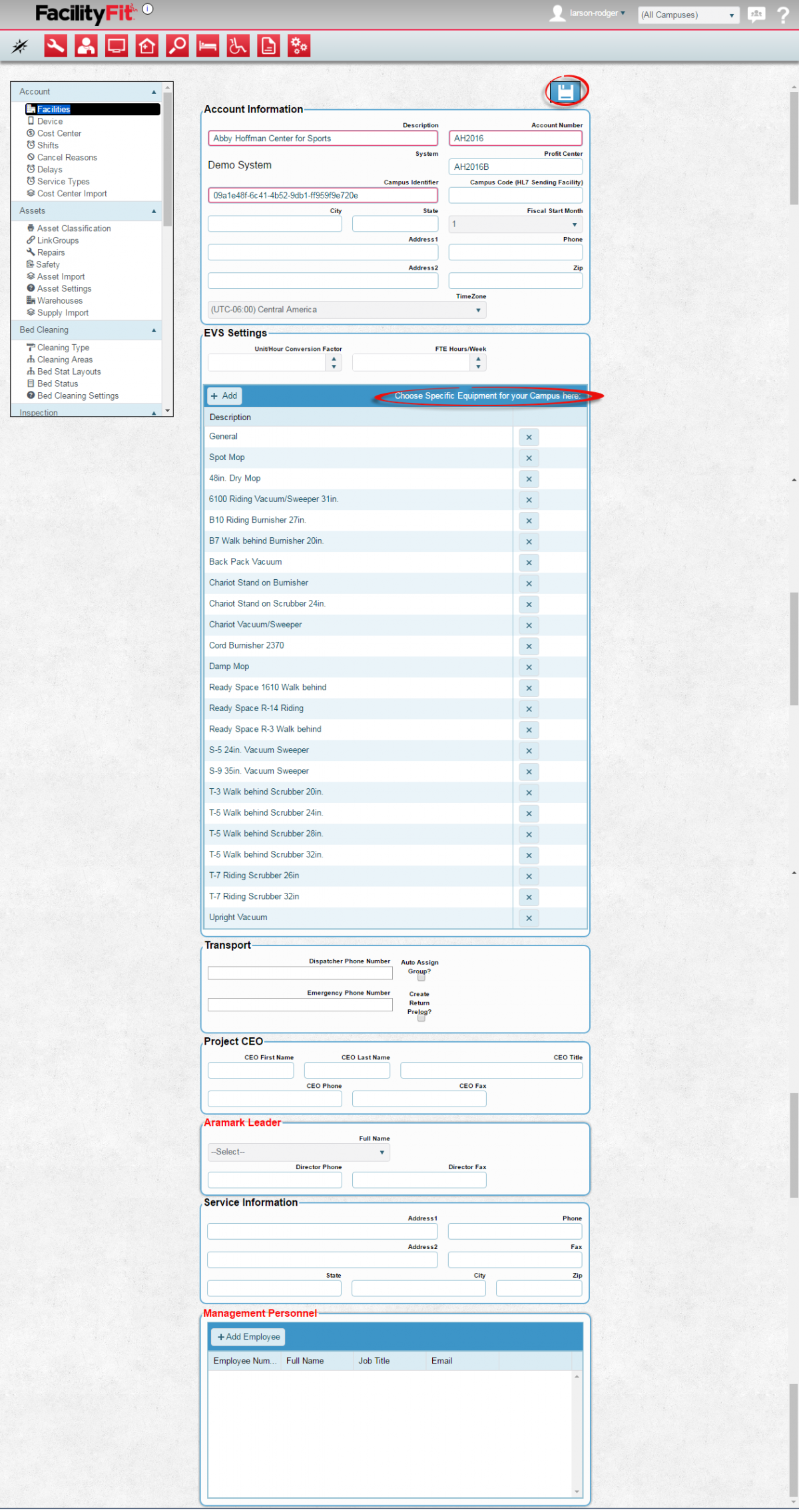
|
| 3
|
Make edits as necessary, including adding Equipment for the campus in the EVS Setting section.
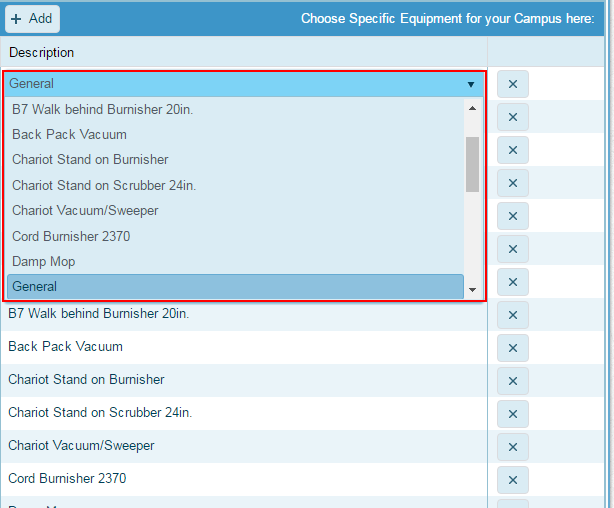
|
| 4
|
To add a new Custom Welcome Message, click the radio button forCustom Welcome Message.
The field for the custom message will appear.
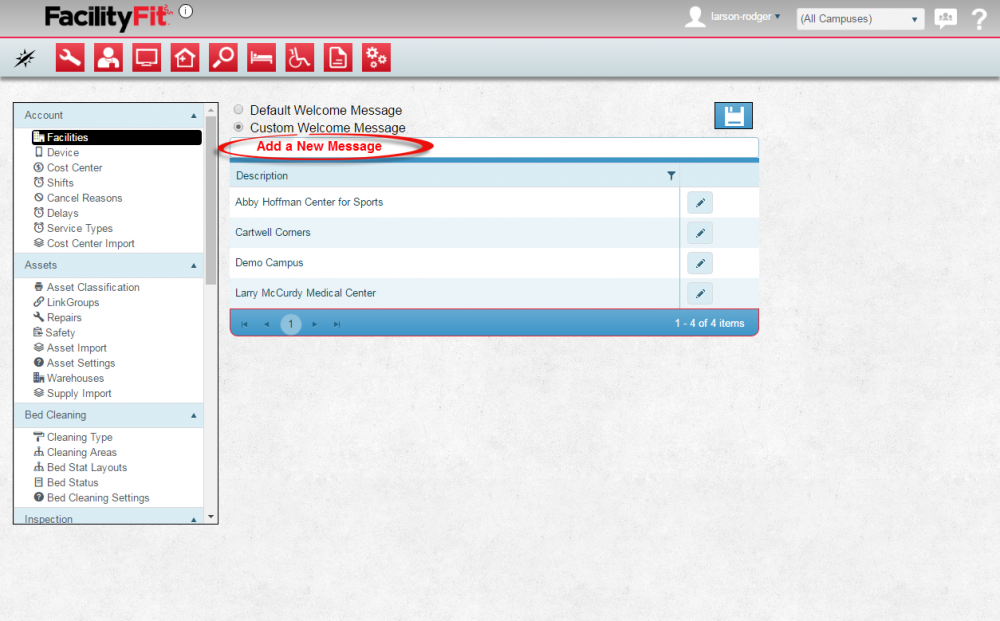
|
| 5
|
Press Save when done. 
|