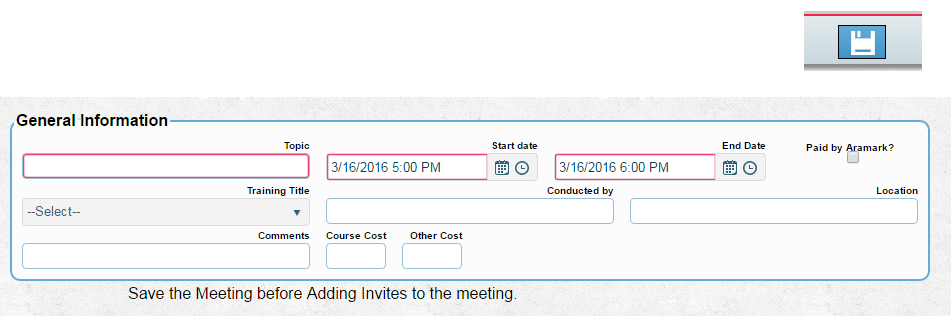Adding a Meeting
From MyFacilityFitPro_Wiki
Revision as of 11:44, 17 March 2016 by Avasands (Talk | contribs) (Created page with "== Adding a Meeting == Users can create new meetings by two methods: *Double Click on a day on the calendar, or *Click the Add button in the top right corner.<br /> Either...")
Adding a Meeting
Users can create new meetings by two methods:
- Double Click on a day on the calendar, or
- Click the Add button in the top right corner.
Either method will produce a Meeting detail screen. Fill in all required fields (red border) and any other detail fields as deemed necessary. Then click save to display the Invitation options.
Selecting Add Invitee will produce a drop down list of active employees.
- Select the desired employee.
- Click the check mark to the right of the employee to add
- Click the 'No symbol' to remove
Selecting Add Invitees will produce the following screen
Modify the filter to the right of the list and hit apply to narrow the list.
There are two options:
- Invite All Invite All
All employees in the list will be a part of the invite list.
- Check the box next to the employee name to narrow the list further and then click the Invite button
Invite Selected
- Note** Employees whose job title is connected to the Training Title will have their box checked automatically for invitation to the meeting. User can uncheck if they wish.