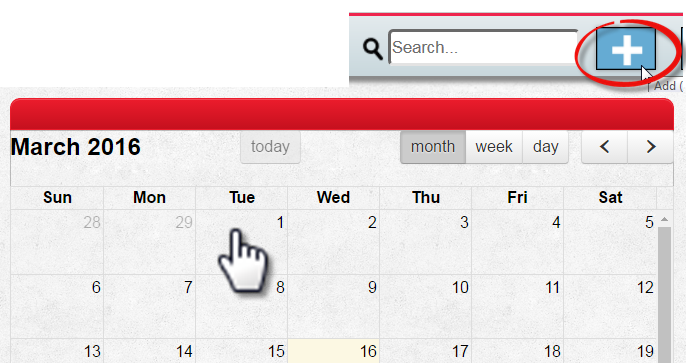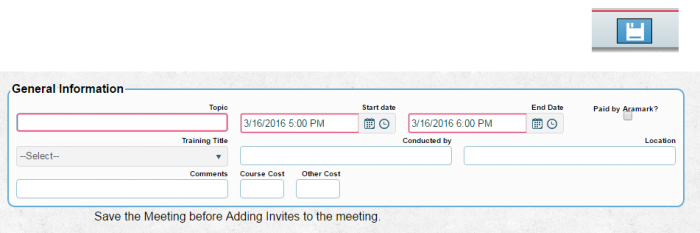Adding a Meeting
From MyFacilityFitPro_Wiki
Adding a Meeting
Selecting Add Invitee will produce a drop down list of active employees.
- Select the desired employee.
- Click the check mark to the right of the employee to add
- Click the 'No symbol' to remove
Selecting Add Invitees will produce the following screen
Modify the filter to the right of the list and hit apply to narrow the list.
There are two options:
- Invite All Invite All
All employees in the list will be a part of the invite list.
- Check the box next to the employee name to narrow the list further and then click the Invite button
Invite Selected
- Note** Employees whose job title is connected to the Training Title will have their box checked automatically for invitation to the meeting. User can uncheck if they wish.