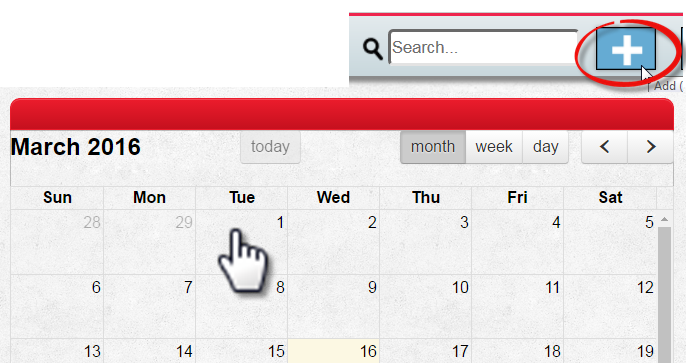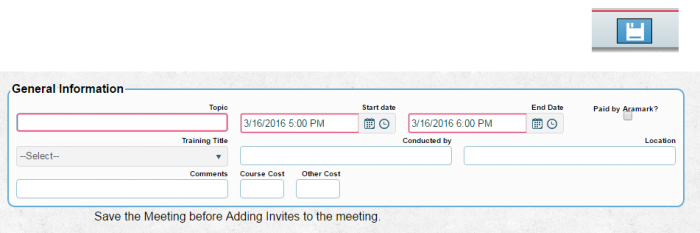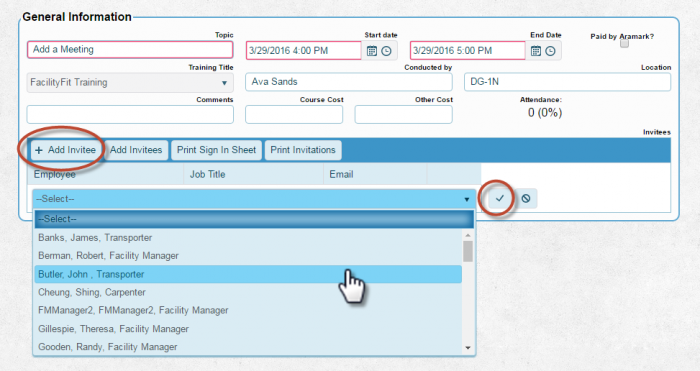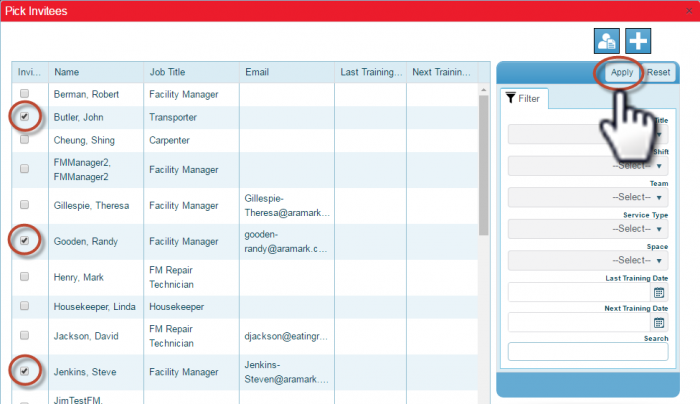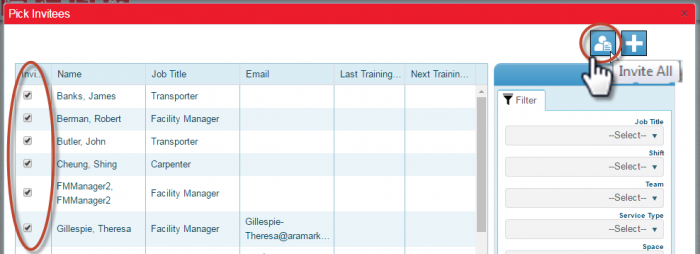From MyFacilityFitPro_Wiki
Adding a Meeting
| 1
|
Calendar
Users can create new meetings by two methods:
- Double Click on a day on the calendar, or
- Click the Add button in the top right corner.
Either method will display a Meeting detail screen.
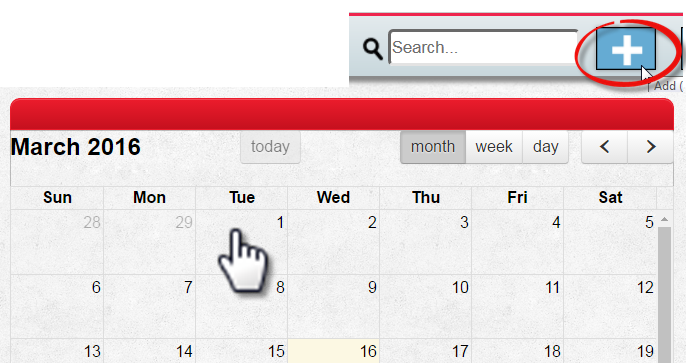
|
| 2
|
General Information
- Type in the Topic.
- Select the Start Date / Start Time and End Date / End Time (required fields).
- Select a Topic and any other detail fields as necessary (optional).
- Click the Save button to display the Invitation options.
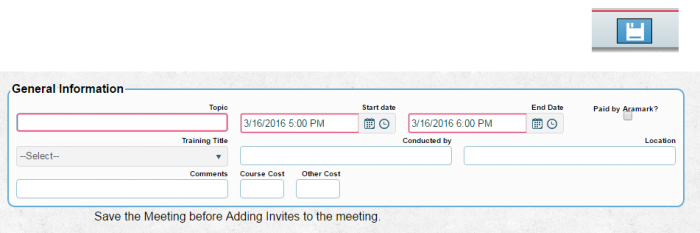
|
| 3
|
Invitation Options
- Select Add Invitee to display a drop down list of active employees.
- Select the desired employee.
- Click the check mark to the right to add the employee to the Invitation.
- Click the No symbol to remove the employee from the Invitation.
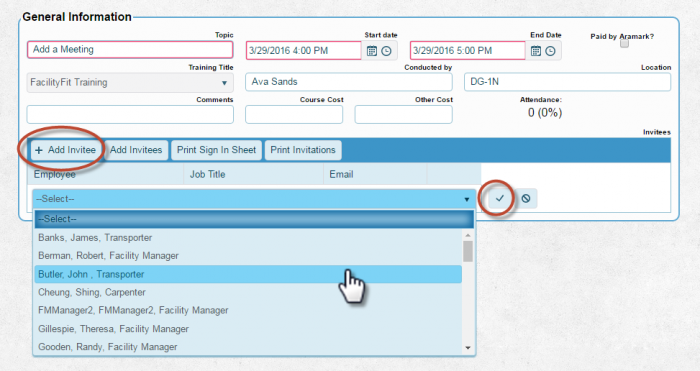
|
| 4
|
Invitation Options
- Select Add Invitees to open the Pick Invitees window.
- Check Boxes to select multiple employees, or
- Modify the filter to the right of the list (optional).
- Click the Apply button.
NOTE: Employees whose job title is connected to the Training Title will have boxes checked automatically.
Uncheck to remove them from the invitation.

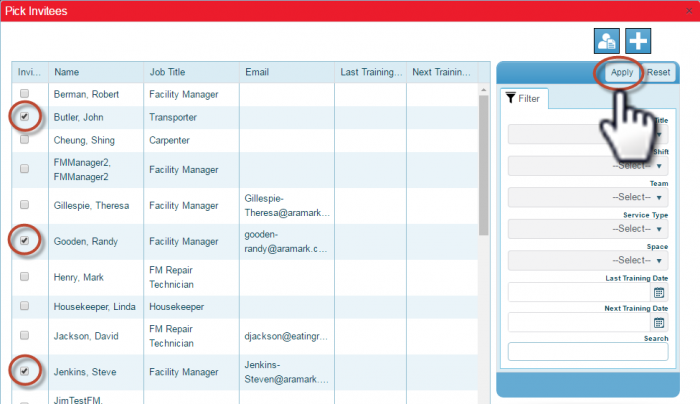
|
| 5
|
Invite All
All employees in the list will be part of the invitation.
- Select the Invite All Icon. This will check every box automatically.
- Click the Apply button.
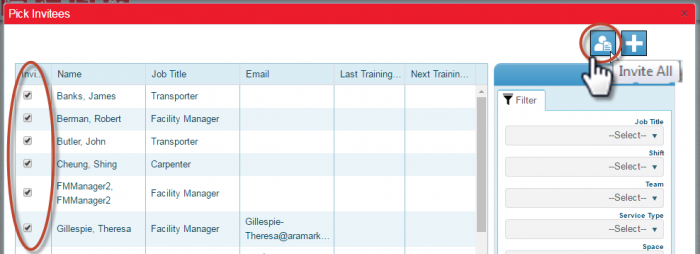
|