From MyFacilityFitPro_Wiki
Creating Print Inspection
| 1
|
Click Inspections button to open the Inspection window.
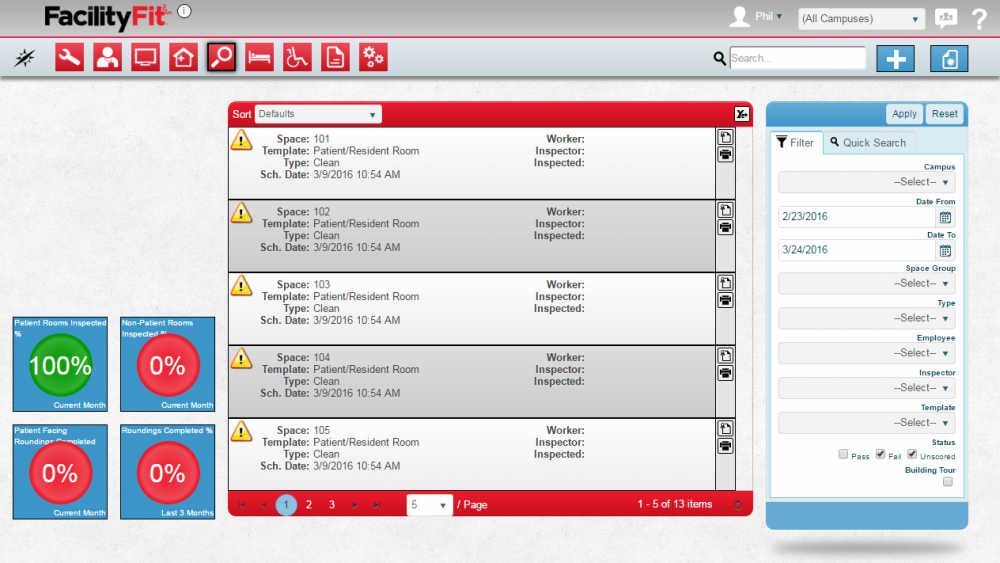
|
| 2
|
Select an inspection and click the Print Inspections icon  to open the Print Inspection window. to open the Print Inspection window.
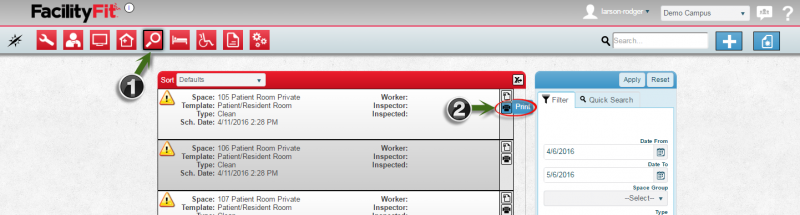
|
| 3
|
Click the Print icon on the top to open the Print setup window.

|
| 4
|
In the Print setup window, check the selections before printing. Click the Print button to print the inspection.

If necessary, select the Change button to choose the desired destination for the print.
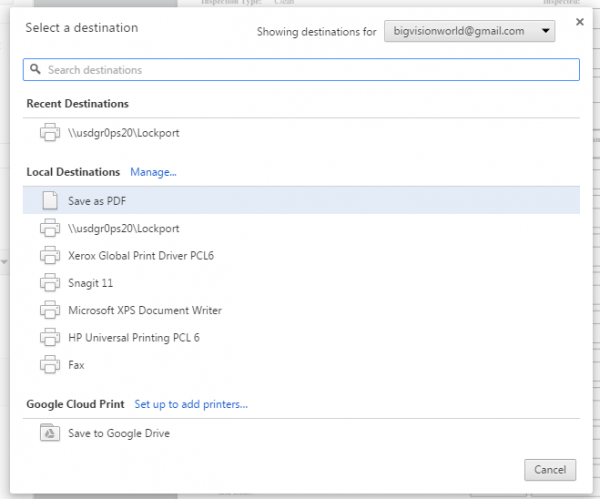
|