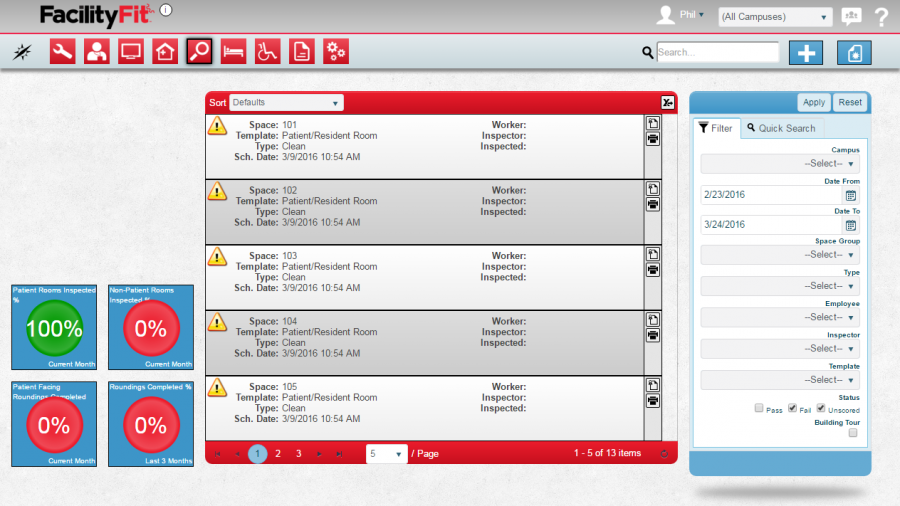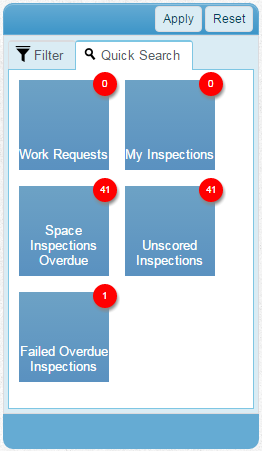Difference between revisions of "Inspection Functional Area"
From MyFacilityFitPro_Wiki
(→Related Videos) |
(→Related Videos) |
||
| (2 intermediate revisions by the same user not shown) | |||
| Line 69: | Line 69: | ||
==Related Videos== | ==Related Videos== | ||
| − | [ | + | [https://installs.myfacilityfit.com/videos/Creating%20an%20Inspection%20Template.mp4 Creating an Inspection Template]<br/>[https://installs.myfacilityfit.com/videos/Generating%20a%20Tour%20Inspection.mp4 Generating a Tour Inspection]<br/>[https://installs.myfacilityfit.com/videos/Generating%20Inspections%20with%20Existing%20Inspection%20Template.mp4 Generating Inspections with an existing Inspection Template] |
===Related Areas=== | ===Related Areas=== | ||
*[[Creating inspections|Creating Inspections]] | *[[Creating inspections|Creating Inspections]] | ||
* List of available [[List of Functional Area Reports#List of Functional Area Reports|Inspections]] Reports | * List of available [[List of Functional Area Reports#List of Functional Area Reports|Inspections]] Reports | ||
Latest revision as of 06:59, 10 August 2017
Contents
Description
This functional area contains all of the necessary information and actions to inspect employee's work and gather feedback both from customers and managers. By using standardized templates, a set of questions may be defined along with other information to indicate if the quality is meeting expectations.
Inspections Landing Page
A. Metrics
B. List Display
C. Filtering
D. Actions
Step-by-Step Help
Actions
| Help Page | Button | Description |
|---|---|---|
| Add New Inspection | Add - create a new inspection | |
| Creating Inspections | Generate - generate regular inspections to ensure that your whole facility is inspected |
Quick Actions
| Help Page | Button | Description |
|---|---|---|
| Score the Inspections | |
Score Inspection - Update the score of the inspection by answering the relevant questions |
| Print Inspection | Print - Print an inspection for paper scoring |
Filtering
Finding inspections can be done in a handful of ways. First, there are 6 quick searches provided as shown. These include:
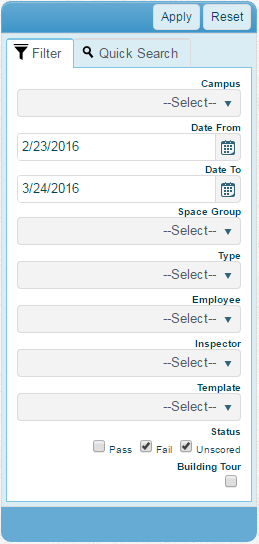
|
Campus - If you have multiple campuses available to you this will allow you to select a specific one. If you only have one campus available, you will not see this option Request Date (From/To) - Specifies the request data range to view. See Date Range Filtering for more information Building - Allows you to select a specific building to view. Note: This is only available once you have selected a campus or if you only have security rights to one campus Employee - Selects the Employee in Charge of the work request Work Request Type - Selects a specific type to view Status - Selects a specific work order status to view Link Group - Selects only work orders that have an Asset assigned from a specific Link Group |
Related Videos
Creating an Inspection Template
Generating a Tour Inspection
Generating Inspections with an existing Inspection Template
Related Areas
- Creating Inspections
- List of available Inspections Reports