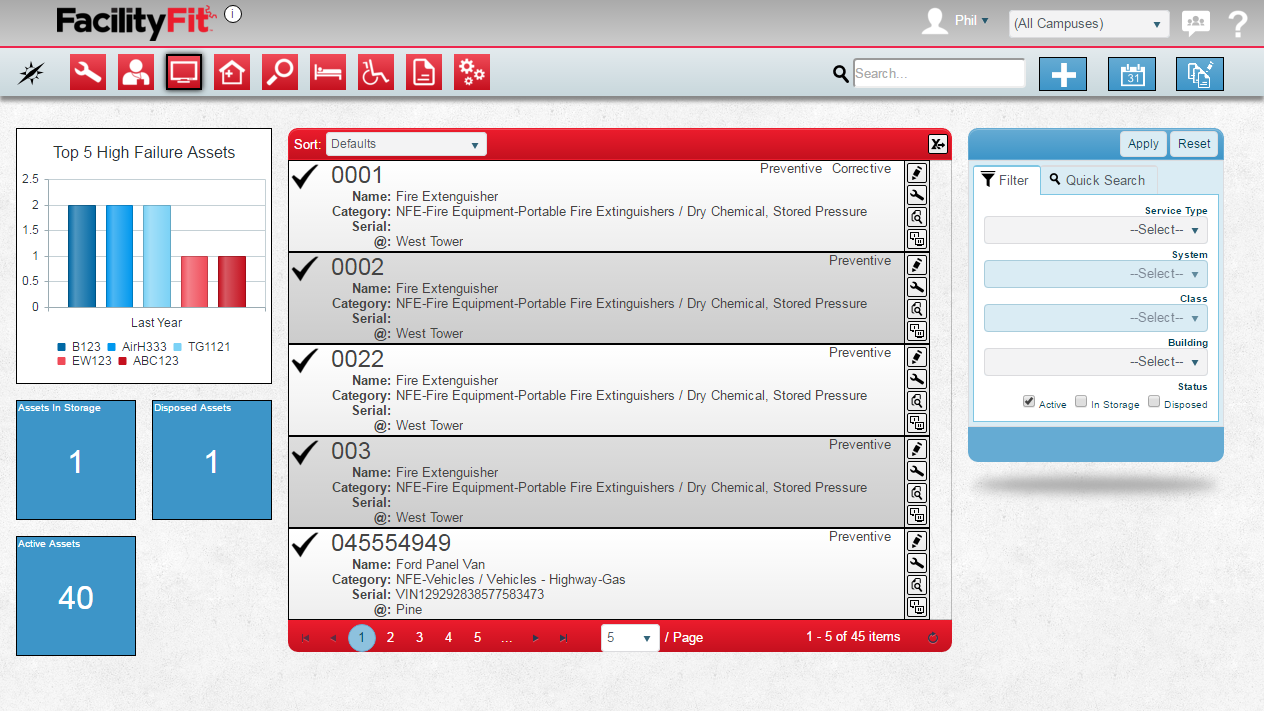Difference between revisions of "Asset Functional Area"
From MyFacilityFitPro_Wiki
(→Quick Actions) |
(→Quick Actions) |
||
| Line 51: | Line 51: | ||
|[[File:ViewWRHistoryButton.png|30px]] | |[[File:ViewWRHistoryButton.png|30px]] | ||
| '''View Work Request History''' - View the list of Work Requests that have been filed for this asset | | '''View Work Request History''' - View the list of Work Requests that have been filed for this asset | ||
| − | |||
| − | |||
|-style="vertical-align:top;" | |-style="vertical-align:top;" | ||
| [[Clone Asset]] | | [[Clone Asset]] | ||
Revision as of 11:38, 23 March 2016
Contents
Description
--brief paragraph explaing Work order functional area--
Assets Landing Page
Step-by-Step Help
Actions
| Help Page | Button | Description |
|---|---|---|
| Add New Asset | Add - create a new asset | |
| Schedule Assets | Schedule - set the schedule of maintenance that should be done on each asset | |
| Mass Update Multiple Assets | Mass Update - quickly change a large set of assets to new data |
Quick Actions
| Help Page | Button | Description |
|---|---|---|
| Edit an Asset | Edit - Brings up the full details of the asset on a new page and allows you to edit any and all fields of the asset | |
| Update Status of Work Request | |
Add Work Request - Create a new work request for this asset |
| View Work Request History | View Work Request History - View the list of Work Requests that have been filed for this asset | |
| Clone Asset | |
Clone Asset - Create a new asset based on this existing asset |