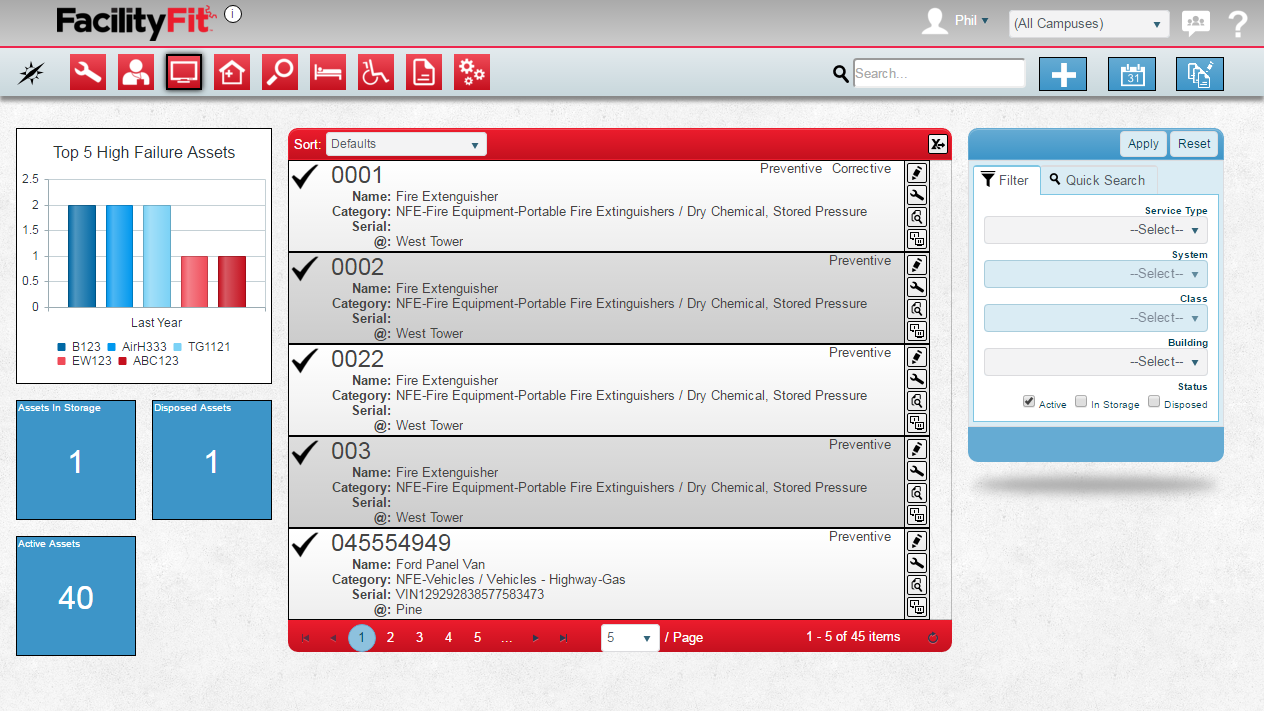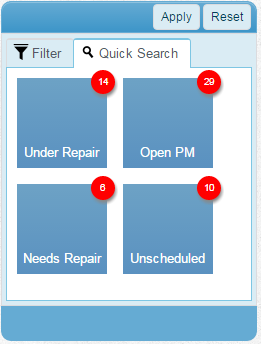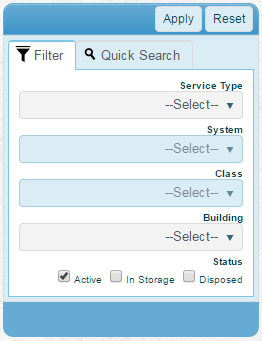Difference between revisions of "Asset Functional Area"
From MyFacilityFitPro_Wiki
(→Filtering) |
(→Filtering) |
||
| Line 67: | Line 67: | ||
|-style="vertical-align:top;" | |-style="vertical-align:top;" | ||
|[[File:QuickSearchAssets.png|Quick Searches]] | |[[File:QuickSearchAssets.png|Quick Searches]] | ||
| − | |''' | + | | |
| − | '''Open | + | '''Under Repair''' - Shows all assets that have an In Progress Work Request<br /> |
| − | ''' | + | '''Open PM''' - Shows all assets that have a Preventive Maintenance Work Request currently Open<br /> |
| − | + | '''Needs Repair''' - Shows all assets that have an Open Corrective Work Request<br /> | |
| − | ''' | + | '''Unscheduled''' - Shows any asset that does not have a Base Month assigned<br /> |
| − | + | ||
|} | |} | ||
| Line 78: | Line 77: | ||
|-style="vertical-align:top;" | |-style="vertical-align:top;" | ||
|[[File:FilterAssets.png|Filters]] | |[[File:FilterAssets.png|Filters]] | ||
| − | |''' | + | | |
| + | '''Service Type''' - Allows you to select a single service to view<br /> | ||
| + | '''System''' - Only show assets classified to a specific System. You must select a Service before selecting a System<br /> | ||
| + | '''Class''' - Only show assets classified to a specific Class. You must select a System before selecting a Class<br /> | ||
| + | '''Building''' - Only show assets assigned to a certain building<br /> | ||
| + | '''Status''' - Limit the list of assets to only Active, only In Storage, or only Disposed. You may also select a combination of these | ||
|} | |} | ||
Revision as of 11:49, 23 March 2016
Contents
Description
--brief paragraph explaing Work order functional area--
Assets Landing Page
Step-by-Step Help
Actions
| Help Page | Button | Description |
|---|---|---|
| Add New Asset | Add - create a new asset | |
| Schedule Assets | Schedule - set the schedule of maintenance that should be done on each asset | |
| Mass Update Multiple Assets | Mass Update - quickly change a large set of assets to new data |
Quick Actions
| Help Page | Button | Description |
|---|---|---|
| Edit an Asset | Edit - Brings up the full details of the asset on a new page and allows you to edit any and all fields of the asset | |
| Update Status of Work Request | |
Add Work Request - Create a new work request for this asset |
| View Work Request History | View Work Request History - View the list of Work Requests that have been filed for this asset | |
| Clone Asset | |
Clone Asset - Create a new asset based on this existing asset |
List Display
Filtering
Finding work requests can be done in a handful of ways. First, there are 6 quick searches provided as shown. These include: