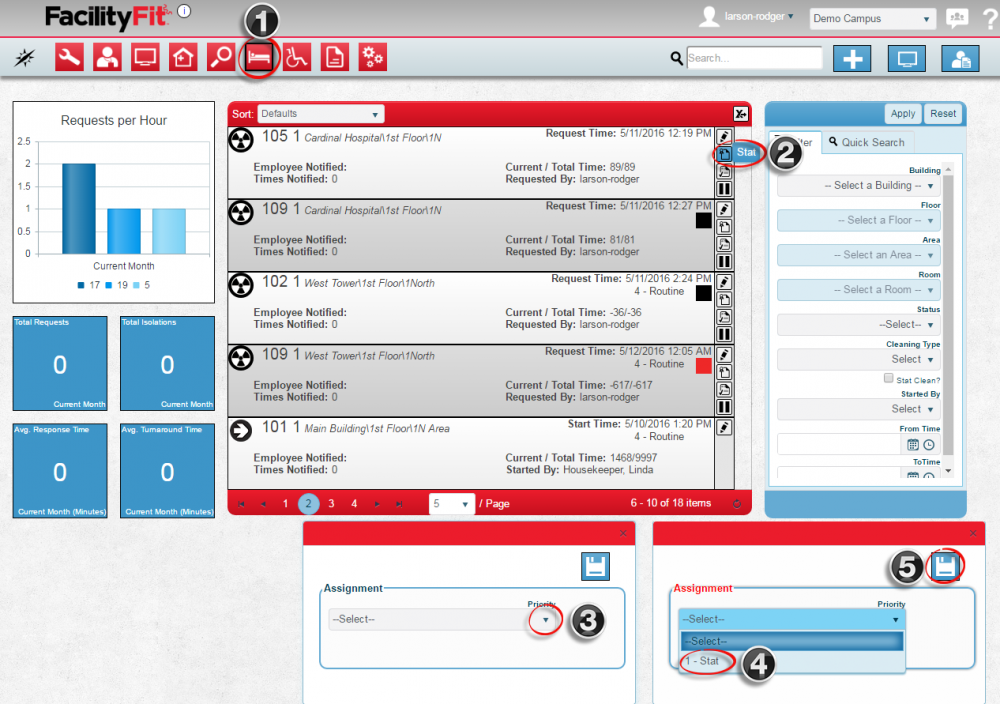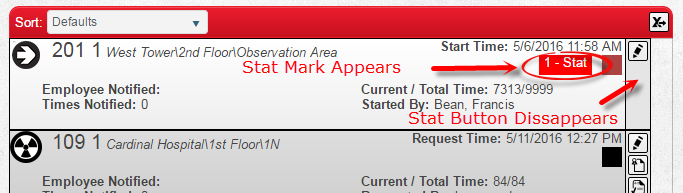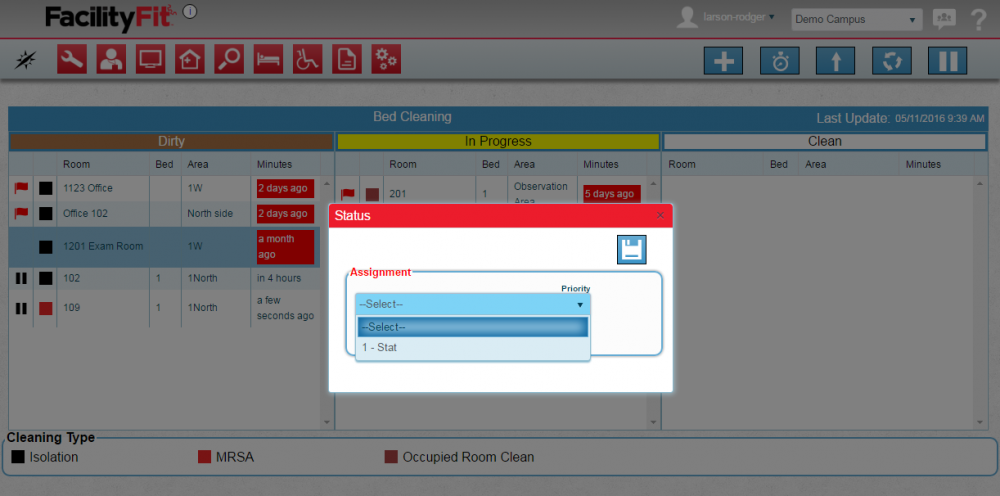Difference between revisions of "Request Stat"
From MyFacilityFitPro_Wiki
(Created page with "== Using Dispatch Screen to Update Status of a Bed Cleaning == {| class="wikitable" |- style="vertical-align:top;" |<big>'''<font size="5">1</font>'''</big> |To make a change...") |
|||
| Line 1: | Line 1: | ||
| − | == Using | + | |
| + | '''Update Bed Cleaning to Stat''' - To prioritize a bed cleaning, update priority status to Stat using either the Stat icon on the main screen or the Update button on the dispatch screen. | ||
| + | |||
| + | == Using Bed Cleaning Screen Stat Icon to Update Status of a Bed Cleaning == | ||
{| class="wikitable" | {| class="wikitable" | ||
|- style="vertical-align:top;" | |- style="vertical-align:top;" | ||
|<big>'''<font size="5">1</font>'''</big> | |<big>'''<font size="5">1</font>'''</big> | ||
| − | | | + | |On the '''Bed Cleaning''' home page, select a room to update and press the '''Stat''' icon on the right end of the row. |
| − | + | The '''Stat''' window will open. | |
|- style="vertical-align:top;" | |- style="vertical-align:top;" | ||
|<big>'''<font size="5">2</font>'''</big> | |<big>'''<font size="5">2</font>'''</big> | ||
| − | | | + | |Select the '''Priority''' field arrow, and select '''Stat''' from the dropdown. |
| − | [[File:BedCleaning- | + | Press the '''Save''' button when done. [[File:Save.png|60px]] |
| + | |||
| + | [[File:BedCleaning-StatWindow.png|1000px]] | ||
| + | |||
| + | |- style="vertical-align:top;" | ||
| + | |<big>'''<font size="5">3</font>'''</big> | ||
| + | |The '''Room''' row now shows the red Stat label. | ||
| + | [[File:BedCleaning-StatAdded.png|1000px]] | ||
| − | |||
|} | |} | ||
| − | == Using Dispatch Screen to | + | |
| + | |||
| + | == Using Dispatch Screen to Update a Bed Cleaning Priority to Stat == | ||
{| class="wikitable" | {| class="wikitable" | ||
|- style="vertical-align:top;" | |- style="vertical-align:top;" | ||
| Line 23: | Line 34: | ||
|- style="vertical-align:top;" | |- style="vertical-align:top;" | ||
|<big>'''<font size="5">2</font>'''</big> | |<big>'''<font size="5">2</font>'''</big> | ||
| − | |The Assignment window opens. Select '''Stat''' from the dropdown. | + | |The Assignment window opens. Select '''Stat''' from the dropdown. Press the '''Save''' button when done. [[File:Save.png|60px]] |
[[File:BedCleaning-Status0.png|1000px]] | [[File:BedCleaning-Status0.png|1000px]] | ||
|} | |} | ||
Revision as of 11:04, 11 May 2016
Update Bed Cleaning to Stat - To prioritize a bed cleaning, update priority status to Stat using either the Stat icon on the main screen or the Update button on the dispatch screen.
Using Bed Cleaning Screen Stat Icon to Update Status of a Bed Cleaning
| 1 | On the Bed Cleaning home page, select a room to update and press the Stat icon on the right end of the row.
The Stat window will open. |
| 2 | Select the Priority field arrow, and select Stat from the dropdown. |
| 3 | The Room row now shows the red Stat label. |