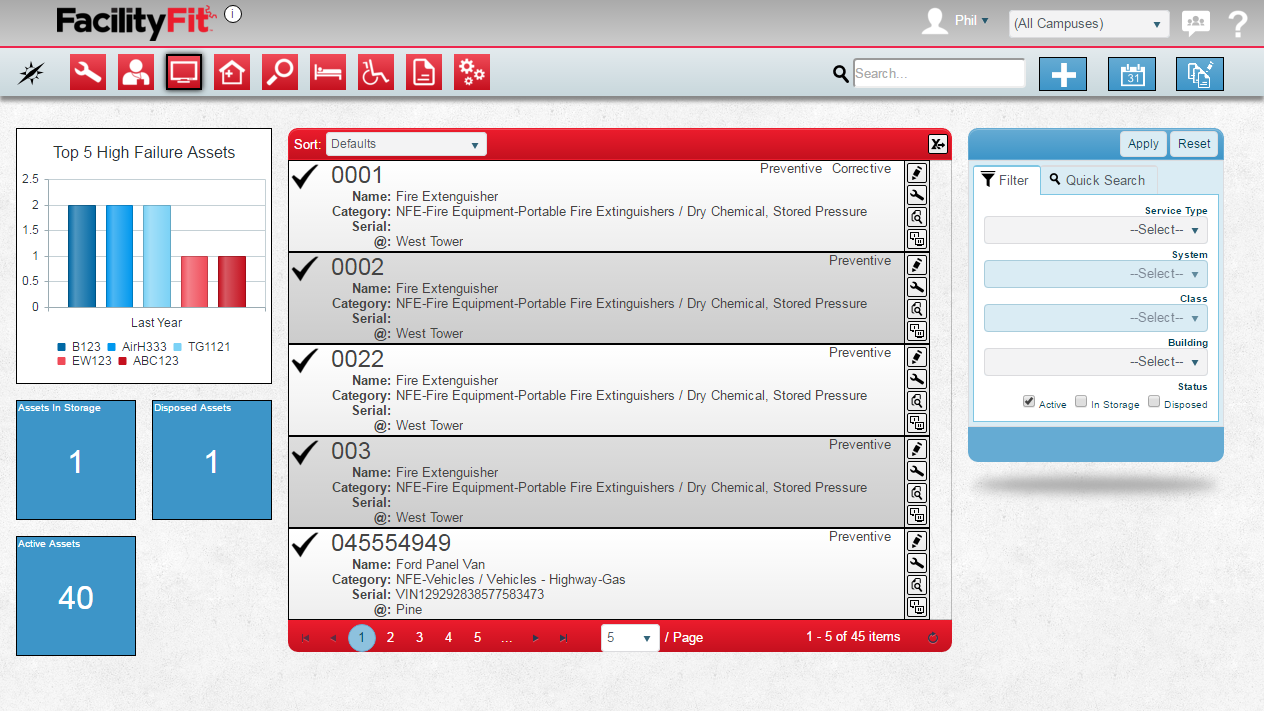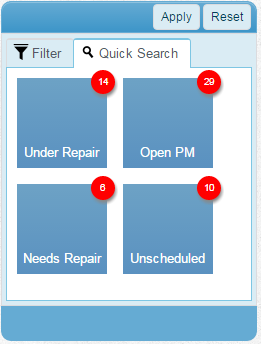Difference between revisions of "Asset Functional Area"
From MyFacilityFitPro_Wiki
(→Filtering) |
(→Filtering) |
||
| Line 67: | Line 67: | ||
|-style="vertical-align:top;" | |-style="vertical-align:top;" | ||
|[[File:QuickSearchAssets.png|Quick Searches]] | |[[File:QuickSearchAssets.png|Quick Searches]] | ||
| − | |'''All Open''' - Shows all open (not completed and not cancelled) work requests in the system<br />'''Open Corrective''' - Shows the same as All Open but limited to corrective work requests<br />'''Open Preventive''' - Shows the same as All Open but limited to preventive work requests<br />'''Urgent''' - Show all open work requests that have been marked as Urgent priority<br />'''My Assignments''' - Shows all work requests that are assigned to the user that is currently logged in<br />'''Unassigned''' - Shows all work requests that have not yet been assigned for work | + | |'''All Open''' - Shows all open (not completed and not cancelled) work requests in the system<br /> |
| + | '''Open Corrective''' - Shows the same as All Open but limited to corrective work requests<br /> | ||
| + | '''Open Preventive''' - Shows the same as All Open but limited to preventive work requests<br /> | ||
| + | '''Urgent''' - Show all open work requests that have been marked as Urgent priority<br /> | ||
| + | '''My Assignments''' - Shows all work requests that are assigned to the user that is currently logged in<br /> | ||
| + | '''Unassigned''' - Shows all work requests that have not yet been assigned for work | ||
|} | |} | ||
Revision as of 11:44, 23 March 2016
Contents
Description
--brief paragraph explaing Work order functional area--
Assets Landing Page
Step-by-Step Help
Actions
| Help Page | Button | Description |
|---|---|---|
| Add New Asset | Add - create a new asset | |
| Schedule Assets | Schedule - set the schedule of maintenance that should be done on each asset | |
| Mass Update Multiple Assets | Mass Update - quickly change a large set of assets to new data |
Quick Actions
| Help Page | Button | Description |
|---|---|---|
| Edit an Asset | Edit - Brings up the full details of the asset on a new page and allows you to edit any and all fields of the asset | |
| Update Status of Work Request | |
Add Work Request - Create a new work request for this asset |
| View Work Request History | View Work Request History - View the list of Work Requests that have been filed for this asset | |
| Clone Asset | |
Clone Asset - Create a new asset based on this existing asset |
List Display
Filtering
Finding work requests can be done in a handful of ways. First, there are 6 quick searches provided as shown. These include:
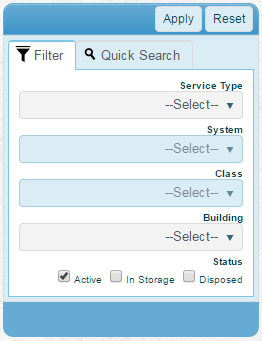
|
Campus - If you have multiple campuses available to you this will allow you to select a specific one. If you only have one campus available, you will not see this option Request Date (From/To) - Specifies the request data range to view. See Date Range Filtering for more information Building - Allows you to select a specific building to view. Note: This is only available once you have selected a campus or if you only have security rights to one campus Employee - Selects the Employee in Charge of the work request Work Request Type - Selects a specific type to view Status - Selects a specific work order status to view Link Group - Selects only work orders that have an Asset assigned from a specific Link Group |