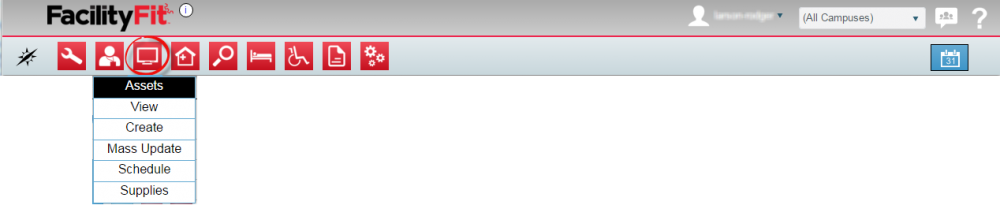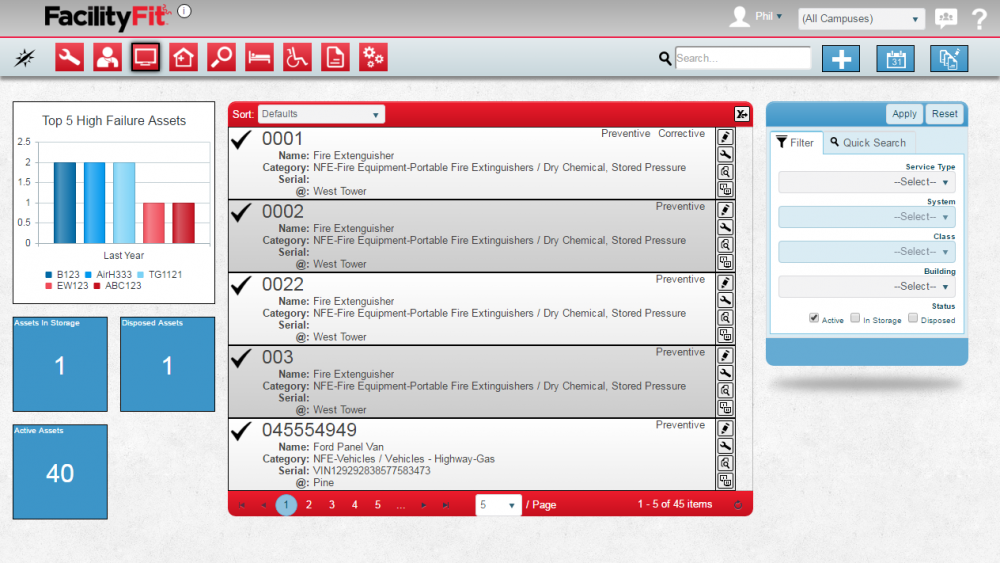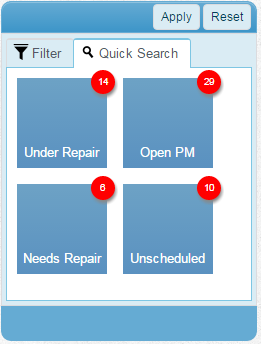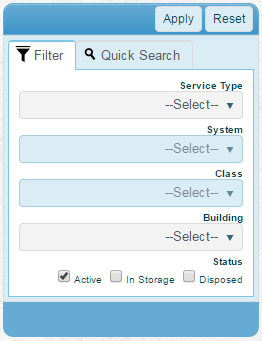Difference between revisions of "Asset Functional Area"
From MyFacilityFitPro_Wiki
(→Quick Actions) |
(→Description) (Tag: VisualEditor) |
||
| Line 3: | Line 3: | ||
[[File:MenuAssets.png|80x80px]] | [[File:MenuAssets.png|80x80px]] | ||
| + | |||
| + | [[File:Home-Assets.png|link=https://help.myfacilityfit.com/File:Home-Assets.png|1000x1000px]] | ||
== '''Assets''' '''Landing Page''' == | == '''Assets''' '''Landing Page''' == | ||
Revision as of 12:27, 19 April 2016
Contents
Description
The Asset Functional Area shows you all of the assets that are currently logged and maintained in the system. These assets can then be used to track inventory or to track the work that is required to maintain and fix them. From this page you will find all appropriate actions for scheduling your asset for work, finding your critical assets, and understanding that current status of your asset inventory.
Assets Landing Page
A. Metrics
B. List Display
C. Filtering
D. Actions
Step-by-Step Help
Actions
| Help Page | Button | Description |
|---|---|---|
| Add New Asset | Add - create a new asset | |
| Schedule Assets | Schedule - set the schedule of maintenance that should be done on each asset | |
| Mass Update Multiple Assets | Mass Update - quickly change a large set of assets to new data |
Quick Actions
| Help Page | Button | Description |
|---|---|---|
| Edit an Asset | Edit - Brings up the full details of the asset on a new page and allows you to edit any and all fields of the asset | |
| Warehouses | |
Warehouses - Create a warehouse record |
| View Work Request History | View Work Request History - View the list of Work Requests that have been filed for this asset | |
| Clone Asset | |
Clone Asset - Create a new asset based on this existing asset |
List Display
Your top 5 assets will be display sorted by Asset number by default. The list shows the following fields:
| Asset Number | Preventive or Corrective indicators |
| Name - The common name field | |
| Category - The Asset Classification or SCO | |
| Serial - The Serial Number of the asset | |
| @ - The location of the asset | |
Filtering
Finding work requests can be done in a handful of ways. First, there are 6 quick searches provided as shown. These include: