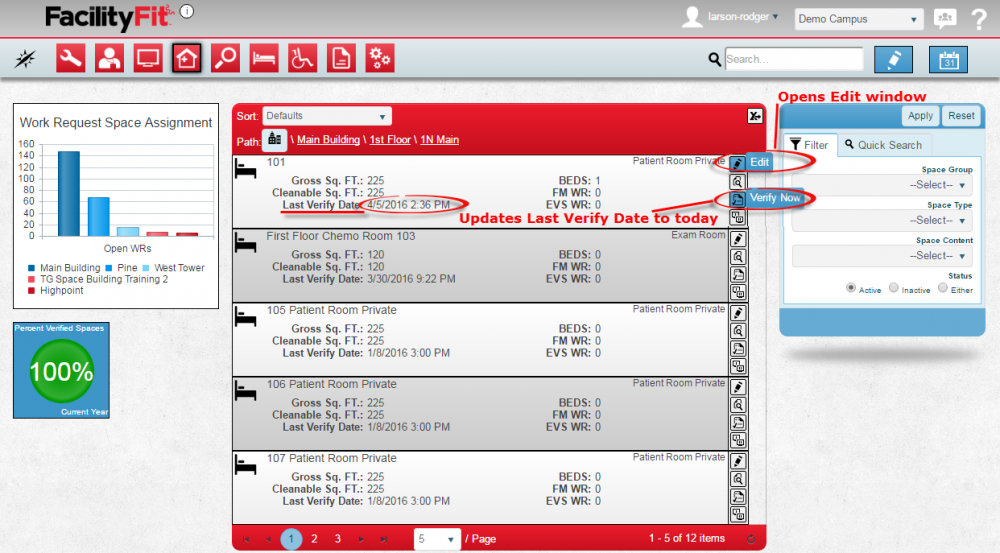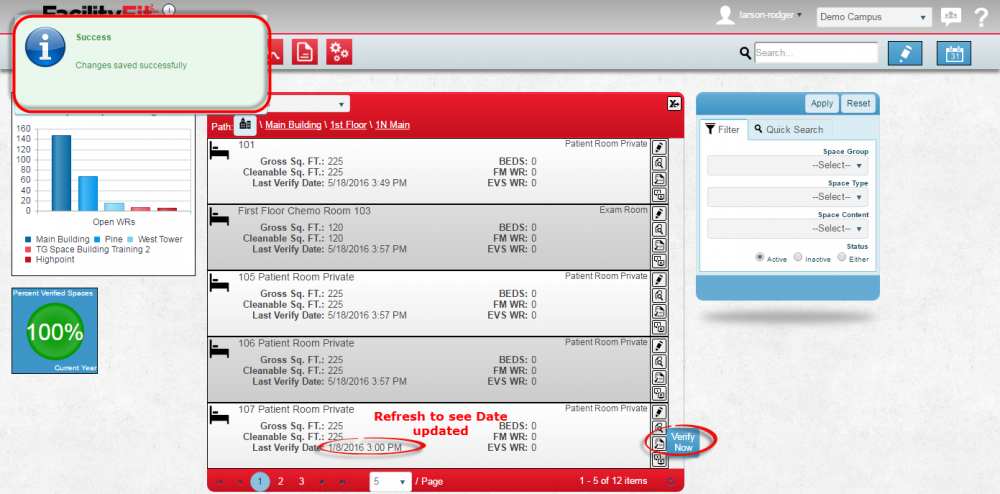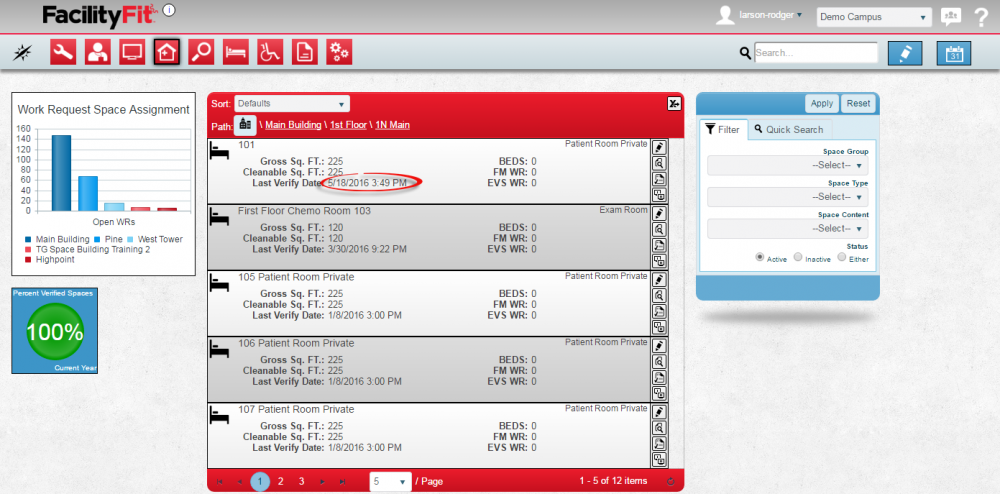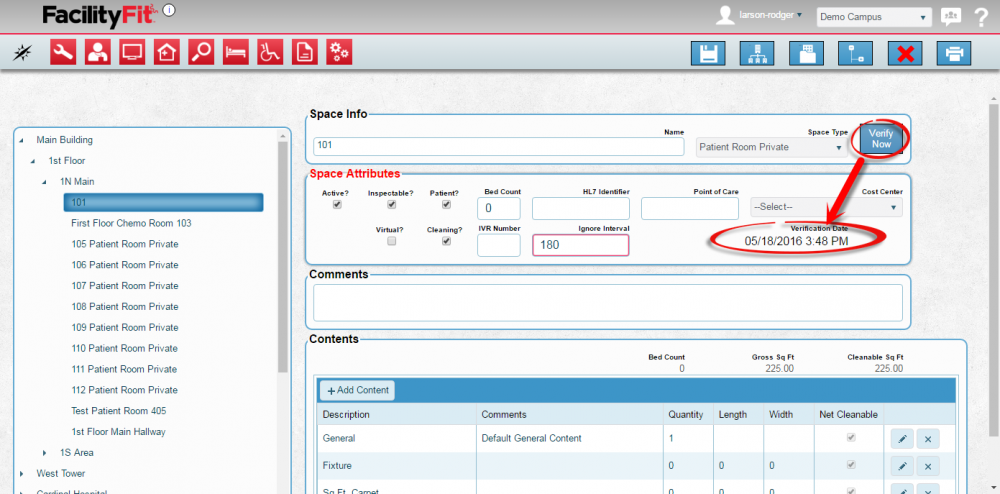Difference between revisions of "Spaces-Verify Now"
From MyFacilityFitPro_Wiki
(→Verify Tasks Using the Verify Now Icon) |
|||
| Line 4: | Line 4: | ||
|- style="vertical-align:top;" | |- style="vertical-align:top;" | ||
|<big>'''<font size="5">1</font>'''</big> | |<big>'''<font size="5">1</font>'''</big> | ||
| − | |To verify a space, select the space and use the icons on the right side of the row. Click the '''Verify Now''' icon. [[File: | + | |To verify a space, select the space and use the icons on the right side of the row. Click the '''Verify Now''' icon. [[File:CleaningTypeButton.png|60px]] |
[[File:Spaces-RoomVerifyNow1.png|1000px]] | [[File:Spaces-RoomVerifyNow1.png|1000px]] | ||
Revision as of 14:03, 18 May 2016
Verify Tasks
Verify Tasks Using the Verify Now Icon
Verify Tasks using the Edit Window
| 1 | Select the room and click on the Edit button. The Edit window will open. |
| 2 | Press the Verify Now button to update the Verification Date. Refresh the window to see the changed date.
|