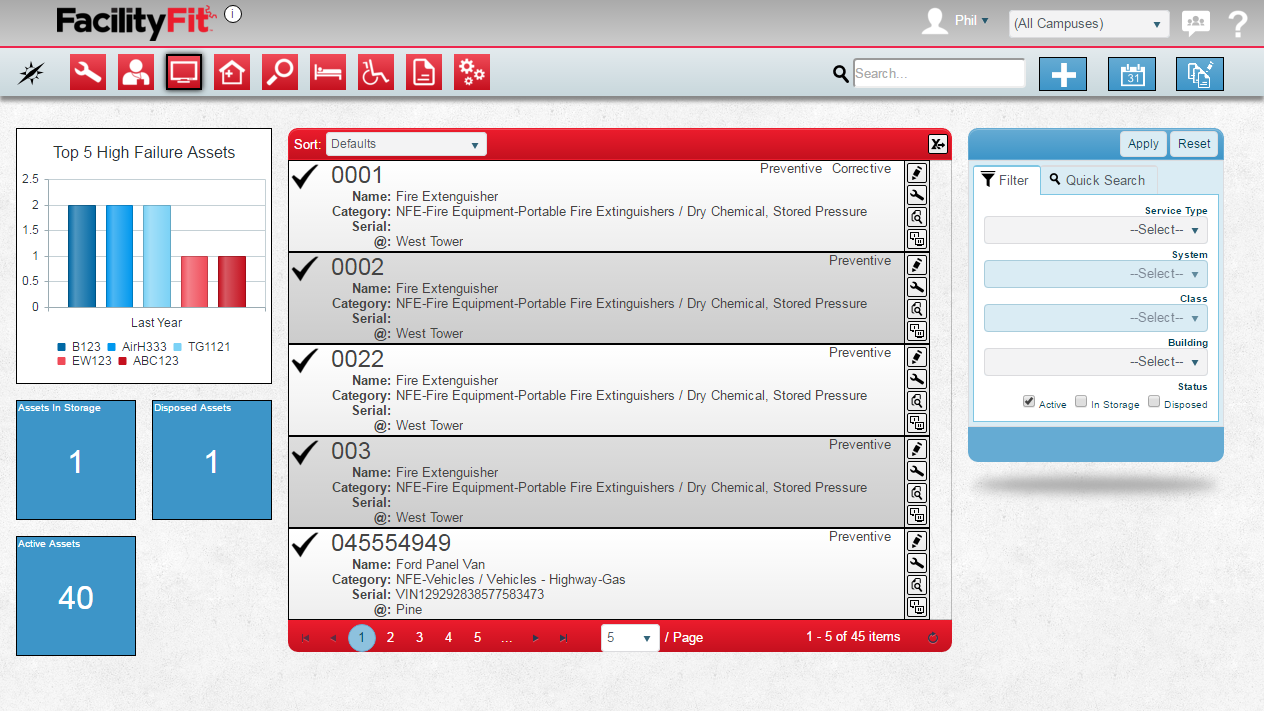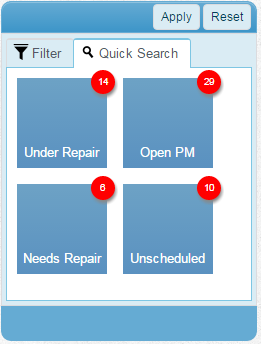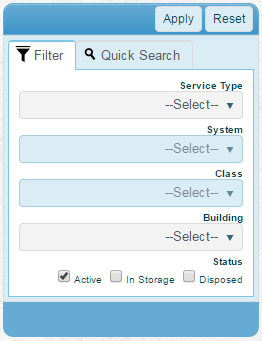Difference between revisions of "Asset Functional Area"
From MyFacilityFitPro_Wiki
(→Filtering) |
(→List Display) |
||
| Line 59: | Line 59: | ||
==List Display== | ==List Display== | ||
| − | + | Your top 5 assets will be display sorted by Asset number by default. The list shows the following fields:<br/> | |
[[File:assetList.png]] | [[File:assetList.png]] | ||
| + | |||
| + | {| class="wikitable" border="1" | ||
| + | |- | ||
| + | | width="200px" | '''Asset Number''' | ||
| + | | Preventive or Corrective indicators | ||
| + | |- | ||
| + | | colspan="2" | '''Name''' - The common name field | ||
| + | |- | ||
| + | | colspan="2" | '''Category''' - The Asset Classification or [[SCO]] | ||
| + | |- | ||
| + | | colspan="2" | '''Serial''' - The Serial Number of the asset | ||
| + | |- | ||
| + | | colspan="2" | '''@''' - The location of the asset | ||
| + | |} | ||
==Filtering== | ==Filtering== | ||
Revision as of 12:00, 23 March 2016
Contents
Description
--brief paragraph explaing Work order functional area--
Assets Landing Page
Step-by-Step Help
Actions
| Help Page | Button | Description |
|---|---|---|
| Add New Asset | Add - create a new asset | |
| Schedule Assets | Schedule - set the schedule of maintenance that should be done on each asset | |
| Mass Update Multiple Assets | Mass Update - quickly change a large set of assets to new data |
Quick Actions
| Help Page | Button | Description |
|---|---|---|
| Edit an Asset | Edit - Brings up the full details of the asset on a new page and allows you to edit any and all fields of the asset | |
| Update Status of Work Request | |
Add Work Request - Create a new work request for this asset |
| View Work Request History | View Work Request History - View the list of Work Requests that have been filed for this asset | |
| Clone Asset | |
Clone Asset - Create a new asset based on this existing asset |
List Display
Your top 5 assets will be display sorted by Asset number by default. The list shows the following fields:

| Asset Number | Preventive or Corrective indicators |
| Name - The common name field | |
| Category - The Asset Classification or SCO | |
| Serial - The Serial Number of the asset | |
| @ - The location of the asset | |
Filtering
Finding work requests can be done in a handful of ways. First, there are 6 quick searches provided as shown. These include: